How to Add Social Media Icons to an Email Signature
Enhance your email signature by adding social media icons. Discover step-by-step instructions to turn every email into a powerful marketing tool.
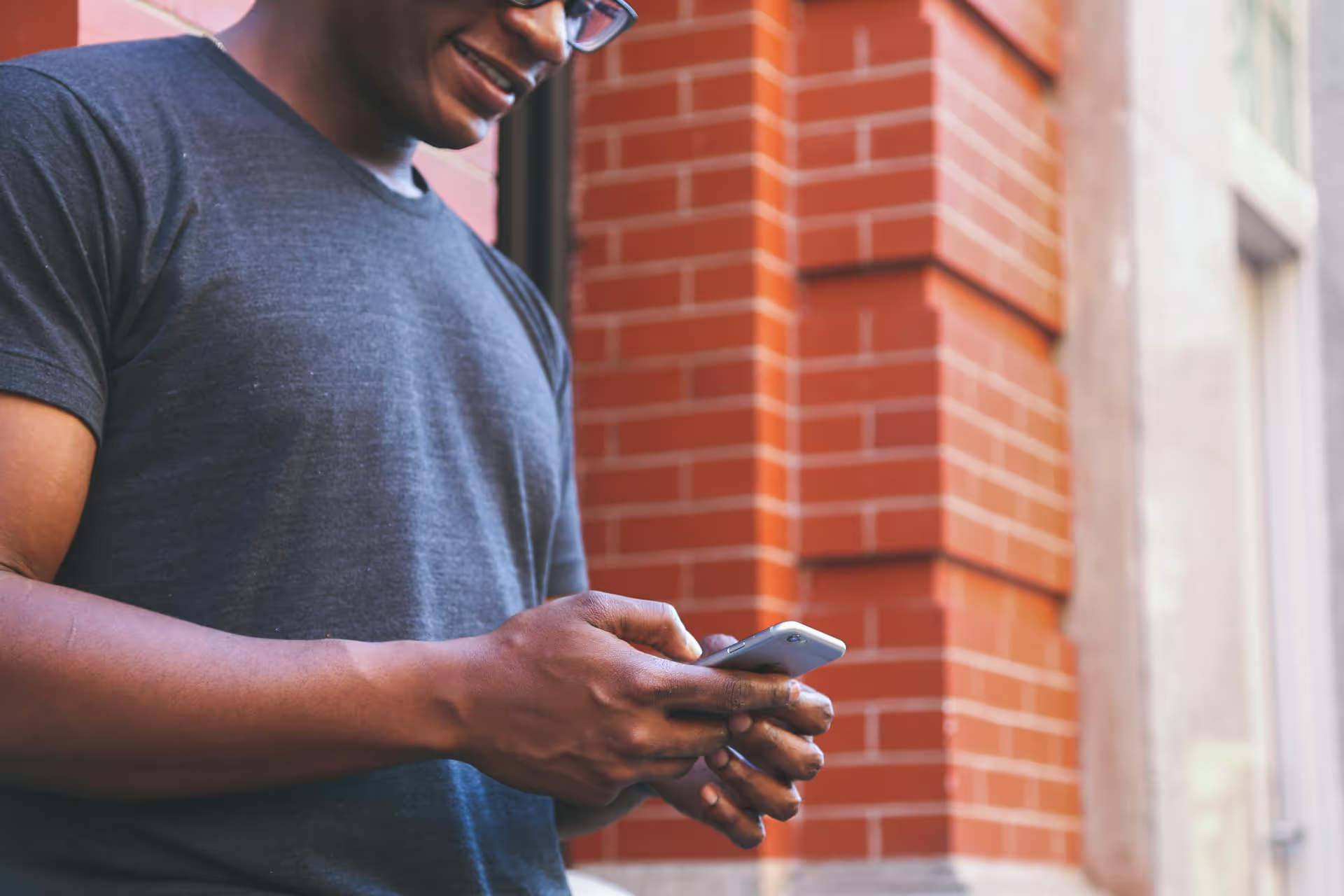
Ready to join the conversation on Twitter, now officially known as X? You're in the right place. This guide will walk you through every step of opening your account, from the initial signup to setting up a profile that gets you noticed. We'll also cover how to find your footing and start building a presence on one of the world's most dynamic social platforms.
In a world of glossy photo grids and short-form video feeds, Twitter holds a unique position. It's the global town square - a real-time feed of news, opinions, and conversations happening right now. It is unfiltered, fast-paced, and direct.
For individuals, it’s a place to connect with others who share your interests, follow your heroes, and voice your thoughts. For brands and professionals, it’s a powerful tool to build authority, engage directly with customers, get instant feedback, and drive traffic. Unlike other platforms that feel like a performance, Twitter encourages raw, authentic interaction. Here’s why it’s still an essential platform:
Getting your account up and running is a straightforward process. You can do it on a desktop computer via the website or on your phone using the X app. The steps are virtually identical.
First, head over to twitter.com or open the X app. You'll see options to "Sign up." You generally have three main routes to create an account:
For this walkthrough, we'll focus on the manual phone or email method, as it covers all the necessary steps.
After clicking "Create account," you'll be prompted to provide a few key details:
Twitter will ask if you want to track where you see X content across the web. This is for ad personalization. You can check or uncheck this box based on your privacy preference.
Next comes verification. Twitter will send a verification code to the email or phone number you provided. Enter that code on the next screen to prove you own the account. This simple step helps prevent spam and fake accounts.
Now, you’ll create your password. Make it strong and unique - a mix of uppercase and lowercase letters, numbers, and symbols is always a good idea. Avoid using common words or personal information like your birthdate. This password is your front-line defense, so make it a good one.
Creating your account is just the start. Now, it's time to craft a profile that tells people who you are and why they should follow you. An incomplete or generic profile can make you look like a bot, so don’t skip these steps.
Your profile picture and header are the first things people see. Make them count.
Your Twitter handle, or @username, is your unique identifier. It’s what people will use to mention and find you. Here are some tips for choosing a good one:
What if your desired handle is taken? You can try adding a small modifier. For example, if @JaneSmith is taken, try @JaneSmithWrites, @GetJaneSmith, or adding an underscore.
You have 160 characters to tell the world who you are. Don't waste them. A great bio clearly and quickly communicates your value.
A simple formula for a strong bio is:
Who you are + what you do/talk about + a touch of personality or a link/CTA.
For example: "Freelance writer helping tech startups tell their stories. Obsessed with coffee and clean code. Read my work here: [link]." Include relevant keywords so interested people can find you via search.
Alright, your profile is complete and looking professional. Now what? It's time to dive in, but it's natural to feel a bit lost at first. Here’s how to find your footing.
Twitter will prompt you to follow some accounts based on your stated interests. This is a good starting point. To make your timeline truly useful, actively search for and follow accounts in these categories:
The accounts you follow directly shape your Twitter experience, so be intentional about it. Your home timeline is split between a "For You" tab (algorithmic suggestions) and a "Following" tab (chronological posts from people you follow).
Don't just lurk in the shadows! The value of Twitter comes from participating. Sending your first tweet can feel daunting, but it doesn't need to be perfect. Here are a few easy ideas:
Twitter is a two-way street. Don't just broadcast, start responding and interacting. Here's a quick rundown of the main actions you can take:
Find a tweet you find interesting and reply with a thoughtful comment or a question. This is the fastest way to get comfortable and start making connections.
Now that you're settled in, you can start thinking strategically about how to build your brand and grow your audience.
Opening a Twitter account is the easy part. The real opportunity lies in turning that account into a platform for connection, learning, and growth. By setting up a thoughtful profile, engaging in conversations, and consistently sharing value, you can build a meaningful presence that serves your personal or professional goals.
We know that once your account is set up, keeping up with a consistent posting schedule across every social platform can become overwhelming. That's exactly why we built Postbase. Our goal was to create a clean, modern tool that helps you plan your content visually, schedule posts that actually publish reliably, and manage all your engagement in one place - without all the bloat of older platforms. It lets you focus on creating great content instead of fighting with your tools.
```
Enhance your email signature by adding social media icons. Discover step-by-step instructions to turn every email into a powerful marketing tool.
Record clear audio for Instagram Reels with this guide. Learn actionable steps to create professional-sounding audio, using just your phone or upgraded gear.
Check your Instagram profile interactions to see what your audience loves. Discover where to find these insights and use them to make smarter content decisions.
Requesting an Instagram username? Learn strategies from trademark claims to negotiation for securing your ideal handle. Get the steps to boost your brand today!
Attract your ideal audience on Instagram with our guide. Discover steps to define, find, and engage followers who buy and believe in your brand.
Activate Instagram Insights to boost your content strategy. Learn how to turn it on, what to analyze, and use data to grow your account effectively.
Wrestling with social media? It doesn’t have to be this hard. Plan your content, schedule posts, respond to comments, and analyze performance — all in one simple, easy-to-use tool.