How to Add Social Media Icons to an Email Signature
Enhance your email signature by adding social media icons. Discover step-by-step instructions to turn every email into a powerful marketing tool.
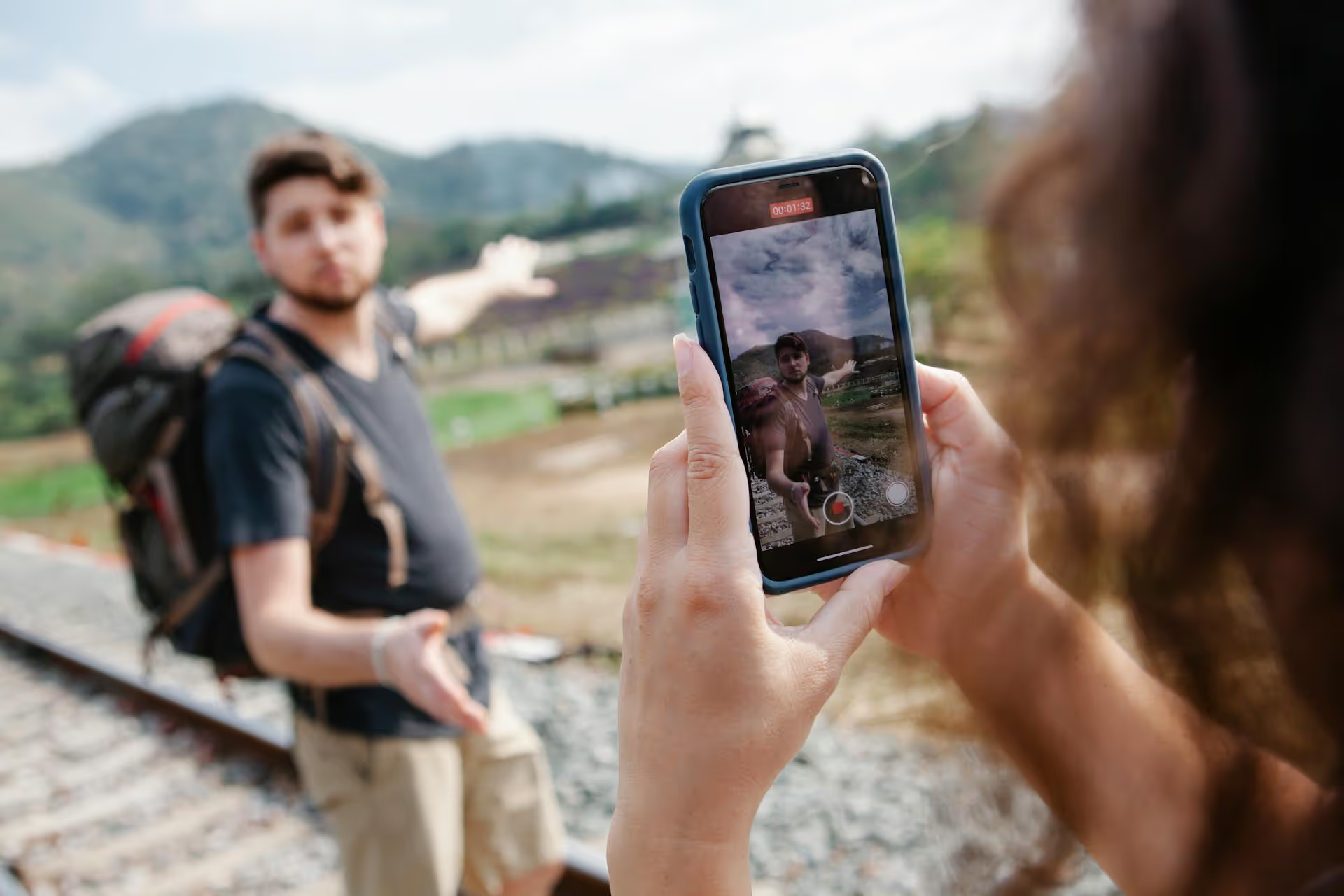
Ready to clean up your Pinterest profile by merging a section back into its main board? You’ve come to the right place. This guide walks you through the exact steps for merging a section on both desktop and mobile, explains why it's a great organizational tactic, and answers common questions you might have along the way. Let's get your Pinterest boards looking neat and tidy.
Merging a section on Pinterest is a straightforward but powerful organizational tool. Think of it less like blending two things together and more like emptying a container. When you "merge" a section, you are essentially moving all of the Pins from that section into the main, parent board. Once all the Pins have been moved, Pinterest automatically and permanently deletes the now-empty section.
For example, if you have a board called "Marketing Strategies" with a section named "Email Campaigns," merging the "Email Campaigns" section would move all of its Pins directly into the "Marketing Strategies" board. The "Email Campaigns" section would then disappear, leaving a more consolidated and streamlined main board.
It's a one-way action designed to simplify your board structure when a niche section is no longer needed or has grown to become the main focus of the entire board.
At first glance, deleting a section might feel counterintuitive when you spent time setting it up. However, there are several strategic reasons why merging sections is one of the best ways to keep your Pinterest profile organized, relevant, and easy for your followers to navigate. Here are a few common scenarios where it makes perfect sense.
Social media strategies evolve. A topic that seemed important six months ago might not be a core part of your brand today. Merging subsections is a perfect way to refocus your account on what's currently working.
Sections are fantastic for organizing temporary or time-sensitive topics like holidays, marketing campaigns, or a specific launch. Once the event has passed, merging the section helps clear out the clutter while preserving the valuable Pins you’ve collected.
While sections are great for organization, having too many can become overwhelming for visitors. If a user has to click through multiple levels to find what they're looking for, they might just give up. Merging less popular or overly niche sections creates a cleaner, more accessible experience for your audience.
Sometimes, a subsection becomes so popular it deserves to be the star. If you find that one particular section is getting massive engagement and you're adding dozens of pins to it, it might have outgrown its place as a mere subsection. By merging it back into the main board, you can give that popular topic the full attention of the parent board.
The merge action is simple, but it is permanent. Before you start rearranging your boards, run through this quick mental checklist to make sure you're ready.
The process is slightly different depending on whether you're using Pinterest on a desktop computer or the mobile app. Here are detailed walkthroughs for both.
The desktop interface gives you a clear view of your boards and makes organizational tasks like this quick and easy.
Organizing on the go is simple with the Pinterest app. The process uses the built-in "Organize" tool.
Merging is usually a seamless process, but if you hit a snag, one of these solutions will likely fix it.
Merging sections into boards is a fast and effective way to streamline your Pinterest profile, clean up outdated content, and adapt your pinning strategy over time. Once you know where the button is, it's a simple, two-click process for keeping your content organized and easy for your audience to find.
Maintaining a clean content calendar is just as important as keeping your profile organized. At Postbase, we designed our visual planner to give you a clear, bird's-eye view of your entire social media strategy across all platforms, including Pinterest. With reliable scheduling and a focus on video, our tool helps ensure your content goes live when it's supposed to, so you can spend your time creatively, not just organizationally.
```
Enhance your email signature by adding social media icons. Discover step-by-step instructions to turn every email into a powerful marketing tool.
Record clear audio for Instagram Reels with this guide. Learn actionable steps to create professional-sounding audio, using just your phone or upgraded gear.
Check your Instagram profile interactions to see what your audience loves. Discover where to find these insights and use them to make smarter content decisions.
Requesting an Instagram username? Learn strategies from trademark claims to negotiation for securing your ideal handle. Get the steps to boost your brand today!
Attract your ideal audience on Instagram with our guide. Discover steps to define, find, and engage followers who buy and believe in your brand.
Activate Instagram Insights to boost your content strategy. Learn how to turn it on, what to analyze, and use data to grow your account effectively.
Wrestling with social media? It doesn’t have to be this hard. Plan your content, schedule posts, respond to comments, and analyze performance — all in one simple, easy-to-use tool.