How to Add Social Media Icons to an Email Signature
Enhance your email signature by adding social media icons. Discover step-by-step instructions to turn every email into a powerful marketing tool.
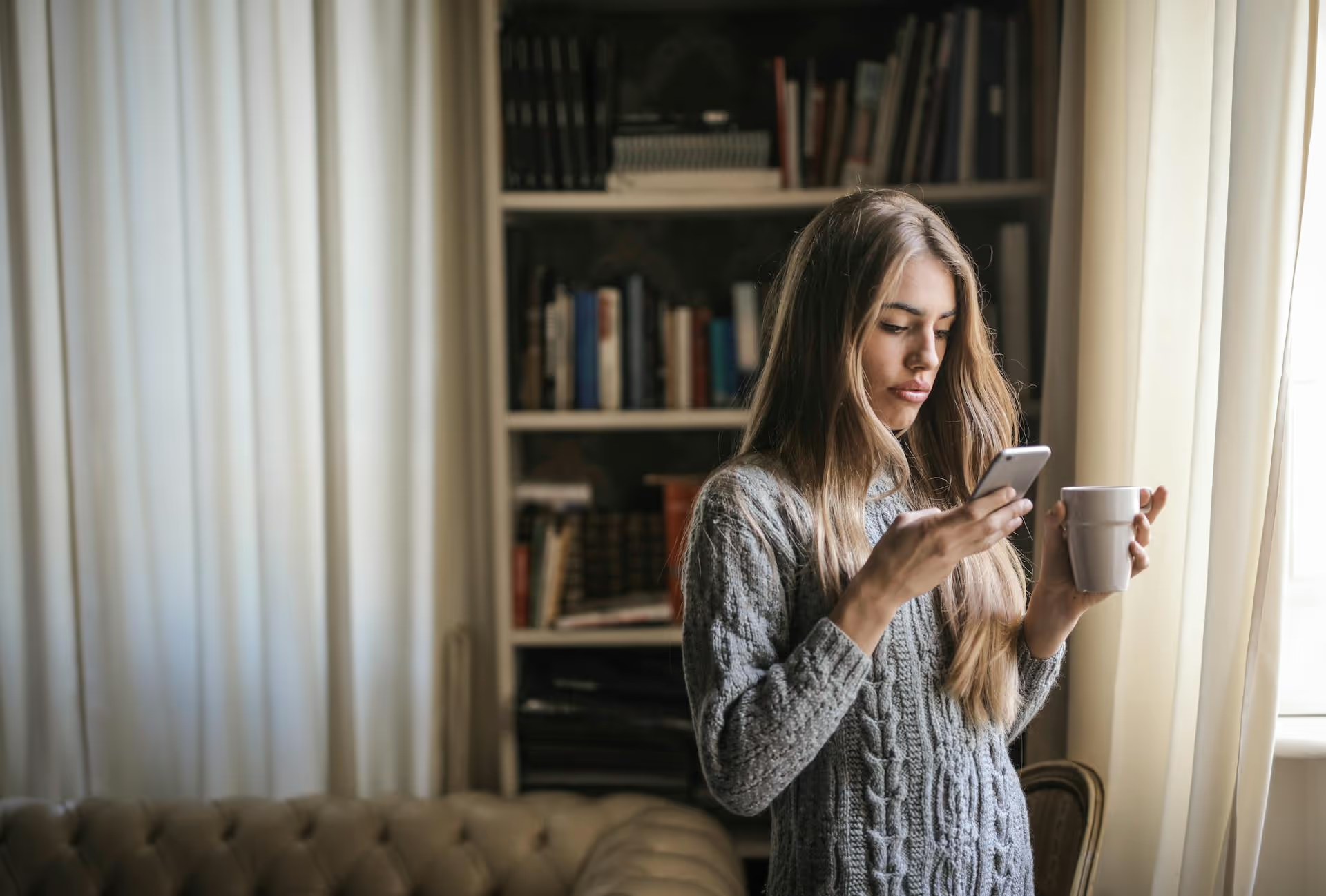
Building your own Twitter sentiment analysis tool with Python gives you a powerful way to understand what people really think about your brand, products, or campaigns. Forget guessing - with a simple script, you can tap into real-time conversations and turn them into actionable insights. This guide will walk you through the entire process, step-by-step, from setting up your environment to visualizing the sentiment of any topic you want to track on X (formerly Twitter).
In simple terms, sentiment analysis is the process of figuring out the emotional tone behind a piece of text. Is it positive, negative, or neutral? For social media managers and marketers, this isn't just a fun tech project, it's a direct line into your audience's mind. Imagine you've just launched a new marketing campaign. Instead of waiting for sales figures to roll in, you can instantly gauge public reaction by analyzing tweets that mention your campaign hashtag.
Here’s what you can do with it:
Doing this manually is impossible. But with Python, you can automate the entire process and get clear, quantitative results that help you make smarter marketing decisions.
Before you can start analyzing tweets, you need to install a few essential Python libraries. These will handle everything from connecting to the X API to processing the text and running the sentiment analysis. If you don't have these installed, just open your terminal or command prompt and run these commands:
pip install tweepypip install textblobpip install pandaspip install matplotlib seabornThis is often the step where people get a little stuck, but don't worry, it's very manageable. To pull tweets programmatically, you need to get access credentials from the X Developer Platform. Here's a quick rundown of the process:
Now for the fun part. We're going to write a script that connects to the X API, fetches tweets about a topic, cleans them up, performs sentiment analysis, and organizes the results.
First, we'll import the libraries we installed and use your Bearer Token to authenticate with Tweepy. Create a new Python file (e.g., sentiment_analyzer.py) and add the following code.
import tweepy
import pandas as pd
import re
from textblob import TextBlob
import matplotlib.pyplot as plt
import seaborn as sns
# Replace with your own Bearer Token
BEARER_TOKEN = "YOUR_BEARER_TOKEN_GOES_HERE"
# Create a Tweepy client
client = tweepy.Client(BEARER_TOKEN)
Just replace "YOUR_BEARER_TOKEN_GOES_HERE" with the actual token you saved from the developer portal.
Next, let's search for tweets. We'll specify a search query (what you want to look for) and tell Tweepy how many tweets we want to get. For this example, let's analyze the sentiment around the release of a fictional new phone, the "PixelDream Pro".
# The search query. You can use hashtags, keywords, or mentions.
# The "-is:retweet" part excludes retweets for cleaner data.
search_query = '"PixelDream Pro" lang:en -is:retweet'
# Fetch the tweets
try:
tweets = client.search_recent_tweets(query=search_query, tweet_fields=["created_at"], max_results=100)
if not tweets.data:
print("No tweets found for the query.")
else:
# Create a list to store the tweet data
tweet_data = []
for tweet in tweets.data:
tweet_data.append([tweet.id, tweet.created_at, tweet.text])
# Create a pandas DataFrame
df = pd.DataFrame(tweet_data, columns=['id', 'created_at', 'text'])
print(f"{len(df)} tweets collected.")
print(df.head())
except Exception as e:
print(f"An error occurred: {e}")
This code finds the 100 most recent English-language tweets that mention "PixelDream Pro" (and aren't retweets) and puts them into a Pandas DataFrame. We're also grabbing the creation date and ID just in case.
Tweet text is messy. It contains usernames, hashtags, URLs, and other noise that can interfere with sentiment analysis. We need to clean it up. Let's create a simple function to handle this.
def clean_tweet_text(text):
'''
A function to clean the tweet text.
'''
text = re.sub(r'@[A-Za-z0-9_]+', '', text) # Remove mentions
text = re.sub(r'#', '', text) # Remove the '#' symbol
text = re.sub(r'RT : ', '', text) # Remove RT prefixes
text = re.sub(r'https?://\S+', '', text) # Remove URLs
return text
# Apply this function to our 'text' column
df['cleaned_text'] = df['text'].apply(clean_tweet_text)
print("\nDataFrame with cleaned text:")
print(df.head())
This function uses regular expressions (that's the re.sub part) to strip out common junk from tweets, leaving us with just the core message.
Now that we have clean text, we can use TextBlob to analyze it. We'll create two functions: one to get the polarity score and one to classify the sentiment as positive, negative, or neutral based on that score.
# Function to get sentiment polarity
def get_sentiment(text):
blob = TextBlob(text)
return blob.sentiment.polarity
# Function to classify sentiment
def classify_sentiment(polarity):
if polarity >, 0.1: # Thresholds can be adjusted
return 'Positive'
elif polarity <, -0.1:
return 'Negative'
else:
return 'Neutral'
# Apply the functions to our DataFrame
df['polarity'] = df['cleaned_text'].apply(get_sentiment)
df['sentiment'] = df['polarity'].apply(classify_sentiment)
print("\nDataFrame with sentiment analysis:")
print(df[['cleaned_text', 'sentiment']].head())
TextBlob's polarity score ranges from -1 (very negative) to +1 (very positive). We are setting thresholds here: anything above 0.1 is considered positive, anything below -0.1 is negative, and everything in between is neutral. You can adjust these thresholds to fit your specific needs.
Numbers in a table are great, but a chart is often more powerful, especially when you're sharing results with your team. Here's how to create a simple bar chart to show the breakdown of sentiments using Matplotlib and Seaborn.
# Set plot style
sns.set(style="darkgrid")
# Create a count plot of sentiment
plt.figure(figsize=(8, 6))
sns.countplot(x='sentiment', data=df, order=['Positive', 'Neutral', 'Negative'], palette='viridis')
# Add titles and labels
plt.title('Sentiment Analysis of "PixelDream Pro" Tweets', fontsize=16)
plt.xlabel('Sentiment Type', fontsize=12)
plt.ylabel('Number of Tweets', fontsize=12)
# Show the plot
plt.show()
# You can also print the exact counts
sentiment_counts = df['sentiment'].value_counts()
print("\nSentiment Distribution:")
print(sentiment_counts)
This code will generate a bar chart that instantly shows you the overall mood of a conversation. Was the "PixelDream Pro" launch met with applause, shrugs, or disappointment? Now you know.
In this guide, you learned how to harness Python to build a powerful tool for social listening. By connecting to the X API, collecting tweets, analyzing their emotional tone, and visualizing the results, you can move beyond vanity metrics and gain a real understanding of how your audience feels. This is a foundational skill that can transform how you approach your social media strategy.
Of course, gathering insights is just the first step. The real value comes from acting on what you find. Whether it’s responding to customer feedback, adjusting your content schedule based on what's resonating, or engaging with conversations in real-time, effective management is essential. At Postbase, we built our platform to simplify exactly that. We focus on a simple, visual content calendar, reliable scheduling for video and a unified inbox for comments and DMs, clearing away the management chaos so you can focus on building your brand with the insights you just learned how to uncover.
Enhance your email signature by adding social media icons. Discover step-by-step instructions to turn every email into a powerful marketing tool.
Record clear audio for Instagram Reels with this guide. Learn actionable steps to create professional-sounding audio, using just your phone or upgraded gear.
Check your Instagram profile interactions to see what your audience loves. Discover where to find these insights and use them to make smarter content decisions.
Requesting an Instagram username? Learn strategies from trademark claims to negotiation for securing your ideal handle. Get the steps to boost your brand today!
Attract your ideal audience on Instagram with our guide. Discover steps to define, find, and engage followers who buy and believe in your brand.
Activate Instagram Insights to boost your content strategy. Learn how to turn it on, what to analyze, and use data to grow your account effectively.
Wrestling with social media? It doesn’t have to be this hard. Plan your content, schedule posts, respond to comments, and analyze performance — all in one simple, easy-to-use tool.