How to Add Social Media Icons to an Email Signature
Enhance your email signature by adding social media icons. Discover step-by-step instructions to turn every email into a powerful marketing tool.
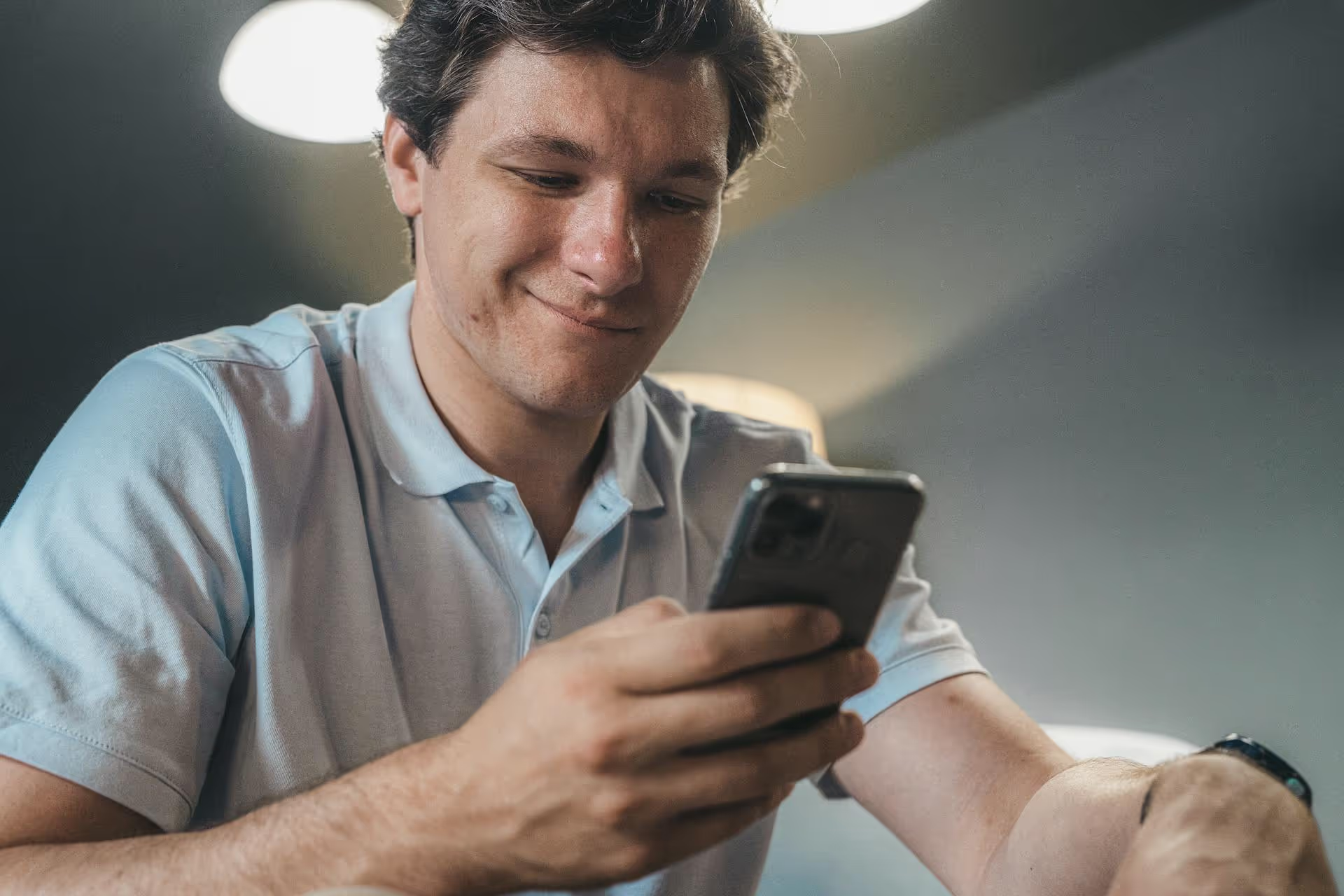
Sharing a brilliant post from X (formerly Twitter) in your Discord server should be simple, but too often the link breaks, leaving you with a naked URL instead of a rich, engaging embed. It’s a frustrating roadblock that kills the momentum of sharing great content. This guide breaks down exactly why this happens and gives you easy, practical fixes to make sure your X and Twitter links display perfectly on Discord every single time. We'll cover manual tricks for everyday users and automated solutions for server owners who want a permanent fix for their community.
If you've ever pasted a link to a tweet only to see it sit there as plain text, you've hit a common and annoying problem. It's usually not your fault - it’s the result of a few technical quirks happening behind the scenes. Understanding what’s going on can help you master the fix.
The most frequent cause of broken embeds is the messy transition from twitter.com to x.com. When X rebranded, it created a redirect. You might copy a link that says x.com, but the underlying data Discord tries to fetch might still point to or reference twitter.com. This "domain shuffle" can confuse Discord's preview generator, causing it to give up before it can load the tweet's content, image, or video. The process is supposed to be seamless, but in reality, it often adds just enough friction to break the embed feature.
Discord uses a caching system to save resources and load things faster. When someone posts a link, Discord fetches a preview of it and stores that preview for a little while. So if the first time it tries to generate an embed for a new link it fails - maybe due to a temporary network hiccup or the redirect issue - it might "remember" that failure. Even if you try pasting the same link a minute later, Discord might just serve up the cached "broken" version instead of trying again from scratch. This is why sometimes a link that doesn't work for one person will magically work for another person an hour later.
Embeds become even more unreliable when the tweet contains video, GIFs, or a gallery of multiple images (a carousel). These complex media types require more data to embed properly, and certain formats just don't play nicely with Discord’s or X's Application Programming Interface (API). While a simple text-based tweet might embed just fine, video content is a notorious offender for failing to appear. This often leaves you with just the text of the tweet, but the all-important video or image is nowhere to be seen.
You don't need to be a server admin to fix broken embeds. There are a few surprisingly simple tricks you can use to force your links to work properly, and one method stands out as the most reliable of all.
The best and most popular solution among active X and Discord users is to use community-built embed-fixing services like `vxtwitter.com` or `fxtwitter.com`. These are not shady websites, they are simply alternative "front-ends" for X, designed specifically to do one thing very well: create beautiful, reliable embeds for platforms like Discord.
Instead of relying on X's standard embed format, these services pull the tweet's data and regenerate it in a clean format that Discord can easily understand and display. Best of all, they embed video content directly without requiring someone to click through to X.
https://x.com/YourFavoriteCreator/status/1234567890.x.com or twitter.com part of the URL and replace it with vxtwitter.com or fxtwitter.com.That's it! Let’s look at an example.
https://x.com/username/status/123456789https://vxtwitter.com/username/status/123456789As soon as you paste the modified link, you'll see a pixel-perfect embed pop up in Discord, featuring the tweet's text, polls, images, and even an embedded video player that works directly within the chat. This simple edit feels like a superpower for Discord conversations.
?s=20&,t=xyz). `vxtwitter` and `fxtwitter` produce clean URLs without the junk.If you're a server owner or community manager, you probably don't want to explain the "FX" trick to every new member. A much better long-term strategy is to automate the process so that every X/Twitter link, no matter who posts it, just works. This is where bots come in.
There are a number of free Discord bots built exclusively for solving the embed problem. These bots constantly watch the channels they’re in for any links from x.com or twitter.com. When they spot one, they automatically jump in to provide a working version.
The process for setting this up is straightforward:
Not all embed-fixing bots behave the same way. It's smart to find one that aligns with your community's style. Generally, you have two options for how they work:
If the methods above don't seem to be working, or if embed issues are widespread across your entire Discord, there might be a larger issue at play.
Sometimes, Discord's desktop client just gets stuck. A simple way to force a full refresh of the application is to press CTRL+R (or CMD+R on Mac). This reloads the entire client, clearing its session cache without logging you out. It’s worth a shot when embeds stubbornly refuse to load.
Believe it or not, sometimes just waiting a few extra seconds is all it takes. When you paste an X link into Discord, a small "loading embed..." indicator might appear briefly. If the network is slow or the APIs are taking their time, this process might take up to five or ten seconds. Before rushing to edit or delete your message, give it a moment to see if it eventually pops up on its own.
Broken X and Twitter embeds on Discord are a common headache, but they’re easily solved by either manually changing the link's domain to an `fx`-based one for a quick fix or by adding an automated bot to your server for a permanent, community-wide solution. With these approaches, you can restore clarity and engagement to your server, ensuring that content gets seen the way it was intended to be seen.
Essentially, keeping your community engaged is about consistency and a smooth content experience, whether you're sharing links on Discord or managing your official brand presence across multiple platforms. At Postbase, we built our whole tool around that same idea. We focus on making content management - from creating an easy visual plan for your scheduled content to multi-platform publishing for video and images - as simple and reliable as possible, so you're not left wrestling with broken embeds, posts that fail to publish, or disconnected accounts pulling you away from what you should be focused on.
Enhance your email signature by adding social media icons. Discover step-by-step instructions to turn every email into a powerful marketing tool.
Record clear audio for Instagram Reels with this guide. Learn actionable steps to create professional-sounding audio, using just your phone or upgraded gear.
Check your Instagram profile interactions to see what your audience loves. Discover where to find these insights and use them to make smarter content decisions.
Requesting an Instagram username? Learn strategies from trademark claims to negotiation for securing your ideal handle. Get the steps to boost your brand today!
Attract your ideal audience on Instagram with our guide. Discover steps to define, find, and engage followers who buy and believe in your brand.
Activate Instagram Insights to boost your content strategy. Learn how to turn it on, what to analyze, and use data to grow your account effectively.
Wrestling with social media? It doesn’t have to be this hard. Plan your content, schedule posts, respond to comments, and analyze performance — all in one simple, easy-to-use tool.