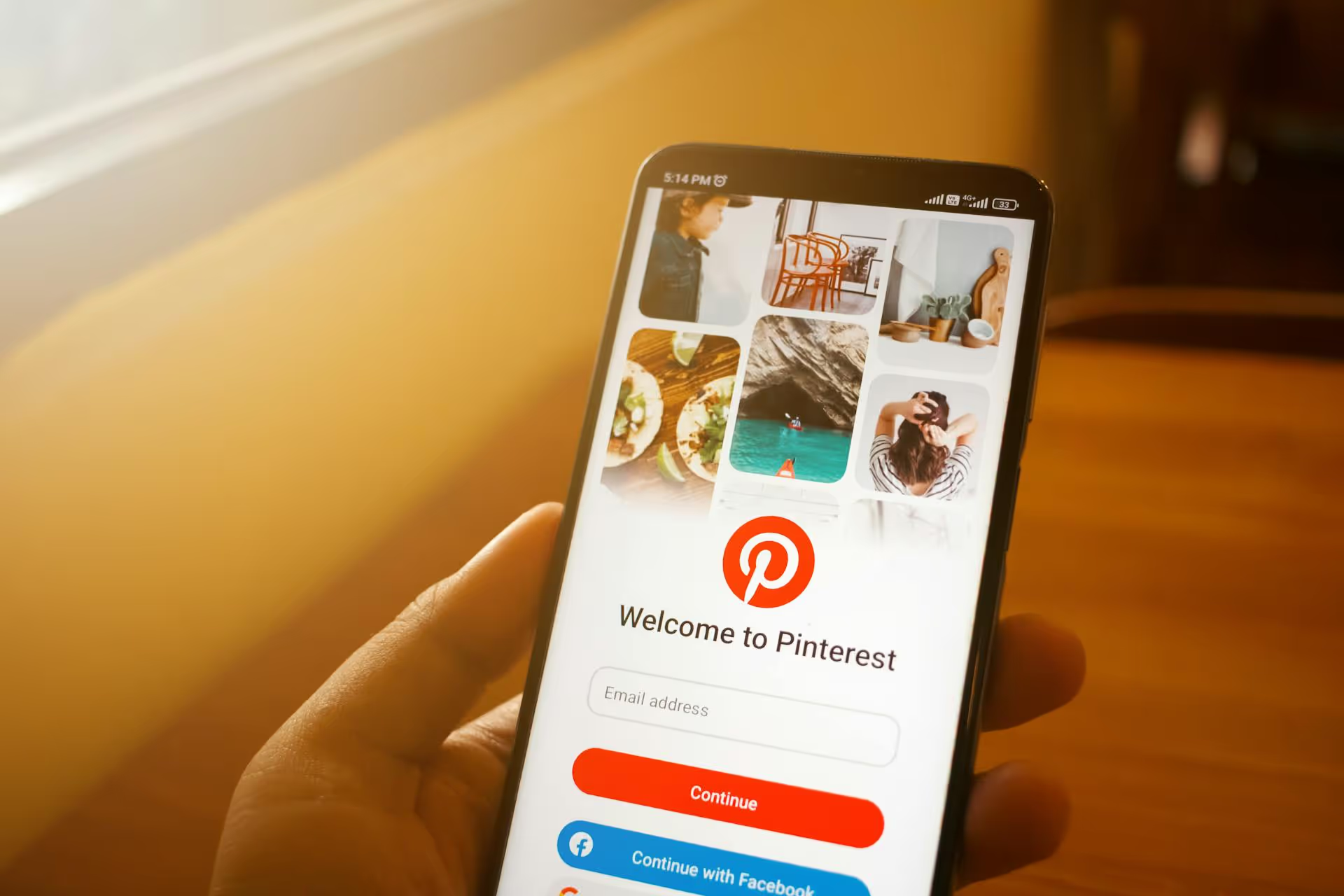A well-curated Pinterest profile with chaotic or auto-generated board covers is like a beautifully designed storefront with messy window displays. Custom Pinterest board covers are the secret to creating a cohesive, professional, and instantly recognizable brand presence. This guide will walk you through exactly how to design stunning, on-brand covers and get them set up on your profile, step by step.
Why Pinterest Board Covers Matter for Your Brand
Before jumping into the “how,” let’s quickly cover the “why.” Putting in the small effort to create custom covers gives you a significant strategic advantage on a platform that's all about visuals.
- First Impressions are Everything: Your grid of board covers is often the first thing a potential follower sees when they land on your profile. A clean, coordinated set looks professional, intentional, and trustworthy, which encourages them to stick around and hit that "Follow" button.
- Strengthen Your Brand Identity: This is a prime opportunity to reinforce your visual brand identity. Using your brand’s specific colors, fonts, and style transforms your profile from a random collection of pins into a curated brand destination. Consistency builds brand recognition and loyalty.
- Improve Navigation and User Experience: Clear, readable covers - whether using text labels or intuitive icons - help users quickly scan and find the topics they care about most. This makes your content more accessible and keeps users engaged longer.
- Look Like You Mean Business: Little details make a big difference. Custom covers signal that you're a serious creator or business that pays attention to detail. This polished look can set you apart from competitors and elevate your perceived authority in your niche.
Designing Your Perfect Pinterest Board Covers: A Step-by-Step Guide
Creating professional-looking covers is easier than you think. You don't need to be a graphic designer, you just need a plan and the right tools. Let's build your design from the ground up.
Step 1: Define Your Design Strategy
The goal is effortless consistency. Before you open a design tool, make a few key decisions that will serve as your creative blueprint. This ensures all your covers look like they belong in the same family.
- Icons vs. Text: Do you want to use clean, simple icons to represent each board's topic (e.g., a fork and knife for "Healthy Recipes") or clear, bold text labels ("HEALTHY RECIPES")? Both work well. Icons can provide a minimalist, modern feel, while text is direct and leaves no room for confusion. You could even combine them!
- Photography vs. Graphics: Will your covers be purely graphic-based with solid color backgrounds, or will you use on-brand photography? Using subtle, atmospheric photos as backgrounds can work, but make sure any text or logos placed on top are still easy to read. For most brands, simple graphic designs are easier to create and keep consistent.
- Color Palette and Fonts: This is non-negotiable. Stick to your established brand guidelines. Select one or two of your primary brand colors for the backgrounds and one of your main brand fonts for the text. This is the single most important factor for creating a cohesive look.
- Create a Master Template: Decide on a fixed layout. Will the title be centered? Will you have a small logo in the bottom right corner of every cover? Will there be a consistent border or design element? Settle on one template layout and use it for every single cover, only changing the icon or text.
Step 2: Get the Dimensions Right
Pinterest board covers are square. While your pins may be vertical, the cover's thumbnail crop is a 1:1 aspect ratio.
The ideal size for a Pinterest board cover is 800 x 800 pixels.
This resolution ensures your covers look crisp and high-quality on both desktop and mobile devices without leading to a large file size. Designing as a square also means you have full control over how the image is cropped and displayed on your profile page.
Step 3: Choose Your Design Tool
You don't need expensive or complex software to get this done. There are phenomenal free tools available that are perfect for the job.
Our Recommendation: Canva
Canva is a free, browser-based design tool that is incredibly user-friendly and packed with features. It's essentially built for this type of task. You can use their templates, icons, and fonts to create stunning visuals in minutes.
Other Great Options:
- Adobe Express: A fantastic free alternative to Canva with similar drag-and-drop functionality.
- Figma: A powerful design tool that has a generous free tier. It has a slightly steeper learning curve but offers incredible control.
- Visme: Another tool known for creating infographics and presentations that also works great for social media graphics.
For this walkthrough, we'll focus on Canva, as it's the most widely used and accessible for beginners and pros alike.
Step 4: A Quick Walkthrough: Designing a Cover in Canva
Let's put the strategy into action. Here's how you can create a full set of custom board covers in under 30 minutes.
- Start a New Design: On the Canva homepage, click "Create a design" and choose "Custom size." Enter 800px by 800px.
- Set Your Background: Select the canvas. Click on the color square in the top-left toolbar and enter the hex code for your primary brand color.
- Add Your Text: On the left-side menu, click "Text" and add a heading. Type out the name of one of your boards (e.g., "Digital Marketing"). Now, select the text box and use the top toolbar to change the font to your brand font and the color to another one of your brand colors that contrasts well with the background.
- Position Everything: Center the text in the middle of the square. Canva's smart guides (pink lines) will appear to help you find the exact vertical and horizontal center. Resize the font to make it large and easy to read.
- Create Your Template: This is the time-saving trick. Once you're happy with your first cover design, look for the "Duplicate page" icon above your design canvas. Click it as many times as you have boards to create.
- Customize Each Cover: Now you have a series of identical pages. Simply go through each page and change the text to match your other board titles ("Email Marketing," "Branding Tips," "SEO Strategy," etc.). Everything else - font, colors, positioning - stays the same.
- Download Your Files: Click the "Share" button in the top right corner, then "Download." Choose your file type (PNG is best for graphics with flat colors) and select "All pages." Canva will download a convenient ZIP file containing all your finished cover images.
How to Upload Your New Board Covers to Pinterest
You've got your beautiful, sparkling-new cover designs. Now it's time to get them on your profile. The process isn't complicated, but it does require following the steps in the right order. To set a Pin as a board cover, it must first be added to that board. But don't worry, these pins can still drive value and traffic for you!
- Go To The Correct Board: Go to your Pinterest profile and click on the specific board you want to update first (e.g., "Digital Marketing").
- Create a New Pin: Once you're on the board page, click the '+' sign and select "Pin."
- Upload Your Cover Image: Upload the corresponding cover image you designed (the "Digital Marketing" cover).
- Add Pin Details: Just because it's a cover doesn't mean it can't be a functional Pin. Give it a descriptive keyword-rich title, a helpful description, and a destination URL. This can be your homepage or, even better, a relevant blog post or category page on your website. Finish by making sure it’s being saved to the correct board.
- Navigate Back to Your Profile: Go back to your main profile page where you can see all your boards.
- Edit the Board: Hover over the "Digital Marketing" board and click the pencil icon that appears in the corner to bring up the "Edit your board" menu.
- Select Your Cover: In the pop-up window, you'll see a preview for the 'Board Cover'. Click the three dots (...) and select "Edit board cover."
- Choose Your Pin: A slider will appear showing recent Pins from that board. Slide through until you find the new cover image you just uploaded. Since you designed in a 1:1 format, the crop will fit perfectly.
- Save Your Changes: Click "Done" to set the cover, and then click "Done" again on the edit board menu to save everything.
- Repeat for All Boards: Refresh your profile, and you should see your beautiful new cover! Now, simply repeat this process for every other board you want to update.
Best Practices for Effective Pinterest Board Covers
To make sure your covers have the maximum impact, keep these final tips in mind.
- Keep It Simple: Your board covers will be viewed as small thumbnails on your profile page. Avoid intricate designs or small fonts. The best covers are clean, clear, and instantly understandable.
- Prioritize Readability: Choose a font and color combination that offers high contrast. A bold, sans-serif font is almost always a safe bet for clarity at small sizes. Use white text on a dark backdrop or dark text on a light one.
- Optimize Your Cover... as a Pin: Since your cover is an active Pin, treat it as such! Using a relevant link and keyword-rich description means it has the potential to show up in search results and drive traffic to your website, adding an extra layer of value.
- Perform an Audit Periodically: If your branding evolves or you change your content focus, don't let your board covers get outdated. Schedule a quick check-in every six months or year to make sure they still accurately reflect your brand and the content within each board.
Final Thoughts
Creating custom Pinterest board covers is a simple but immensely effective way to transform your profile from a passive collection of ideas into a professional, branded content hub. Consistency is the foundation of a strong brand presence, and the simple steps outlined here will help you build a visually stunning first impression that truly stands out.
Now that you've polished your brand's look on Pinterest, keeping your content calendar full across all platforms is the next step. One of the biggest challenges while managing multiple social profiles is just keeping everything organized without feeling overwhelmed. That's why we built the visual calendar in Postbase. It lets you plan and schedule all your content - from Pinterest Pins to TikTok videos and Instagram Reels - in one intuitive workspace, so you can focus on creating great content instead of juggling different apps.
```
Spencer's spent a decade building products at companies like Buffer, UserTesting, and Bump Health. He's spent years in the weeds of social media management—scheduling posts, analyzing performance, coordinating teams. At Postbase, he's building tools to automate the busywork so you can focus on creating great content.