How to Add Social Media Icons to an Email Signature
Enhance your email signature by adding social media icons. Discover step-by-step instructions to turn every email into a powerful marketing tool.
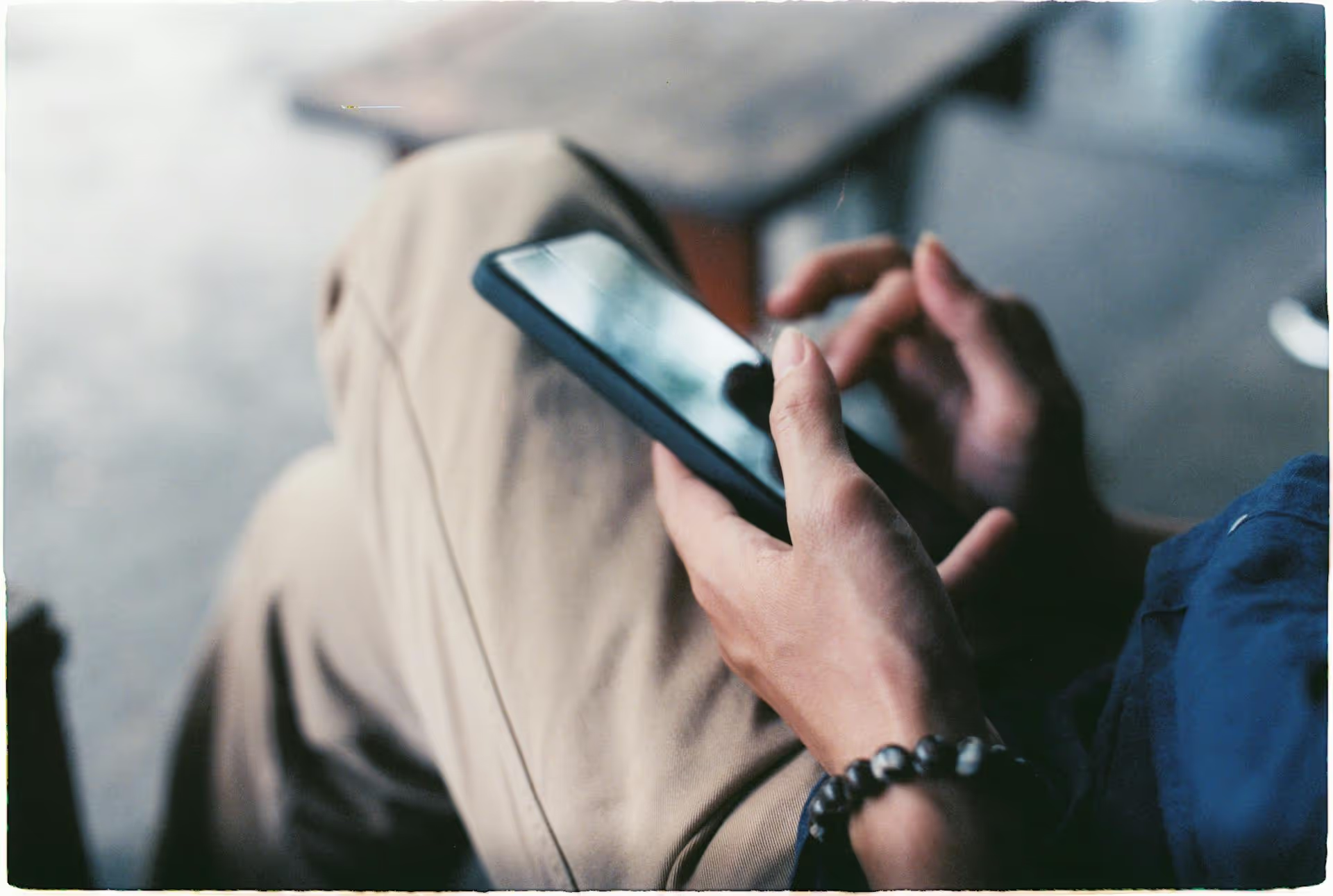
Ever craft the perfect tweet only to hesitate before hitting send? You're not alone. The solution is Twitter's built-in draft feature - a quiet but powerful tool for refining your thoughts and managing your content. This guide will walk you through exactly how to create, find, and strategically use drafts on both desktop and mobile to improve your brand's presence on X (formerly Twitter).
Simply put, a Twitter draft is a tweet that you've started but haven't published yet. It's your personal content sandbox, a place to jot down ideas, polish your messaging, and hold onto content for later. While it sounds basic, integrating drafts into your workflow is a game-changer for anyone serious about social media. It transforms tweeting from a purely reactive action into a thoughtful, strategic process.
Here are the core reasons why leveraging drafts is a smart move for any creator, marketer, or brand:
Creating and saving a draft on the desktop version of X is straightforward, though finding them again can be less intuitive if you don't know where to look. Here’s the A-to-Z process.
Follow these quick steps to save your tweet for later on your computer:
This is the part that trips many people up. Here’s a clear guide to finding that saved idea:
Note that drafts saved on the web are only accessible on the web. They don't sync with your mobile app - a major point of confusion we’ll address later.
The process on the mobile app for both iOS and Android is thankfully almost identical and very intuitive. It's often where most people capture their on-the-go ideas.
Here’s how to quickly save a tweet when inspiration strikes on your phone:
Finding your mobile drafts is slightly different from the desktop experience but just as easy once you know how.
There is one massive limitation you absolutely need to be aware of: Twitter drafts do not sync between devices.
This means:
This can be frustrating. You might draft a fantastic idea on your phone while on the train, only to find it missing when you sit down at your laptop to flesh it out and add graphics. Because of this, it's smart to be intentional about where you save drafts. If a brilliant idea comes to you while you’re out, it might be better to email it to yourself or use a notes app that syncs everywhere if you know you'll want to finish it on a different device.
Moving beyond the simple mechanics, let’s talk about how to use drafts as a strategic tool to improve your social media output and make your life easier.
Dedicate one day a week or every two weeks to a creative brain dump. Don't worry about perfect phrasing, hashtags, or links. The goal is volume. Write 15-20 different tweet ideas and save them all as drafts. When you log in on a busy Tuesday morning with no idea what to post, you’re not starting from scratch. You can just open your drafts, pick a promising idea, polish it for a few minutes, and hit "Post." This method separates the creative process (coming up with ideas) from the production process (publishing), which is far more efficient.
Any tweet that represents your brand in a significant announcement, a response to a sensitive topic, or a major marketing message should always live in drafts first. Write it out, then get a second or third pair of eyes on it. Let it sit for an hour. Reading it again with a bit of distance often reveals awkward phrasing or potential misinterpretations that were invisible in the heat of the moment.
Starting a long, well-structured thread can feel intimidating. Instead of trying to write it all at once, start with the first tweet - the "hook" - and save it as a draft. You can label it "THREAD: [Topic]." Over the next few hours or days, you can come back and add to it. Compose the second tweet of the thread in your notes or another document. Then the third. Once you have the full narrative arc, create the complete thread in Twitter's interface by hitting the small '+' button in the composer. This incremental approach makes crafting insightful threads much more manageable.
Do you frequently ask your audience a similar question each week? Or perhaps you share a "Tip of the Day" with a specific format? Save these formats as drafts. For a "Tip of the Day," you might save a draft like:
“🔥 Tuesday Tip: [INSERT TIP HERE] #businesstips #entrepreneurship #productivity”
When it’s time to post, you just open your drafts, copy the text into a new tweet, and fill in the blank. This saves time and helps maintain visual and thematic consistency in your feed.
Mastering Twitter’s draft feature turns you from a reactive tweeter into a proactive content creator. It’s a simple system for capturing ideas, refining your message, and building a more consistent, thoughtful presence on the platform - whether you're working on your computer or managing your brand from your phone.
While native drafts are perfect for quick idea captures on a single device, we realized managing a comprehensive content calendar across X and other platforms needed a more connected home. At Postbase, we built our platform around a central visual calendar where you can plan, draft, get feedback, and schedule all your content for every social network in one place - ensuring your brilliant ideas are never trapped on one device again.
```
Enhance your email signature by adding social media icons. Discover step-by-step instructions to turn every email into a powerful marketing tool.
Record clear audio for Instagram Reels with this guide. Learn actionable steps to create professional-sounding audio, using just your phone or upgraded gear.
Check your Instagram profile interactions to see what your audience loves. Discover where to find these insights and use them to make smarter content decisions.
Requesting an Instagram username? Learn strategies from trademark claims to negotiation for securing your ideal handle. Get the steps to boost your brand today!
Attract your ideal audience on Instagram with our guide. Discover steps to define, find, and engage followers who buy and believe in your brand.
Activate Instagram Insights to boost your content strategy. Learn how to turn it on, what to analyze, and use data to grow your account effectively.
Wrestling with social media? It doesn’t have to be this hard. Plan your content, schedule posts, respond to comments, and analyze performance — all in one simple, easy-to-use tool.