How to Add Social Media Icons to an Email Signature
Enhance your email signature by adding social media icons. Discover step-by-step instructions to turn every email into a powerful marketing tool.
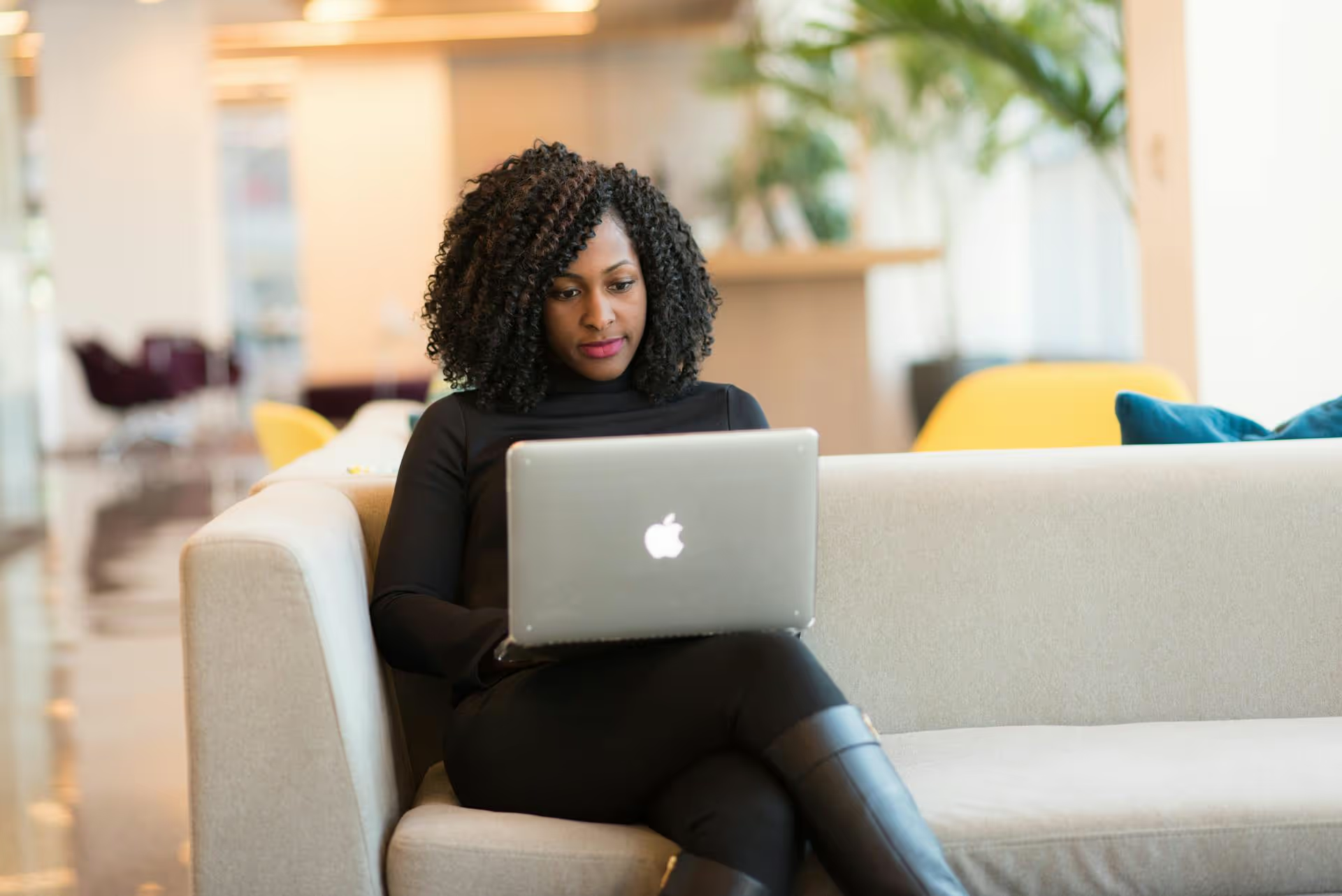
Sharing an article on LinkedIn is more than just copy-pasting a link, it’s a powerful way to establish your authority, drive traffic to your website, and start meaningful conversations with your network. This guide walks you through the simple methods for sharing links before getting into the strategies the pros use to turn a simple link into a powerful engagement tool. We'll cover everything from optimizing your accompanying text to the great link-in-the-post vs. link-in-the-comments debate.
There isn’t one single "best" way to share a link. Your approach should align with your goal for the post. Are you looking for maximum clicks, or do you want to spark a discussion first? Let's break down the main ways to get it done.
This is the most straightforward and common method. It places the link directly in your post, generating a clickable preview that immediately grabs attention and tells your audience where they’re going.
Step-by-Step Instructions:
When to Use This Method: Use the standard link post when your primary goal is driving traffic directly to your article. It’s the lowest-friction method for your audience, providing a clear and immediate call-to-action (CTA).
You’ve probably seen posts with captions like, “Link to the full article in the comments!” This method involves publishing a text-only, image, or video post and then immediately adding the article link as the first comment.
Why do people do this? The prevailing theory is that social media platforms, including LinkedIn, want to keep users on their site for as long as possible. Posts with external links that send users away are sometimes hypothesized to have their reach throttled by the algorithm. By creating a post without an outbound link, you encourage engagement *on* the post first (likes, comments, etc.). Then, once engaged, users can find the link in the comments.
Pros:
Cons:
When to Use This Method: This approach is great for when your main goal is to spark a broad conversation on LinkedIn itself. You are prioritizing reach and on-platform discussion over immediate click-throughs.
Instead of linking to an article on an external website, you can publish the content directly on LinkedIn using its native article feature. This creates a blog-post-style piece that lives on your LinkedIn profile.
To do this, select “Write article” instead of “Start a post” on your homepage. You'll be taken to a long-form editor where you can add a headline, cover image, and body text, including images and outbound links within the article body.
When to Use This Method: This is an excellent strategy for establishing thought leadership directly on the platform. It notifies your entire network that you’ve published something new and the content is easily discovered via LinkedIn search. It’s best used for original content you want associated directly with your personal brand on the platform, rather than for driving traffic back to your own blog. For more tips on enhancing your professional presence, consider how to build a professional LinkedIn profile.
Simply sharing a link isn't enough. The success of your post depends on the value you provide around the link. Here’s how to make your audience want to click. To truly maximize your impact, explore methods to optimize your LinkedIn posts for engagement.
Never just drop a link. Your text is the salesperson for that click. Your mission is to give people a reason to care before they commit. Your intro sets the stage and should accomplish at least one of these things:
These techniques are crucial for crafting compelling content, and you can delve deeper into how to write effective LinkedIn posts to master them.
Document posts, aka carousels, get phenomenal engagement on LinkedIn. Instead of just linking to an article, you can repurpose its key points into a visually engaging PDF and upload that instead.
How to do it:
When you paste a link, the preview it generates is your post's billboard. A low-quality image or a boring headline will sabotage your click-through rate.
Effectively sharing an article on LinkedIn is a blend of mechanics and strategy. While you can always just paste a link, the best results come from wrapping that link in value, whether a compelling story, a summary of key points, or a new format like a carousel post that invites engagement first.
Because we manage social accounts for multiple brands, we know how essential it is to have a modern system to handle this mix of content effectively. We built Postbase from the ground up to deal with today's social reality, supporting not just link posts but also the videos, carousels, and multi-platform campaigns that bring articles to life. Using our visual calendar helps us seamlessly plan when to publish an article as a link post, when to promote it with a video, and when to repurpose it as a document - all from one clean interface that just makes sense.
Enhance your email signature by adding social media icons. Discover step-by-step instructions to turn every email into a powerful marketing tool.
Record clear audio for Instagram Reels with this guide. Learn actionable steps to create professional-sounding audio, using just your phone or upgraded gear.
Check your Instagram profile interactions to see what your audience loves. Discover where to find these insights and use them to make smarter content decisions.
Requesting an Instagram username? Learn strategies from trademark claims to negotiation for securing your ideal handle. Get the steps to boost your brand today!
Attract your ideal audience on Instagram with our guide. Discover steps to define, find, and engage followers who buy and believe in your brand.
Activate Instagram Insights to boost your content strategy. Learn how to turn it on, what to analyze, and use data to grow your account effectively.
Wrestling with social media? It doesn’t have to be this hard. Plan your content, schedule posts, respond to comments, and analyze performance — all in one simple, easy-to-use tool.