How to Add Social Media Icons to an Email Signature
Enhance your email signature by adding social media icons. Discover step-by-step instructions to turn every email into a powerful marketing tool.
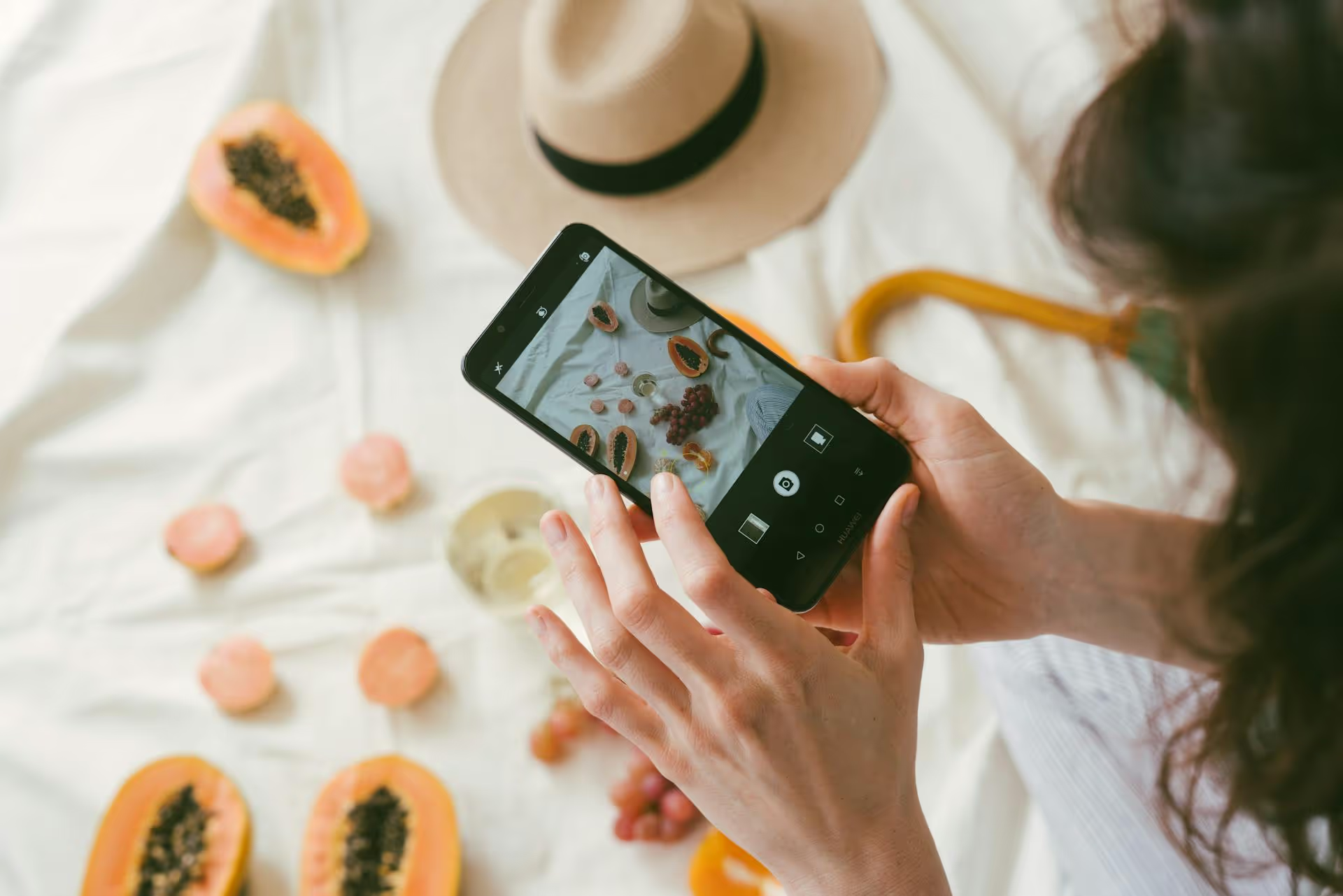
Connecting your Amazon links to Pinterest is a smart way to turn visual discovery into real income, guiding your audience from inspiration directly to purchase. Whether you're a blogger, influencer, or creator, this strategy combines Pinterest’s power as a search engine with Amazon's massive product catalog. This guide walks you through the entire process, from setting up your Amazon Associates account to creating pins that get clicks and drive sales.
Before we get into the "how," let’s quickly cover the "why." Understanding the benefits helps you create a strategy that actually works.
You can't just grab a random Amazon link and drop it into Pinterest. To earn commissions, you need to be part of the Amazon Associates program. It’s their official affiliate marketing program, and it's a requirement for this entire strategy.
If you aren't already an Amazon Associate, this is your first step. The program is free to join, but you’ll need to have an active website, blog, or social media presence to be approved.
Important Note: Amazon has specific rules about where and how you can share affiliate links (e.g., you can't use them in emails). Make sure to read their Program Policies to stay in compliance.
Transparency is everything. To comply with FTC guidelines and Amazon's policies, you must disclose that you're using affiliate marketing links and may earn from purchases. It's not optional.
A simple disclosure in your Pinterest pin description is all you need. Phrases like:
Failing to disclose your affiliate relationship can get you removed from the Associates program and damage the trust you’ve built with your audience. Be honest and upfront.
Once you’re approved as an Amazon Associate, you’re ready to start creating pins that link to products. Here's exactly how to do it.
Log in to your Amazon account that's linked to your Associates profile. The first thing you should notice is the Amazon Associates SiteStripe – a gray bar that appears at the top of every Amazon page.
Now, browse for a product that fits your niche and that your audience would genuinely find useful or interesting. Don’t just pick random best-sellers. Your recommendations need to make sense for your brand.
Your recommendations carry weight, so pick products you can stand behind.
This is where the SiteStripe becomes your best friend. When you're on a product page, just look at the gray bar at the top.
You’ll see an option that says "Get Link" with choices: Text, Image, or Text+Image.
For Pinterest, you want the straightforward text link. Click on "Text" under the "Get Link" section. A box will pop up with your affiliate link. You can choose a full link or a short link, either one works perfectly. This is the link that tracks back to your account, so be sure to use it correctly.
Copy that link. You'll need it in a moment.
This might be the most important step of all. Pinterest is a visual platform. A blurry, horizontal photo of a product taken directly from Amazon will likely go nowhere.
You need to create an inspiring, professional, and attention-grabbing Pin. Here’s how:
Now, let's put it all together on Pinterest. Go to your Pinterest profile and click on "Create Pin."
Once everything is filled out, click "Publish"! That’s it. Your Pin is now live, and when a user clicks on it, they’ll be taken to the Amazon product page through your unique affiliate link.
Just dropping links on Pins isn't enough. A successful strategy feels authentic and provides immense value to your audience. Here are some pro tips:
Instead of just pinning individual products, create boards around concepts, ideas, or solutions. This makes your content feel less like a catalog and more like a helpful resource.
Holidays and seasons drive a huge amount of traffic on Pinterest. Create dedicated boards and Pins for these moments. Gift guides are particularly powerful.
Plan these out weeks or even months in advance to capture early search traffic.
While standard pins are a direct path to an affiliate link, Idea Pins can build trust and drive traffic to your boards and profile. Use them to show a project, a recipe, or a "get the look" tutorial. In the final slide, you can direct users to a specific board where they can find all the shoppable Pins featuring the products you just used. "Find all these products on my 'Kitchen Favorites' board!"
The Pinterest algorithm rewards consistent activity. Aim to publish new Pins daily or a few times per week, rather than dropping 30 Pins on one day and then going silent for a month. A steady stream of content keeps your profile active and tells Pinterest you’re a serious creator.
Tying Amazon affiliate links to your Pinterest strategy transforms your profile from a simple inspiration board into a real business asset. It's a fantastic method for serving your audience with helpful product recommendations while building a meaningful stream of passive income. By focusing on high-quality visuals, thoughtful curation, and transparent disclosures, you can build a system that works for you around the clock.
Staying consistent is what separates a hobbyist from a creator who gets real results. Planning content saves me from the headache of figuring out what to post every day. For a streamlined workflow, I use a visual calendar in Postbase to schedule all my pins - from regular value-driven content to Amazon affiliate links - weeks in advance. It helps me maintain a steady presence without the constant pressure, ensuring my boards are always fresh and serving my audience well.
Enhance your email signature by adding social media icons. Discover step-by-step instructions to turn every email into a powerful marketing tool.
Record clear audio for Instagram Reels with this guide. Learn actionable steps to create professional-sounding audio, using just your phone or upgraded gear.
Check your Instagram profile interactions to see what your audience loves. Discover where to find these insights and use them to make smarter content decisions.
Requesting an Instagram username? Learn strategies from trademark claims to negotiation for securing your ideal handle. Get the steps to boost your brand today!
Attract your ideal audience on Instagram with our guide. Discover steps to define, find, and engage followers who buy and believe in your brand.
Activate Instagram Insights to boost your content strategy. Learn how to turn it on, what to analyze, and use data to grow your account effectively.
Wrestling with social media? It doesn’t have to be this hard. Plan your content, schedule posts, respond to comments, and analyze performance — all in one simple, easy-to-use tool.