How to Add Social Media Icons to an Email Signature
Enhance your email signature by adding social media icons. Discover step-by-step instructions to turn every email into a powerful marketing tool.
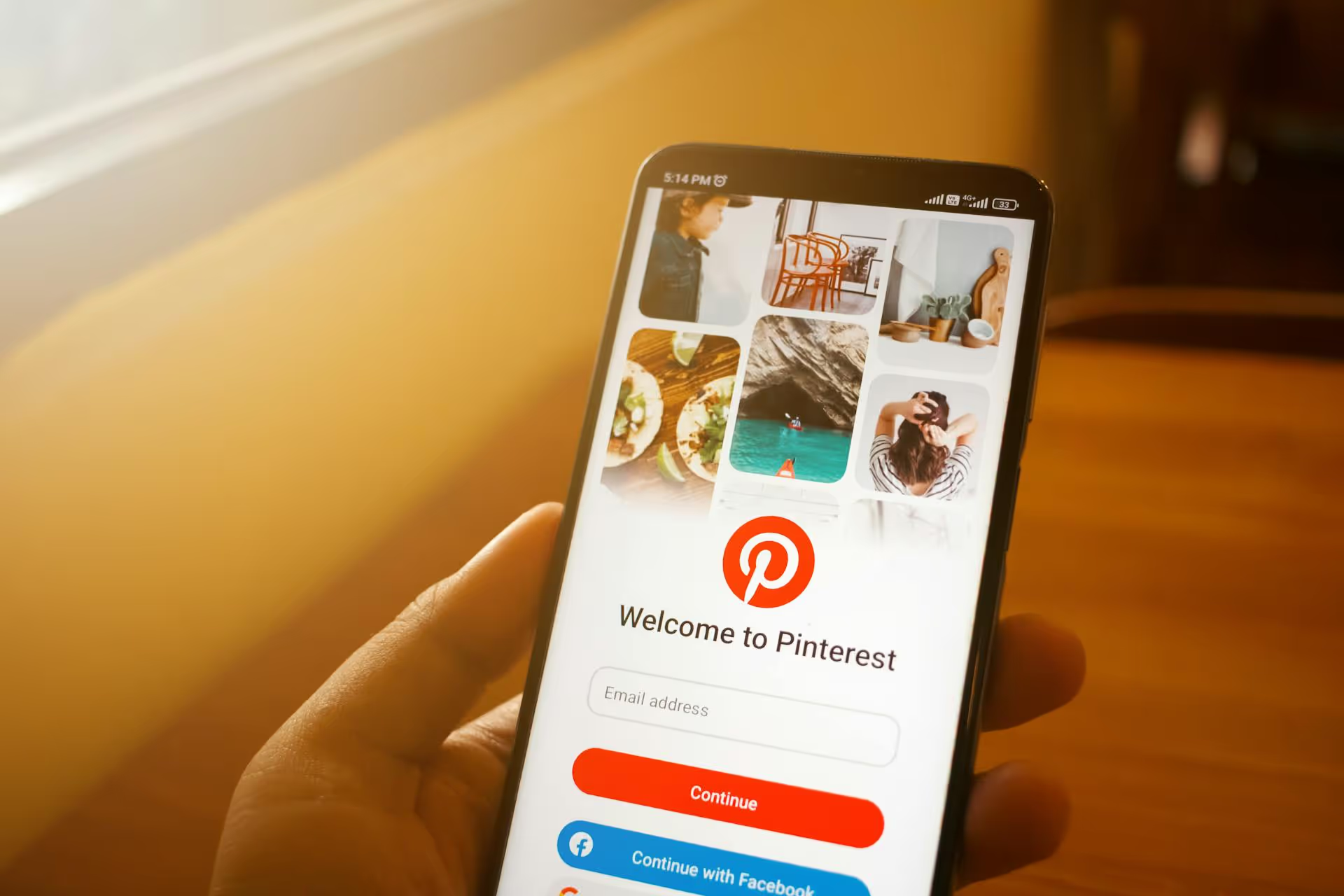
Getting more engagement on Pinterest means more than just a quick vanity boost, it means Pinterest is actively showing your content to more people. This guide breaks down the simple, effective strategies you need to create Pins that people love to save, click, and share, driving real traffic and building your brand. We’ll cover everything from smart keyword use and eye-catching Pin design to building a content schedule that works.
First, let’s clarify what "engagement" actually means on Pinterest because it’s a bit different from other platforms. Pinterest’s algorithm looks at a variety of signals - not just likes and comments - to decide if a Pin is valuable. Higher engagement tells Pinterest your content is good, so it gets shown to more people in their home feeds, search results, and "Related Pins" sections.
Here are the key engagement metrics you should focus on:
Pinterest is, at its heart, a visual search engine. People don't just scroll - they actively search for ideas, products, and solutions. To get your content in front of them, you need to think like a search engine optimizer. Master Pinterest SEO, and your Pins will be discovered for months and even years after you publish them.
Before you create a single Pin, you need to know what your audience is searching for. Thankfully, Pinterest makes this surprisingly easy. Don’t pay for fancy tools, just use the platform itself.
Here's how to find great keywords:
Keep a simple list of 10-20 core keywords and another 20-30 long-tail keywords related to your content buckets. Refer to this list every time you create a new Pin.
Finding keywords is half the battle. The other half is placing them where Pinterest’s algorithm can find them. Weave your keywords naturally into these key areas:
In a sea of inspiration, your Pin design determines whether someone stops scrolling or glides right past. You don't need to be a graphic designer, but following a few simple best practices will make a massive difference.
This is non-negotiable. Pinterest is a vertical platform, designed for mobile phones. Horizontal images get lost in the feed. The ideal aspect ratio is 2:3 (e.g., 1000 x 1500 pixels). Pins that are too long get cut off in the feed, so stick to the 2:3 ratio for best results.
Blurry, dark, or low-resolution visuals won't cut it. Your photos and videos should be sharp, well-lit, and attractive. You don't need a fancy camera - a modern smartphone works great - but pay attention to lighting and composition. If you're using stock photos, choose ones that look natural and authentic.
A beautiful image is great, but a text overlay tells the user exactly what they'll get by clicking or saving your Pin. It adds context and creates a strong value proposition.
Add your logo or website URL subtly to the bottom of your Pins. This builds brand recognition without being distracting. It also helps prevent your content from being stolen without credit. Keep it small and consistent across all your designs.
Pinterest offers more than just the classic static image Pin. Using a mix of formats keeps your content fresh and allows you to engage with your audience in different ways.
The original. A single, high-quality image with a link back to your website or blog. These are the workhorses of your Pinterest strategy and are fantastic for driving direct, reliable traffic. Most of your content will likely be Static Pins, especially when you're starting out.
Video Pins autoplay silently in the feed, making them excellent for capturing attention. They don't have to be massive productions. Simple videos showing a quick tip, a product in action, a time-lapse of a recipe, or an animated text graphic can do incredibly well. Keep them short (6-15 seconds is often best) and design them to make sense without sound.
Idea Pins are Pinterest's version of Stories. They are a multi-page format where you can combine video, images, and text to create a step-by-step guide, a tutorial, or a simple behind-the-scenes look. The main difference? They don't disappear after 24 hours. The primary goal of Idea Pins is on-platform engagement, they build your followers and audience right on Pinterest rather than driving off-platform traffic. Use them to share high-value tips and build a loyal community that trusts your recommendations.
Engagement isn't about finding one "viral" Pin. It’s about consistently providing value over time.
Pinterest rewards creators who regularly add fresh, new content to the platform. "Fresh content" means new images, even if they link to an old blog post. Don’t just repin the same image over and over. Aim to publish 1-5 new Pins per day. This doesn’t mean you have to create 5 new blog posts a day. You can create multiple unique Pin graphics for a single piece of content and space them out over time.
Think of your boards as filing cabinets for your ideas. They should be well-organized and easy for users to navigate.
Pinners are planners. They start looking for Halloween costume ideas in August and Christmas gift ideas in September. Use the Pinterest Trends tool to understand when interest in a topic begins to rise, and add new Pins for that topic 45-60 days in advance. This gives your Pins enough time to be indexed and gain momentum leading up to the seasonal peak.
Ultimately, driving engagement on Pinterest boils down to a commitment to providing real value. By combining strong SEO fundamentals with appealing visual design and a consistent content strategy, you can create a presence that not only captures attention but also drives meaningful results for your brand or business over the long haul.
Keeping up with a daily, consistent pinning schedule can feel like a genuine challenge. That’s why we built our pinning and scheduling tools with a visual calendar that simplifies the entire process. Here at Postbase, our scheduler helps you plan your Pins weeks ahead so you’re always prepared. Best of all, you can trust that your content will go live exactly when you want it to, helping you focus more on creating fantastic content your audience will find and love.
Enhance your email signature by adding social media icons. Discover step-by-step instructions to turn every email into a powerful marketing tool.
Record clear audio for Instagram Reels with this guide. Learn actionable steps to create professional-sounding audio, using just your phone or upgraded gear.
Check your Instagram profile interactions to see what your audience loves. Discover where to find these insights and use them to make smarter content decisions.
Requesting an Instagram username? Learn strategies from trademark claims to negotiation for securing your ideal handle. Get the steps to boost your brand today!
Attract your ideal audience on Instagram with our guide. Discover steps to define, find, and engage followers who buy and believe in your brand.
Activate Instagram Insights to boost your content strategy. Learn how to turn it on, what to analyze, and use data to grow your account effectively.
Wrestling with social media? It doesn’t have to be this hard. Plan your content, schedule posts, respond to comments, and analyze performance — all in one simple, easy-to-use tool.