How to Add Social Media Icons to an Email Signature
Enhance your email signature by adding social media icons. Discover step-by-step instructions to turn every email into a powerful marketing tool.
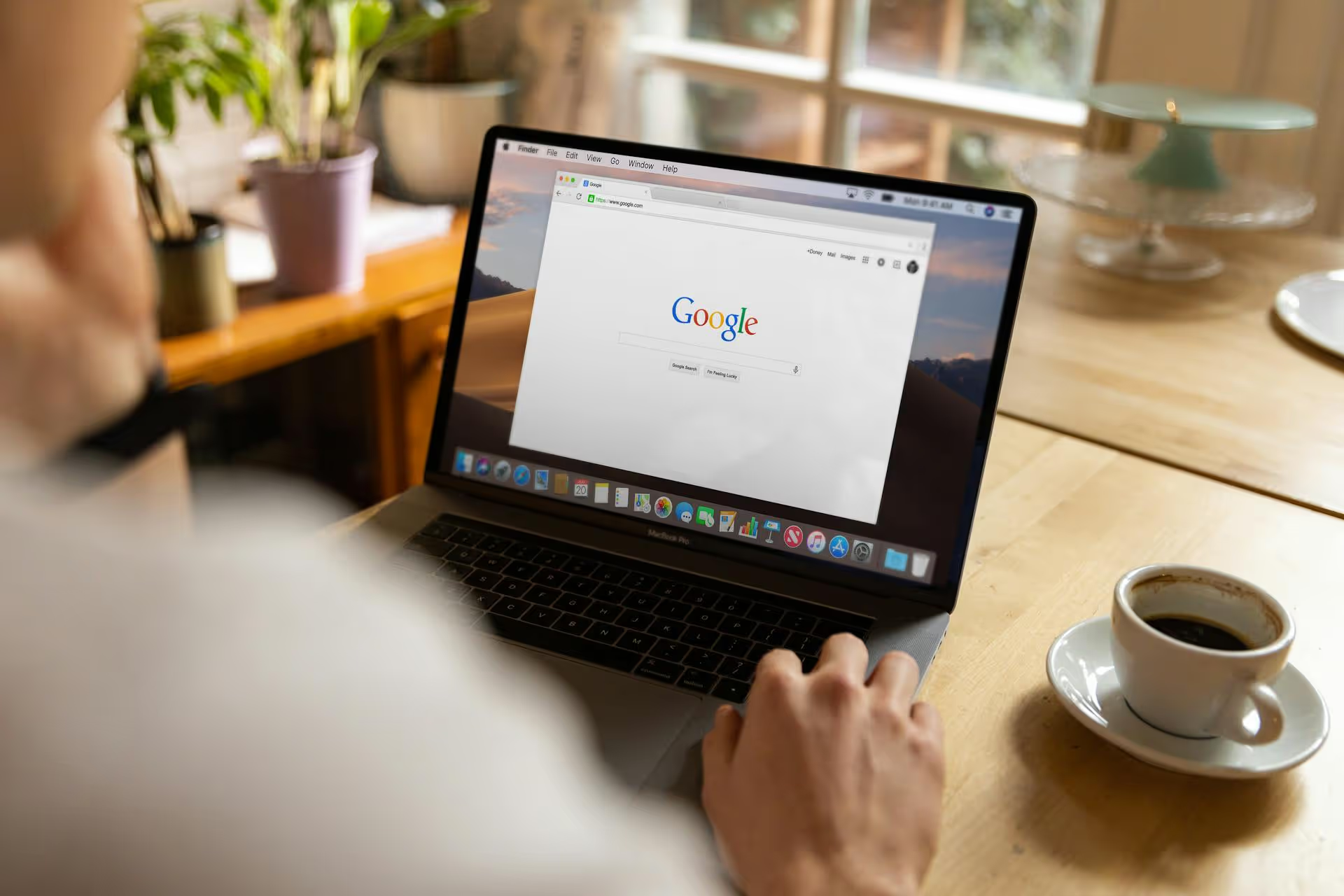
A QR code can be a game-changer for your local business, transforming happy in-person customers into powerful online reviews for your Google My Business profile. It's a simple, direct bridge between their physical experience with you and your digital reputation. This guide will walk you through exactly how to get a QR code for your Google My Business profile and put it to work.
Connecting a QR code directly to your Google Business Profile (formerly Google My Business, or GMB) is one of the most effective local marketing tactics available today. It capitalizes on a moment when a customer is most likely to act: right after a positive experience. Instead of hoping they'll remember to find you online later, you give them an immediate, frictionless way to support your business. Think of it as your secret weapon for local SEO.
Here's why this simple strategy is so powerful:
Before you can make a QR code, you need a destination link. This is the URL that the QR code will send people to when they scan it. Your Google Business Profile has several useful links, and choosing the right one depends on your goal.
For most businesses, the primary goal is to get more reviews. Google provides a special, pre-filled link that takes customers straight to the star rating and review box for your business. This is the link you should use 90% of the time, as it minimizes effort for the user.
Here's how to find it:
g.page/r/YourBusinessName/review.While the review link is the most common choice, you might have other objectives. Here are a few other links you can grab:
With your chosen link in hand, you're ready to create the QR code. You have several options, ranging from super simple to more customized and strategic.
If you just need a basic, functional QR code fast, you don't need any special tools. The Google Chrome browser can do it for you in seconds.
Pros: Incredibly fast, free, requires no extra software.
Cons: No customization options. You get a standard black-and-white code with a Google-Chrome-dinosaur icon in the middle.
If you want to create a QR code that matches your brand's colors or includes your logo, a dedicated QR code generator is the way to go. Plenty of free, reliable options are available online.
Pros: Free, allows for branding customization, better for professional materials.
Cons: You need to use a third-party website.
For businesses looking for a more advanced approach, you create a QR code that links not directly to Google, but instead to a very simple landing page that you control. This page acts as a "review gate." It typically has a simple question like, "How was your experience?" followed by two buttons:
This method gently encourages delighted customers to leave public feedback while funneling any negative feedback to you privately, giving you a chance to address issues before they become public reviews. Tools like Linktree, Carrd, or simple landing page builders make this easy to set up.
Pros: An opportunity to filter criticism and personally resolve customer-service issues privately gives you greater control.
Cons: More setup involved, and if not transparently presented, it can be viewed with some skepticism.
Once you've got your beautiful, branded Google Review QR code on your hard drive, it's time to put it out in the real world where customers will find you. Here's where to place it so people can scan it:
The checkout counter is a perfect spot. Place a small sign with a QR code right at the point of sale. Customers can scan it while they wait for their transaction to complete or after they've received their receipt, capturing their positive experience immediately. For businesses using tablets for checkout, you can even incorporate a "Leave a Review" step into the payment flow.
Include a QR code on your business cards, letterheads, or any other professional correspondence. It's a simple way to remind clients to leave feedback after a project is completed or a meeting has concluded.
Place your QR code in high-visibility areas. Use stickers on your front window, create table tents for cafes and restaurants, or include it on posters in your waiting area. This makes it easy for customers to scan while they are dining, waiting for an appointment, or browsing your shop.
Add the QR code directly onto your printed receipts and invoices. This is especially effective for service-based businesses, such as plumbers or landscapers, who provide a physical invoice after a job is completed at a client's home.
For e-commerce and retail businesses, include the QR code on product packaging or on postcard inserts inside shipping boxes. You can even pair the request for a review with a small discount on a future purchase to incentivize customers to take action.
A QR code for your Google Business profile is much more powerful than it looks. It's an inexpensive, effective tool for bridging the all-important gap between personal experience offline and digital reviews online, directly influencing your business's local online SEO visibility. Make it a consistent habit in your workflow process and your staff's, and the impact on local ranking is likely a significant improvement.
As you implement these tactics and start getting more reviews and messages, managing all those new conversations can become a challenge. Many social media tools feel outdated. We built Postbase to solve this problem. It's a platform designed for today's social landscape, making it simple to manage all your online conversations in one place. Our goal is to make social media management more straightforward and accessible for teams of any size.
Enhance your email signature by adding social media icons. Discover step-by-step instructions to turn every email into a powerful marketing tool.
Record clear audio for Instagram Reels with this guide. Learn actionable steps to create professional-sounding audio, using just your phone or upgraded gear.
Check your Instagram profile interactions to see what your audience loves. Discover where to find these insights and use them to make smarter content decisions.
Requesting an Instagram username? Learn strategies from trademark claims to negotiation for securing your ideal handle. Get the steps to boost your brand today!
Attract your ideal audience on Instagram with our guide. Discover steps to define, find, and engage followers who buy and believe in your brand.
Activate Instagram Insights to boost your content strategy. Learn how to turn it on, what to analyze, and use data to grow your account effectively.
Wrestling with social media? It doesn’t have to be this hard. Plan your content, schedule posts, respond to comments, and analyze performance — all in one simple, easy-to-use tool.