How to Add Social Media Icons to an Email Signature
Enhance your email signature by adding social media icons. Discover step-by-step instructions to turn every email into a powerful marketing tool.
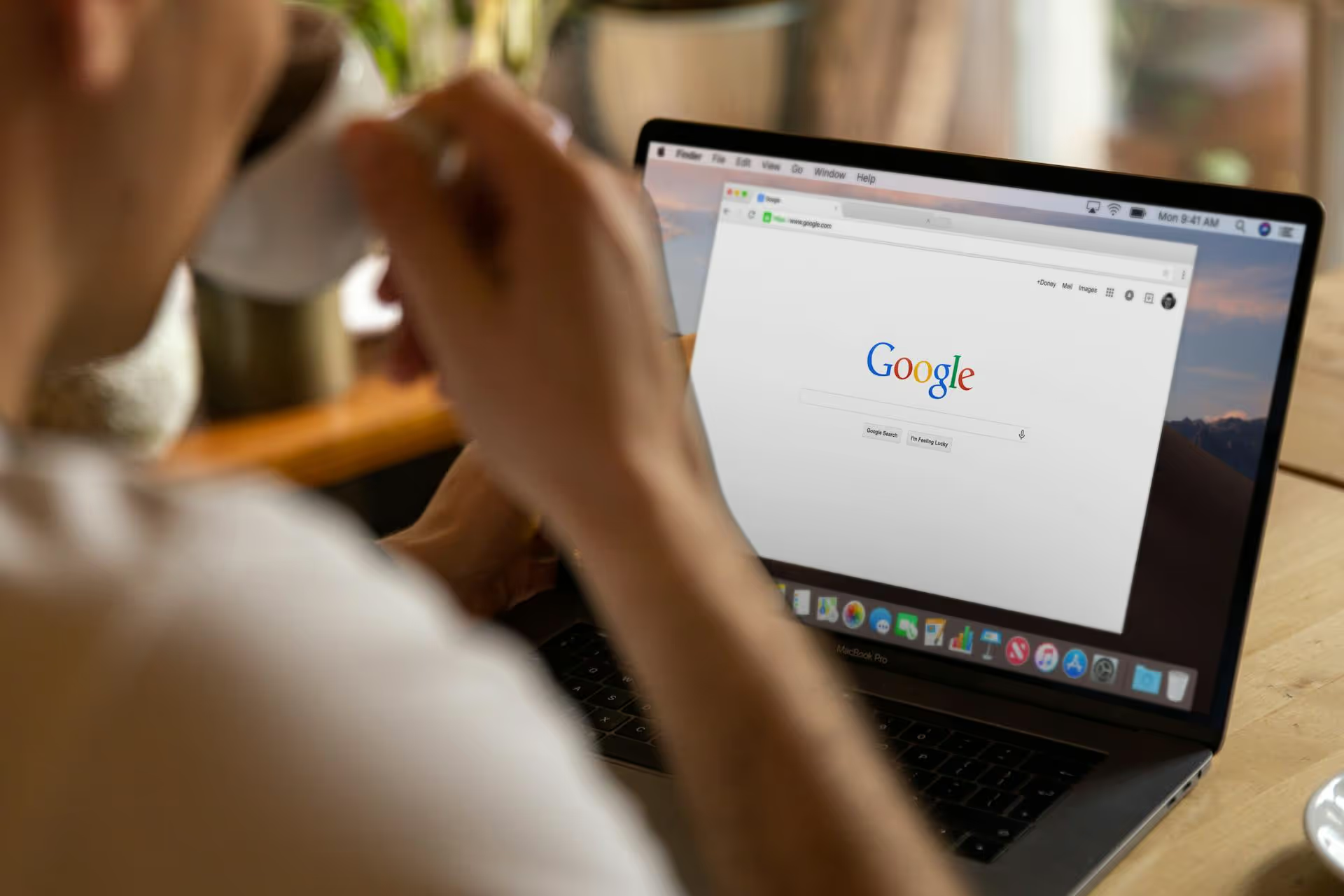
Your Google Business Profile isn't just a static listing, it’s a dynamic tool for speaking directly to customers the moment they’re searching for you. Using Google My Business Posts transforms your profile from a simple map pin into an active marketing channel. This guide covers how to use them effectively to improve your local SEO, engage potential customers, and drive real-world results like visits, calls, and sales.
Google My Business Posts are like free mini-advertisements or social media updates that appear directly within your Business Profile on Google Search and Maps. When someone searches for your business or a related keyword in your area, your posts can show up, giving you a chance to grab their attention with timely updates, offers, and news.
So, why should you care? Because they give you several big advantages:
Google provides a few specialized post formats designed for specific goals. Choosing the right type makes your message clearer and gives you access to unique features.
This is your go-to, general-purpose post. It's perfect for sharing company news, highlighting a new blog article, showcasing a recent project, or shouting out a positive customer review. Think of it as the "standard" update you might share on any social media platform.
If you’re running a sale, promotion, or special discount, the Offer post type is an absolute must. It lets you create a dedicated post with a bold “View Offer” tag, a title, a start and end date, and optional details like a coupon code or terms and conditions. These posts stay visible for the duration of the offer, unlike standard posts which expire from main view after 7 days.
Hosting a webinar, an in-store workshop, a live music night, or a community meet-up? The Event post is designed specifically for this. It allows you to add a title, set start and end dates and times, and include a CTA button for users to sign up, buy tickets, or learn more. Like Offer posts, these remain active until the event is over.
Crafting a post that actually gets clicks requires more than just typing a few sentences. Here’s a breakdown of the key elements and a step-by-step process to follow.
Your image or video is the first thing people will see, so make it count. Avoid blurry, poorly lit, or generic stock photos. Your visual should be compelling and directly related to the content of your post.
You have a 1,500-character limit, but only the first 70-100 characters are visible in the "knowledge panel" snippet before a user has to click to read more. This means your first sentence is your hook. Get straight to the point.
End your post with a clear statement guiding the user toward the action you want them to take. Think of this as a mini-conclusion that tees up the CTA button.
The CTA button is arguably the most powerful feature of a GMB post. It gives users a simple, direct next step. Always include a CTA and make sure it aligns with your goal.
When you add a link to your CTA button, don't just link to your homepage (unless that's explicitly the goal). Send users to the most relevant page possible. If your post is about a new product, link directly to that product's page. If it’s promoting a blog post, link to that specific article. Reducing the number of clicks a user has to make drastically increases your chances of conversion.
Consistency and relevance are the two pillars of a successful GMB post strategy. Knowing what to post and when to post it will set you apart. Here are some actionable ideas and best practices.
"What's New" posts effectively expire from prime visibility after just seven days. This seven-day window means you should aim to post at least once a week to keep your profile consistently fresh and active. If an older post expires, it doesn't disappear completely - users can still see it by scrolling through your "Updates" tab - but it won't be featured prominently in your main profile overview.
Consider posting slightly more often during busy seasons or leading up to a major sale or event, perhaps 2-3 times per week, to maximize your visibility.
Stuck on what to share? Here's a swipe file of content ideas that work for nearly any business:
Treating your Google Business Profile as an active marketing channel rather than a passive listing is a simple, no-cost way to reach more relevant local customers. By consistently sharing valuable updates, offers, and events, you provide critical signals to both Google and potential customers that your business is active, engaged, and ready to help.
Managing a weekly GMB post schedule alongside your regular content for platforms like Reels, TikTok, and Facebook can quickly become overwhelming. To keep our workflow streamlined, we needed a modern tool built for how we actually work today. That’s why we created Postbase, it simplifies the entire process of planning, scheduling, and analyzing social media content with a clean visual calendar, freeing up time so you can focus on every part of your marketing - from your social channels to your local listings.
Enhance your email signature by adding social media icons. Discover step-by-step instructions to turn every email into a powerful marketing tool.
Record clear audio for Instagram Reels with this guide. Learn actionable steps to create professional-sounding audio, using just your phone or upgraded gear.
Check your Instagram profile interactions to see what your audience loves. Discover where to find these insights and use them to make smarter content decisions.
Requesting an Instagram username? Learn strategies from trademark claims to negotiation for securing your ideal handle. Get the steps to boost your brand today!
Attract your ideal audience on Instagram with our guide. Discover steps to define, find, and engage followers who buy and believe in your brand.
Activate Instagram Insights to boost your content strategy. Learn how to turn it on, what to analyze, and use data to grow your account effectively.
Wrestling with social media? It doesn’t have to be this hard. Plan your content, schedule posts, respond to comments, and analyze performance — all in one simple, easy-to-use tool.