How to Add Social Media Icons to an Email Signature
Enhance your email signature by adding social media icons. Discover step-by-step instructions to turn every email into a powerful marketing tool.
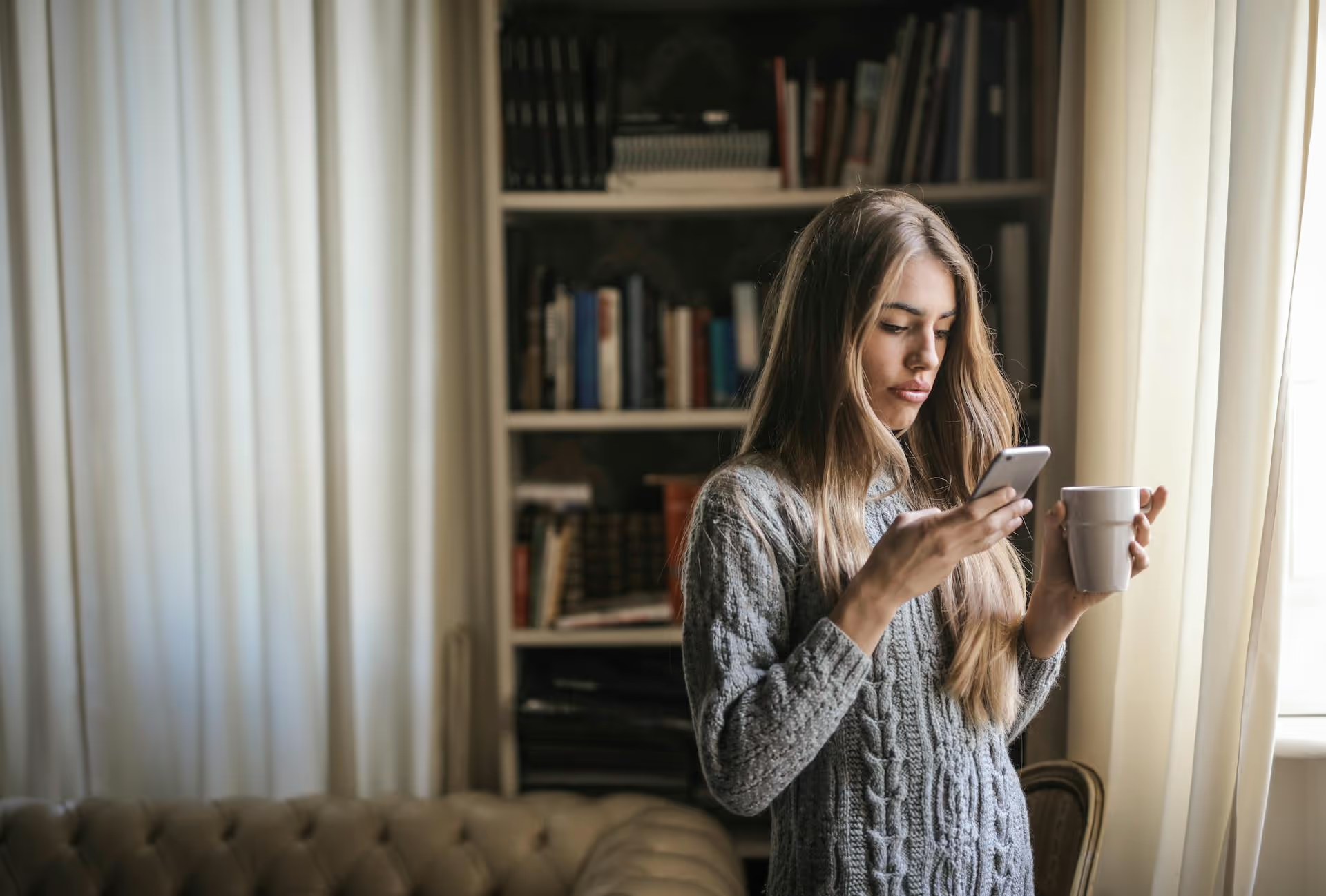
Getting tagged in unwanted Twitter conversations can do more than just clog up your notifications - it can link your personal or brand account to topics you’d rather not be associated with. Whether it's a heated debate, an irrelevant spam thread, or a simple case of mistaken identity, you need a way to clean up your mentions. This guide will walk you through every method you have to manage, hide, and effectively delete mentions on X (formerly Twitter) by untagging yourself from the conversation.
Let's get this out of the way first: you cannot force-delete a mention from someone else's Tweet. A mention (like @YourUsername) is simply part of the text in their post. Because you don’t have editing rights to other users' content, you can't go into their Tweet and hit a "delete my mention" button. It’s a bit like someone writing your name on a public notice board, you can't just walk up and erase it yourself.
However - and this is a big however - you have complete control over how that tag functions and how it connects back to you. While you can't erase the text, you can sever the link, stop the notifications, and remove the tweet from your orbit entirely. X provides several powerful tools to do this, giving you the ability to untag yourself and reclaim control over your online identity.
This is the most direct and effective method for removing yourself from an active conversation you no longer want to be a part of. When Twitter finally introduced this feature, it was a game-changer for community managers and everyday users alike. The "Leave this conversation" function (also known as "unmentioning") is your best friend for a clean and simple exit.
When you unmention yourself, three things happen:
The process is incredibly simple and takes just a few seconds.
That's it. Your profile is no longer actively linked to that Tweet. The original poster won't get a notification that you've left, but they will see that your @username has turned to plain grey text if they look closely. This is the cleanest solution for extricating yourself from unwanted discussions without taking a more drastic step like blocking someone.
Maybe the mention isn't malicious or damaging, just... noisy. We've all been a part of a tweet that unexpectedly goes viral, leading to an endless stream of notifications that hijack your phone. In these cases, you might not want to officially "leave" the conversation, but you definitely want it to be quiet. This is the perfect time to use the Mute feature.
Muting a conversation is different from unmentioning. When you mute a thread:
The entire thread, including all past and future replies, will immediately vanish from your notifications. You can also mute specific user accounts if you find their content consistently clutters your feed but don't feel the need to block or unfollow them.
If unmentioning or muting isn't enough, it's time to consider the nuclear option: blocking the user. Blocking should be reserved for situations involving spam, harassment, abuse, or any behavior that makes you feel unsafe. It's the most powerful tool you have for controlling your interactions on the platform.
When you block an account, a lot happens:
Remember, blocking is a powerful and very final action. Use it when other methods have failed or when the situation clearly calls for a complete separation.
So far we've talked about reactive measures - what to do after you've been mentioned. But you can also set up proactive defenses. X allows you to control who can tag you in photos, which can cut down on a huge amount of spam and unwanted mentions before they ever happen.
Though this feature doesn't apply to mentions in the text of a Tweet, it’s an excellent way to prevent your account from being associated with random images across the platform.
For most brands and public figures, changing the setting to "Only people you follow can tag you" is a smart middle ground. It prevents spam from strangers while still allowing partners, colleagues, and friends to tag you in relevant visual content. For users wanting maximum privacy, turning it off completely is the best choice.
Navigating these options is simpler when you think about your goal. Here’s a quick rundown to help you decide:
While you can't technically reach into someone else's post and hard-delete a mention of your username, you're far from powerless. X gives you a suite of tools designed to control your digital space, from the subtle Mute to the decisive Block. By choosing the right tool for the job - whether it’s unmentioning, muting, or adjusting your settings - you can maintain a clean, relevant, and positive online presence for yourself or your brand.
Managing unwanted mentions is just one component of broader social media engagement. As a brand juggling conversations across X, Instagram, Facebook, and more, staying on top of every important comment and DM can feel overwhelming. We built Postbase to streamline exactly that. Our unified inbox brings all your messages from every platform into one clean feed, so your team can respond to real customers and filter out the noise without the constant chaos of switching between apps. It helps you focus on the conversations that matter for building your community.
Enhance your email signature by adding social media icons. Discover step-by-step instructions to turn every email into a powerful marketing tool.
Record clear audio for Instagram Reels with this guide. Learn actionable steps to create professional-sounding audio, using just your phone or upgraded gear.
Check your Instagram profile interactions to see what your audience loves. Discover where to find these insights and use them to make smarter content decisions.
Requesting an Instagram username? Learn strategies from trademark claims to negotiation for securing your ideal handle. Get the steps to boost your brand today!
Attract your ideal audience on Instagram with our guide. Discover steps to define, find, and engage followers who buy and believe in your brand.
Activate Instagram Insights to boost your content strategy. Learn how to turn it on, what to analyze, and use data to grow your account effectively.
Wrestling with social media? It doesn’t have to be this hard. Plan your content, schedule posts, respond to comments, and analyze performance — all in one simple, easy-to-use tool.