How to Add Social Media Icons to an Email Signature
Enhance your email signature by adding social media icons. Discover step-by-step instructions to turn every email into a powerful marketing tool.
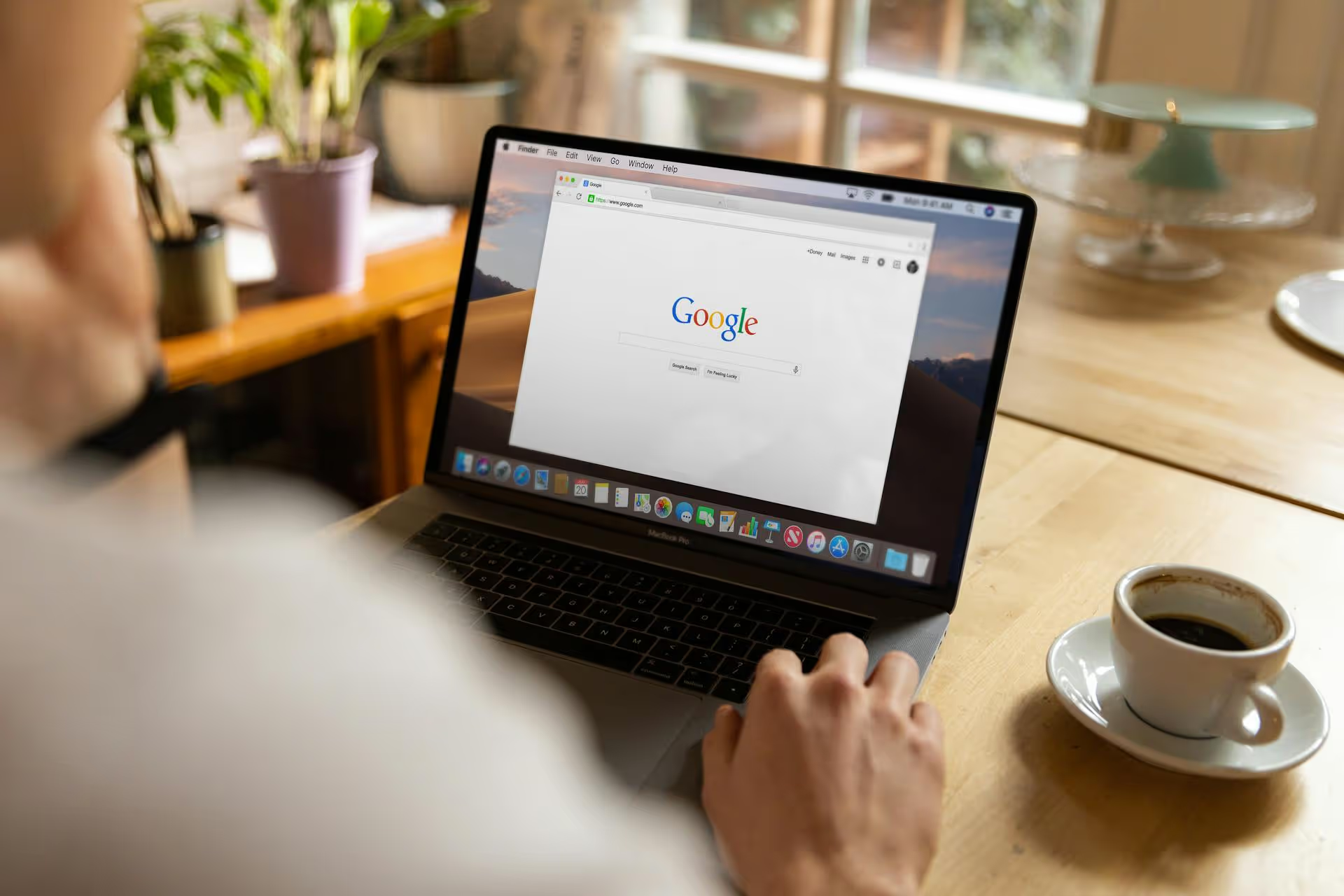
Seeing a negative review pop up on your Google Business Profile can feel like a direct hit to your brand. Your first instinct is probably to figure out how to get it taken down, and fast. This guide walks you through the exact steps for flagging reviews that violate Google's policies, what to do when a review can't be removed, and how to build a review strategy that protects your reputation for the long haul.
Let's get right to it: no, you cannot directly delete a review left by a customer on your Google Business Profile. Google’s platform is designed to be a forum for authentic customer feedback, which means business owners don’t have a simple “delete” button for comments they don’t like. Think about it - if you could remove any review that wasn't a glowing five-star rating, the system would lose all credibility.
However, this doesn’t mean you’re powerless. While you can't delete reviews yourself, you can request that Google remove a review if it violates their specific content policies. So the goal isn't "deletion" but "removal through reporting." It’s a subtle but important distinction. For every other negative review that doesn't violate policy, your most powerful tool isn't removal - it's your public response.
Google will only remove a review if it clearly breaks their rules. A customer expressing dissatisfaction with your service, even in strong terms, is generally not a violation. Their experience, however negative, is considered legitimate feedback. The reviews Google targets for removal are those that contain prohibited content.
Before you flag anything, make sure the review fits into one of these categories:
If the complaint is simply "The staff was rude" or "My product arrived late," Google will not remove it. It has to violate one of the very specific content policies above to be eligible for removal.
Found a review that genuinely breaks the rules? Your next step is to report it to Google through their official channels. There are two main ways to do this, and it’s a good idea to try both to increase your chances.
This is the most direct way to manage reports. Follow these simple steps:
Anyone, not just the business owner, can flag a review from Google Maps. This is a helpful secondary path to take.
Patience is key here. After you submit your report, Google’s moderators will assess the review against their policies. This is a manual process and can take several days or even a couple of weeks.
You can check the status of your reported reviews by using Google’s Review Management Tool. Simply sign in with your business account, select your business, and it will show you the reviews you've recently reported and their current status ("Decision pending," "Report reviewed - no policy violation," or "Escalated").
If Google determines the review does not violate their policies, it will remain on your profile. You may have the option to appeal the decision once, but after that, the decision is typically final.
Here’s the reality: most of the negative reviews you receive will probably not get removed. They may be frustrating and might even feel unfair, but if they don’t break Google’s specific content rules, they are there to stay. This is where your brand’s personality and customer service skills truly shine.
Responding publicly to a negative review is one of the most effective reputation management strategies you have. It doesn’t just show the unhappy customer that you’re listening, it shows every potential customer and guest reading your reviews that you are professional, attentive, and dedicated to making things right.
Writing a great response is an art form, but there's a simple formula that works nearly every time. The key is to check your ego at the door and focus on resolving the conflict, not winning the argument.
One negative review on a profile with hundreds of positive ones is just a blip. One negative review on a profile with only three total ratings is a disaster. Your most sustainable, proactive strategy is to consistently encourage your happy customers to share their feedback.
Build a simple process for asking for reviews:
Just remember never to offer incentives, buy fake reviews, or set up a review station at your business. These practices violate Google's policies and can result in your reviews being removed.
Navigating negative Google reviews is a balancing act. You should absolutely flag and report reviews that clearly violate Google's policies, but also accept that responding professionally and proactively gathering positive feedback are your most impactful tools for long-term reputation management.
Keeping up with messages, comments, and reviews is a huge part of managing an online brand today - it's not just a GMB problem, it's a social media–wide challenge. At Postbase, we designed our platform with this chaos in mind. We feature a unified inbox that brings all your comments and DMs from platforms like Instagram, Facebook, and TikTok into one simple, manageable feed, so you can stop jumping between apps and never miss an important conversation with your community.
```
Enhance your email signature by adding social media icons. Discover step-by-step instructions to turn every email into a powerful marketing tool.
Record clear audio for Instagram Reels with this guide. Learn actionable steps to create professional-sounding audio, using just your phone or upgraded gear.
Check your Instagram profile interactions to see what your audience loves. Discover where to find these insights and use them to make smarter content decisions.
Requesting an Instagram username? Learn strategies from trademark claims to negotiation for securing your ideal handle. Get the steps to boost your brand today!
Attract your ideal audience on Instagram with our guide. Discover steps to define, find, and engage followers who buy and believe in your brand.
Activate Instagram Insights to boost your content strategy. Learn how to turn it on, what to analyze, and use data to grow your account effectively.
Wrestling with social media? It doesn’t have to be this hard. Plan your content, schedule posts, respond to comments, and analyze performance — all in one simple, easy-to-use tool.