How to Add Social Media Icons to an Email Signature
Enhance your email signature by adding social media icons. Discover step-by-step instructions to turn every email into a powerful marketing tool.
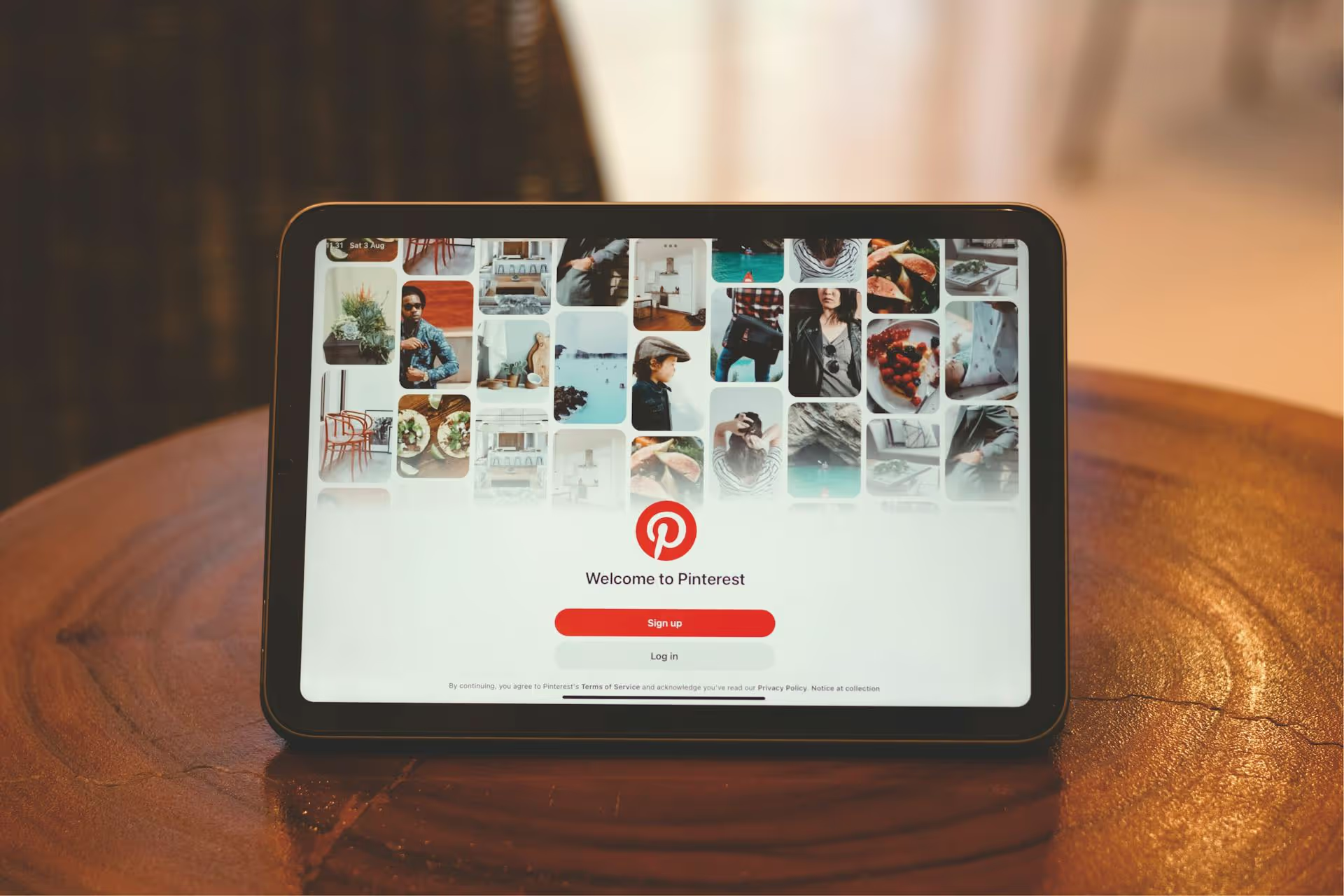
Tired of your Pinterest boards feeling like a digital junk drawer? You can easily fix that with one of the platform's most powerful, but often overlooked, organizational features. What many pinners call sub-boards are officially known as sections, and they are the perfect tool for tidying up broad topics into neat, browsable categories. This guide will show you precisely how to create and use sections to transform your Pinterest profile from cluttered to curated, with step-by-step instructions and smart strategies for growing your brand.
First, let's clear up the name. For years, users wished for a way to create boards within boards, often calling them "sub-boards." Pinterest listened and launched an official feature called Sections. So, if you're looking for sub-boards, you're in the right place - you'll just be creating a "section." Think of a board as a filing cabinet for a big topic like "Marketing Strategies." Your sections are the labeled folders inside that cabinet: "Content Marketing," "Email Campaigns," "Social Media Tips," and "SEO Basics."
Using sections isn't just about being tidy, it's a strategic move that comes with several benefits:
Creating sections is a straightforward process you can do on both a computer and the mobile app. Let’s walk through both methods so you can get organized from anywhere.
Working from your computer gives you a larger screen to organize pins, making it a great place to start your clean-up.
That's it! Your new section will now appear at the top of your board, functioning like a categorized folder for your pins.
Organizing on the go is just as easy from your phone.
Now that you know how to create sections, let's talk about why and when. This is where you can turn a simple organizational tool into a powerful asset for your brand or business.
If you run an online store, your Pinterest boards are extensions of your shop window. When a user explores your "Fall Fashion" board, help them find what they're after instead of making them scroll endlessly. Create sections for each product type.
This approach mirrors an intuitive e-commerce site navigation, making it easier for users to click through from a pin directly to a product page.
As a blogger, your Pinterest boards probably represent your main content categories. Sections let you get even more granular. Instead of one massive "Healthy Recipes" board, you can guide followers to precisely the solution they need.
This way, someone looking specifically for a quick dinner doesn't have to sift through your breakfast and dessert pins. It improves their experience and better showcases the breadth of your expertise.
If you offer a service, your Pinterest can act as a visual portfolio. Sections allow you to group examples of your work thematically, helping potential clients see the specific styles or results you produce.
This helps a prospect quickly identify your work that aligns with their personal taste, making them more likely to connect with your brand and reach out.
Some boards can become a catch-all for seasonal content. Instead of creating a separate board for every single holiday (which can overwhelm your profile), consolidate them into one main board and use sections to keep things in order.
This keeps your profile tidy while still allowing users to dive deep into a specific holiday when the time is right.
As you start using sections, a few questions might pop up. Here are some quick answers to the most common ones.
Yes. The default view of a board shows all pins, regardless of which section they're in, under the "All Pins" tab. The sections themselves appear as filterable tabs at the top of the board, allowing users to drill down into specific categories. Nothing is hidden, it's just organized better.
Unfortunately, no. Pinterest currently does not allow you to move an entire section from one board to another. You would have to move the pins themselves from the section on one board to a new section on another board.
Be clear, concise, and think like your audience. Use keywords that people are likely to search for on Pinterest. Instead of a vague section name like "Stuff I Like," use something descriptive like "Minimalist Home Office." Short, two-to-three-word phrases work best.
Here's a good rule of thumb: If the topic is a sub-category of an existing board, make it a section. If it's a completely new, broad topic that can stand on its own and will eventually house its own sections, make it a new board. For example, "Breakfast Recipes" should be a section within your main "Recipes" board. But a topic like "Travel Guides" is likely broad enough to be its own board, which you could later organize with sections for "Europe," "Asia," and "South America."
Using sections, or sub-boards, is a simple change that can dramatically improve how you and your followers experience your Pinterest profile. They move you from being just a collector of ideas to a thoughtful curator, providing clear pathways for users to find value and making your content strategy much easier to manage.
Getting your content strategy organized on platforms like Pinterest is a huge first step. Once your ideas are structured in boards and sections, the next challenge is planning and scheduling your content consistently across all your channels. That's where we aimed to build a better tool. With Postbase, we designed a simple visual calendar that lets you see your entire content plan, drag and drop posts, and schedule everything for Pinterest, Reels, and TikTok from one place. It helps you take that organized Pinterest strategy and turn it into a real, reliable publishing schedule.
Enhance your email signature by adding social media icons. Discover step-by-step instructions to turn every email into a powerful marketing tool.
Record clear audio for Instagram Reels with this guide. Learn actionable steps to create professional-sounding audio, using just your phone or upgraded gear.
Check your Instagram profile interactions to see what your audience loves. Discover where to find these insights and use them to make smarter content decisions.
Requesting an Instagram username? Learn strategies from trademark claims to negotiation for securing your ideal handle. Get the steps to boost your brand today!
Attract your ideal audience on Instagram with our guide. Discover steps to define, find, and engage followers who buy and believe in your brand.
Activate Instagram Insights to boost your content strategy. Learn how to turn it on, what to analyze, and use data to grow your account effectively.
Wrestling with social media? It doesn’t have to be this hard. Plan your content, schedule posts, respond to comments, and analyze performance — all in one simple, easy-to-use tool.