How to Add Social Media Icons to an Email Signature
Enhance your email signature by adding social media icons. Discover step-by-step instructions to turn every email into a powerful marketing tool.
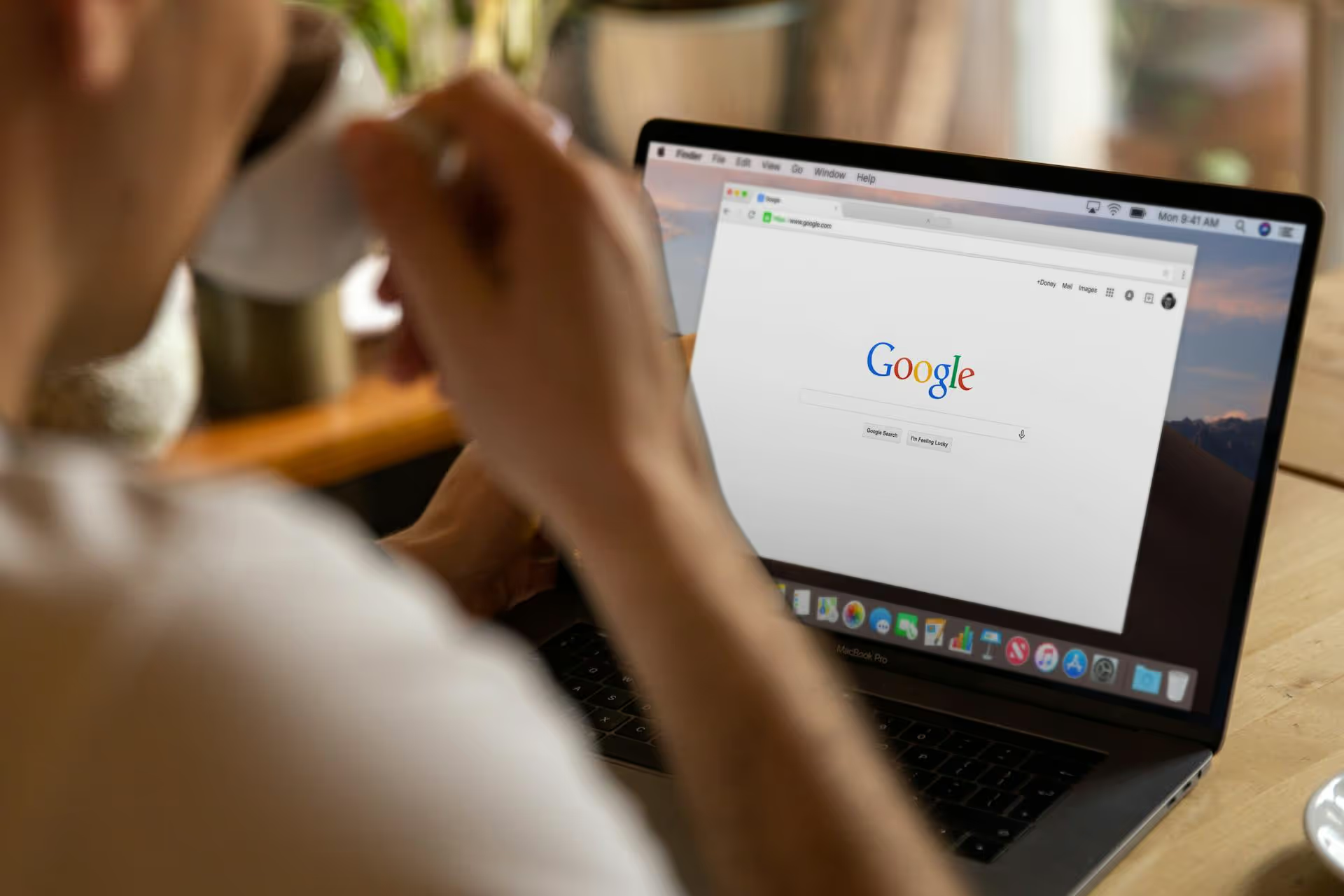
Setting up a Google Business Profile is one of the most powerful - and free - ways to get your business in front of local customers actively looking for your products or services. Think of it as your digital storefront on Google Search and Maps. This guide will walk you through setting up and verifying your profile step-by-step, then show you exactly how to optimize it to attract more customers.
A Google Business Profile (formerly known as Google My Business or GMB) is a free tool that lets you manage how your business appears on Google Search and Google Maps. When someone searches for "coffee shop near me" or "plumber in Brooklyn," the profiles that pop up in the map pack at the top of the results page are Google Business Profiles.
Having a well-maintained profile is no longer optional for local businesses. Here’s why it’s so important:
Ready to get started? The process is straightforward, but paying attention to the details now will save you headaches later. Grab a coffee and let's get your business on the map.
First things first. You’ll need a Google account to manage your profile. You can use your existing personal Gmail account or create a new one specifically for your business.
Once you’re signed in, head over to google.com/business and click the “Manage now” button.
On the next screen, you’ll be prompted to type in your business name. As you type, Google will check if a profile with that name already exists. This is an important step because:
Pro Tip: Use your real, registered business name. Don't add keywords here like "Joe's Pizza - Best Pizza in Austin." This violates Google's guidelines and can get your profile suspended.
Next, you’ll pick a primary category for your business. This is one of the most critical factors for local SEO, as it tells Google what your business is. Be as specific as possible.
For example, instead of choosing "Restaurant," get more specific with categories like "Italian Restaurant," "Vegan Restaurant," or "Pizzeria." You can add more secondary categories later but get the primary one right from the start.
Google needs to know how you serve your customers. You'll be asked: "Do you want to add a location customers can visit, like a store or office?"
If you choose No, you won't have a map pin at your physical address. Instead, you'll be prompted to add the service areas you cover, like specific cities, postcodes, or a general radius around your location.
Provide a phone number and your business website. It's incredibly important that this information (along with your business name and address, if you have one) is consistent across the web. This concept, known as NAP consistency, helps Google confirm that you are who you say you are, which improves your local ranking.
Verification is the final proof to Google that your business is legitimate and that you are authorized to manage its profile. You won't be able to fully manage your listing - like responding to reviews - until you complete this step. The available verification methods depend on your business type, but common options include:
Don't be discouraged by the postcard method. It’s a small wait for a massive long-term benefit. Just make sure your address is correct and be patient.
Getting verified is just the starting line. An empty profile won't do you much good. The businesses that rank highest and get the most clicks on Google are the ones with rich, complete, and active profiles. Treat your profile like a mini-website or social channel.
Go through your profile dashboard and complete every field you can. The more information you give Google, the better it can match your business to relevant searches.
Profiles with photos receive 42% more requests for driving directions to their location and 35% more clicks through to their websites than businesses that don't have any photos. Your photos are your first impression!
Your profile allows you to enable a messaging feature that lets customers send you a text directly from your listing on Google Maps. In a world of instant communication, this is a fantastic way to capture leads. Just make sure you respond quickly, as Google tracks your average response time.
Google Posts are like mini-updates that appear directly on your business profile. They are perfect for promoting sales, sharing news, highlighting new products, or announcing events. Each post stays highly visible for seven days, so posting once a week is a great way to keep your profile fresh and engage searchers with timely information.
Reviews are the lifeblood of your local reputation. 88% of consumers trust online reviews as much as personal recommendations.
Anyone can ask - and anyone can answer - a question on your profile. Take control of this section. Monitor it actively for new questions and answer them immediately. You can even "seed" this section by asking and answering your own frequently asked questions ("Do you offer free parking?", "Are you pet-friendly?").
Creating and verifying your Google Business Profile is the foundational first step to mastering local search. But the real performance comes from treating it as a dynamic part of your marketing strategy - consistently adding photos, making posts, and engaging with customer reviews and questions to build a trustworthy and visible brand online.
Just as an active Google Business Profile is vital for local visibility, a dynamic social media presence is essential for building a broader brand and directly engaging your community. After wrestling with clunky, outdated social tools, we built Postbase to simplify this exact process. It's a modern, clean platform for planning your content calendar and scheduling posts across all your social channels - including short-form video on Reels and TikTok - without the constant glitches or missing features you might be used to.
Enhance your email signature by adding social media icons. Discover step-by-step instructions to turn every email into a powerful marketing tool.
Record clear audio for Instagram Reels with this guide. Learn actionable steps to create professional-sounding audio, using just your phone or upgraded gear.
Check your Instagram profile interactions to see what your audience loves. Discover where to find these insights and use them to make smarter content decisions.
Requesting an Instagram username? Learn strategies from trademark claims to negotiation for securing your ideal handle. Get the steps to boost your brand today!
Attract your ideal audience on Instagram with our guide. Discover steps to define, find, and engage followers who buy and believe in your brand.
Activate Instagram Insights to boost your content strategy. Learn how to turn it on, what to analyze, and use data to grow your account effectively.
Wrestling with social media? It doesn’t have to be this hard. Plan your content, schedule posts, respond to comments, and analyze performance — all in one simple, easy-to-use tool.