How to Add Social Media Icons to an Email Signature
Enhance your email signature by adding social media icons. Discover step-by-step instructions to turn every email into a powerful marketing tool.
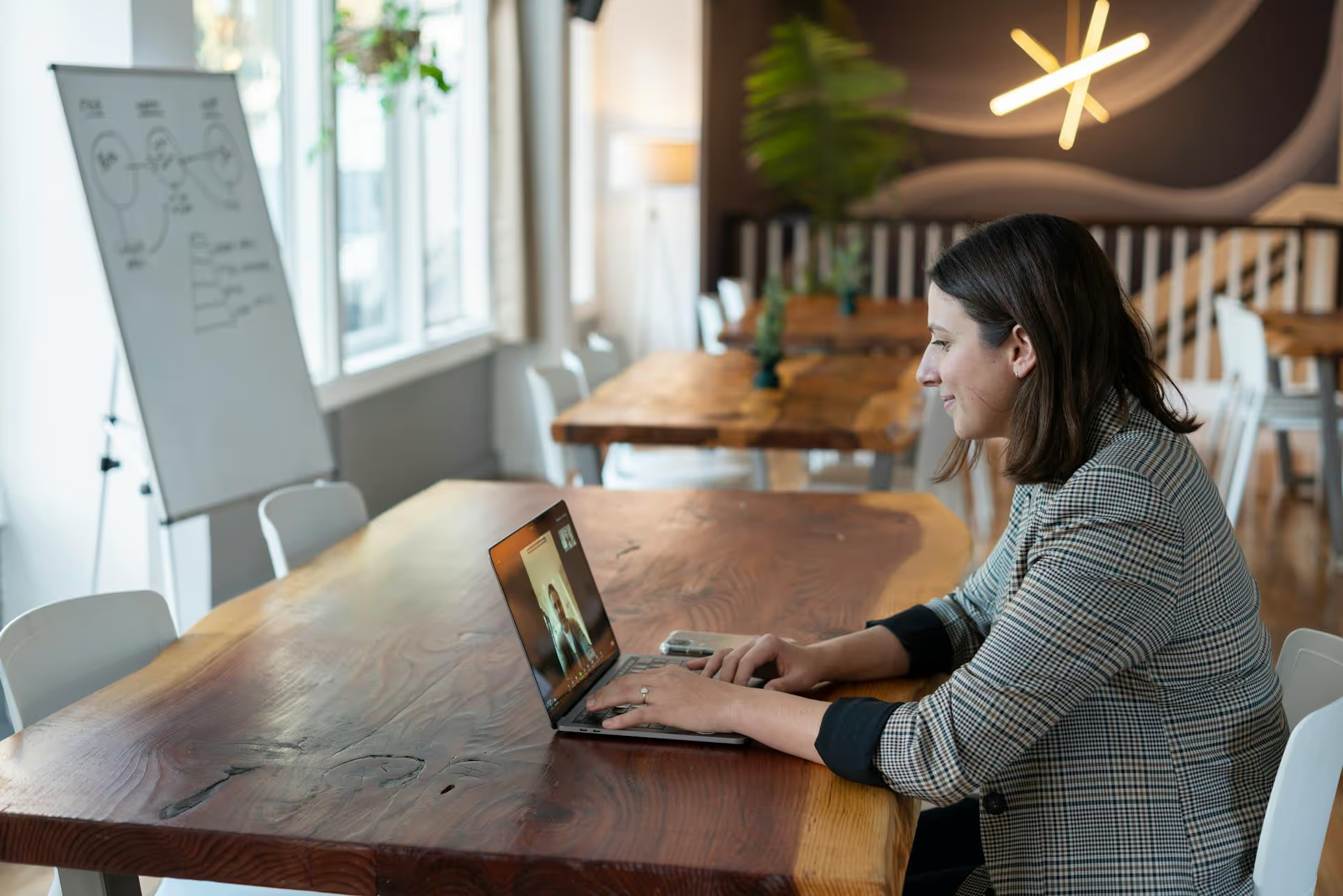
Creating a private group chat on LinkedIn is one of the platform's most powerful, yet overlooked, features for networking and collaboration. This guide walks you through exactly how to start a group conversation, what to do once you've created one, and the best practices for turning a simple chat into a valuable professional hub.
While a one-on-one direct message is great for individual conversations, a group chat brings focused communication to a small, private audience. Before we get into the "how," let's cover the "why." Group messages are perfect for moving beyond scattered DMs and messy email chains to get things done.
Working on a cross-functional project, planning an event, or coordinating a content collaboration? A private LinkedIn chat is the perfect place to centralize communication. Instead of an email thread where attachments get lost and replies get buried, you can create a single, real-time-friendly space for your internal team, external partners, or clients. It keeps everyone on the same page without clogging up their inboxes.
Example: You're collaborating with two other creators on a webinar series. A group chat titled "Webinar Speaker Coordination" allows you to finalize topics, share promotional materials, and confirm logistics all in one place.
Some of the most valuable professional development happens in small, trusted circles. You can use a LinkedIn group chat to create a private mastermind group with a handful of peers in your industry. This becomes an exclusive forum to share wins, ask for advice on challenges, vet new ideas, and provide mutual support in a confidential setting.
Example: A freelance graphic designer could start a chat with four other non-competing designers to discuss client management strategies, new software tips, and pricing tactics.
Group chats can also be a powerful tool for relationship marketing. Consider creating a chat for a select group of your best clients, top-performing alumni from a course you taught, or a handful of key strategic partners. By facilitating conversations among them, you're not just connecting with them individually - you're building a community around your expertise and adding exponential value.
Example: A business coach might create a "VIP Alumni Group" chat for graduates of their flagship program, offering continued support and fostering peer-to-peer accountability.
Starting a new group message on LinkedIn is a straightforward process on both desktop and mobile. Remember, you generally need to be a 1st-degree connection with the people you want to add. At the moment, you can add up to 50 people to a single group chat.
Follow these simple steps to start a group conversation from your computer's web browser:
The process is just as easy on your phone:
Creating the chat is the easy part. Managing it effectively is what separates a useful collaborative space from another noisy notification. Here are some best practices to follow.
By default, the chat's name will just be a list of the participants' names. This can get confusing quickly. Give your conversation a specific and clear title so everyone knows exactly what it's for right from their inbox.
How to do it: In the chat window, click the three dots (☰) in the top right and select "Conversation info” or “Conversation details.” From there, you'll see an option to name the conversation.
The very first message you send should set the stage. A chaotic group chat is often one without a clear purpose. Welcome everyone and briefly explain why you brought them all together.
Example Intro: "Hey team, welcome! I created this chat for us to coordinate our content strategy for the upcoming Product Launch. Let's use this space for quick updates and file sharing to keep our emails clear. Looking forward to collaborating!"
This is LinkedIn, not a casual group text with friends. While the tone can be friendly, the content should remain professional and aligned with the chat's original purpose. Politely guide the conversation back on track if it starts to stray into unrelated topics. This maintains the value of the space for everyone and respects their time.
Projects and teams evolve. You'll need to know how to add or remove members as needed. You can easily add new members post-creation from the "Conversation info" menu. People can also choose to leave a conversation on their own by navigating to the same menu and selecting "Leave conversation," which prevents them from feeling trapped in an irrelevant chat.
A busy group chat can become a major distraction. Don't hesitate to mute the notifications if you need to focus. You can encourage other members to do the same. This allows people to engage with the chat on their own schedule rather than feeling pressured to respond to every single message in real-time.
One of the biggest advantages over email is consolidated file sharing. Use the attachment feature to share documents, slide decks, images, and short videos directly within the conversation. This keeps all project-related resources in one easily accessible place instead of scattered across multiple inboxes.
Ready to get started? Here are a few actionable ideas to inspire you:
Ultimately, a LinkedIn group chat is a simple tool for focused communication. By using it strategically to coordinate projects, build communities, and nurture key relationships, you can turn a basic messaging feature into a valuable professional asset.
While managing these conversations on LinkedIn is powerful, keeping up with interactions across every social platform can feel like a full-time job. I know firsthand that as a marketer managing multiple brands, the endless switching between Instagram DMs, TikTok comments, Facebook messages, and LinkedIn chats leads to missed messages and wasted time. This is exactly why we built Postbase. Our unified inbox consolidates comments and DMs from all your social accounts into one single, manageable stream. You can reply, assign, and organize everything without having to jump between ten different tabs, giving you your focus back and ensuring your community always gets a timely response.
Enhance your email signature by adding social media icons. Discover step-by-step instructions to turn every email into a powerful marketing tool.
Record clear audio for Instagram Reels with this guide. Learn actionable steps to create professional-sounding audio, using just your phone or upgraded gear.
Check your Instagram profile interactions to see what your audience loves. Discover where to find these insights and use them to make smarter content decisions.
Requesting an Instagram username? Learn strategies from trademark claims to negotiation for securing your ideal handle. Get the steps to boost your brand today!
Attract your ideal audience on Instagram with our guide. Discover steps to define, find, and engage followers who buy and believe in your brand.
Activate Instagram Insights to boost your content strategy. Learn how to turn it on, what to analyze, and use data to grow your account effectively.
Wrestling with social media? It doesn’t have to be this hard. Plan your content, schedule posts, respond to comments, and analyze performance — all in one simple, easy-to-use tool.