How to Add Social Media Icons to an Email Signature
Enhance your email signature by adding social media icons. Discover step-by-step instructions to turn every email into a powerful marketing tool.
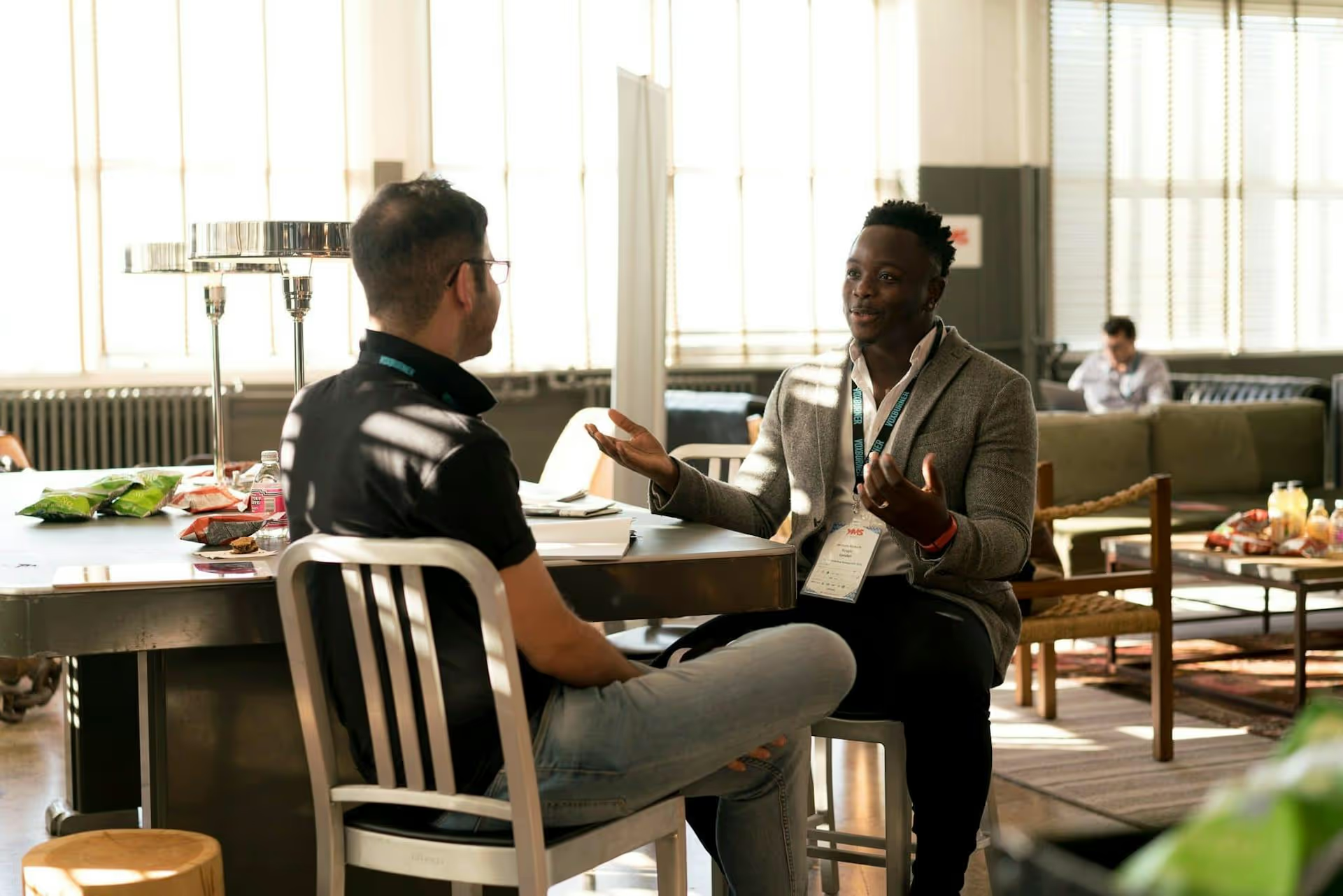
Your LinkedIn profile photo is your digital handshake, and it's often what determines whether someone clicks Connect or keeps scrolling. This isn't just about looking good - it's about making a strategic first impression that conveys professionalism, trustworthiness, and approachability. This guide will walk you through exactly how to choose a LinkedIn photo that helps you stand out for all the right reasons, from the technical details to the subtle cues that build confidence.
Before we get into the "how," let's quickly cover the "why." LinkedIn's own data shows that profiles with a photo get up to 21 times more profile views and 9 times more connection requests. An empty silhouette or a generic icon is often interpreted as an inactive, incomplete, or even spammy account. Your photo is the fastest way to signal that you are a real, engaged professional ready to connect.
It's the first element that personalizes your profile, converting you from a list of job titles and skills into a human being. It helps recruiters, potential clients, and future collaborators feel a connection before they even read a word of your experience. Getting it right is one of the highest-leverage actions you can take to improve your LinkedIn presence.
Crafting a powerful professional headshot isn't as complicated as it sounds. It boils down to a few key principles that work together to create a clear, engaging, and professional image. Let's break them down, step-by-step.
The entire point of the photo is for people to see you. Your face should be the main focal point, filling a significant portion of the frame without being an extreme close-up.
Your expression can instantly communicate your personality. While your field may influence the tone, an approachable and confident look is universally effective.
Your clothing speaks volumes before you do. The aim is to align your attire with your industry's norms and your personal brand.
The background and lighting can either elevate your photo or completely ruin it. The goal is to keep the focus entirely on you.
Knowing what not to do is just as important as knowing what to do. Here are the most frequent photo faux pas on LinkedIn and how to avoid them.
You may love that picture from a work event, but resist the temptation to crop yourself out of a group shot. The result is often blurry, poorly framed, and features a distracting stray shoulder or arm from the person next to you. Your profile photo needs to be intentionally taken for your profile.
LinkedIn is a professional network. Save the photos of you on a boat, at a wedding, or holding a drink for your other social media profiles. Even if you look fantastic, using a casual or celebratory photo can send the wrong message about your professional judgment.
Selfies, in general, can be tricky. The lens distortion from a phone held at arm's length is rarely flattering, and the tight framing can feel claustrophobic. If you must take it yourself, use a phone tripod and the camera's timer function to get a more natural, higher-quality shot from a better distance and angle.
Your personal profile represents you, the individual. Using your company's logo instead of your face dehumanizes your profile and misses the entire point of personal branding. Logos belong on LinkedIn Company Pages, not on personal profiles.
While a subtle touch-up to brighten the image or slightly soften the lighting is fine, avoid aggressive filters, airbrushing, or edits that make you look unnatural or unrecognizable. Authenticity wins. People want to connect with a real person, not an unrealistic avatar.
Feeling a little overwhelmed? Don't be. Here's a quick-start guide to getting your new photo done this week.
That's it. This small change can have a big impact on how you are perceived on the platform and open the door to new opportunities.
Choosing an effective LinkedIn photo is really about presenting a professional, approachable, and authentic version of yourself. A clear, well-lit headshot against a simple background, combined with a genuine expression and appropriate attire, is the proven formula for making a powerful first impression that builds trust and connections.
Once you've polished your profile with the perfect photo, the next step is building a presence with consistent, valuable content. We know that managing professional content for LinkedIn while also juggling more visual platforms can be time-consuming. That's why we designed Postbase, a social media management tool made to simplify your whole strategy. Our visual calendar and easy scheduler help you plan and publish your thoughts on LinkedIn and your videos on TikTok or Instagram all from one clean place, giving you time back to focus on what matters most: making those meaningful connections.
Enhance your email signature by adding social media icons. Discover step-by-step instructions to turn every email into a powerful marketing tool.
Record clear audio for Instagram Reels with this guide. Learn actionable steps to create professional-sounding audio, using just your phone or upgraded gear.
Check your Instagram profile interactions to see what your audience loves. Discover where to find these insights and use them to make smarter content decisions.
Requesting an Instagram username? Learn strategies from trademark claims to negotiation for securing your ideal handle. Get the steps to boost your brand today!
Attract your ideal audience on Instagram with our guide. Discover steps to define, find, and engage followers who buy and believe in your brand.
Activate Instagram Insights to boost your content strategy. Learn how to turn it on, what to analyze, and use data to grow your account effectively.
Wrestling with social media? It doesn’t have to be this hard. Plan your content, schedule posts, respond to comments, and analyze performance — all in one simple, easy-to-use tool.