How to Add Social Media Icons to an Email Signature
Enhance your email signature by adding social media icons. Discover step-by-step instructions to turn every email into a powerful marketing tool.
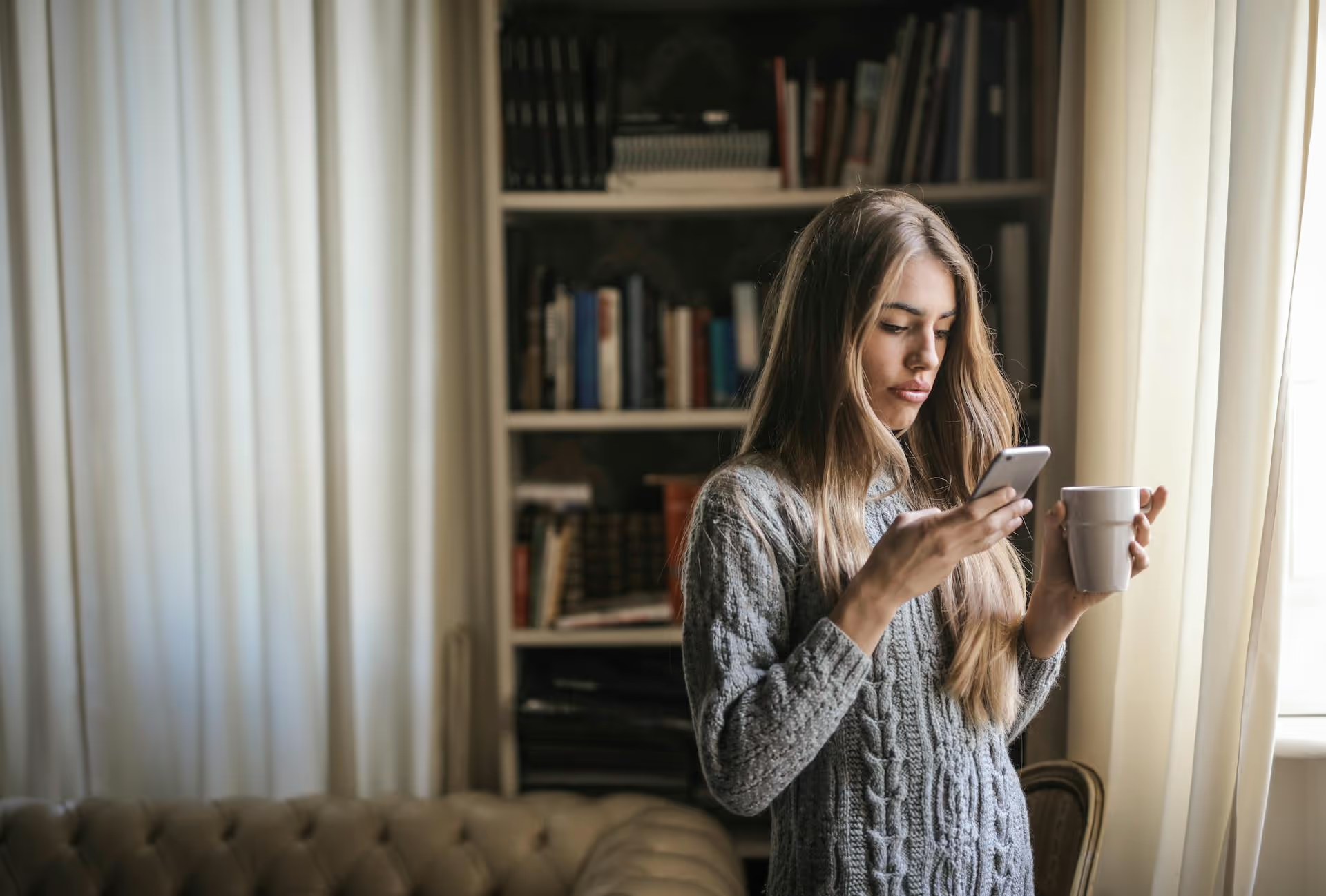
Want to know what hundreds of thousands of people are discussing at this very moment? Twitter (now known as X) Trends is your dashboard for the global conversation, and knowing how to use it is a superpower for any marketer, creator, or curious individual. This guide will walk you through exactly how to find and customize trends on both desktop and mobile, and more importantly, how to use them to make your content more relevant and engaging.
In short, Twitter Trends are topics, keywords, and hashtags that are popular on the platform right now. An algorithm determines these trends based on the volume of conversation, picking up on subjects that have a sudden spike in a short period. It’s what makes X the go-to platform for breaking news, live event reactions, and real-time cultural moments.
By default, the trends you see are personalized. The algorithm looks at who you follow, your location, and the topics you’ve shown interest in to serve you a list it thinks you’ll find most relevant. But the real power comes from moving beyond this default view to see what’s capturing attention in specific regions or across the platform as a whole.
For brands and marketers, trends are a goldmine. They give you a real-time pulse on your audience's interests, provide opportunities to join relevant discussions, and offer inspiration for timely content that drives engagement farther than a standard post ever could.
Finding the trends list is simple once you know where to look. The process is slightly different depending on whether you’re on a web browser or the mobile app.
The desktop version of X gives you the clearest and most comprehensive view of what's trending. Here’s where to find it:
You’ll now see a clean list of the top trends in your area. Each trend shows the topic or hashtag, an optional category (like Music, Entertainment, or Sports), and an approximate number of posts that have been made using that term recently.
Checking trends on the go is just as easy from your phone. The user interface places discovery features front and center.
Just like on desktop, you can tap on any trend to be taken directly to the search results for that term, allowing you to see the live conversation, top posts, and the latest news about it unfolding in real time.
The personalized “For You” Trend list is fine for a casual scroll, but you'll get far better market insights by customizing your view. You can see what’s popular in a specific country you’re trying to reach or get a broader, non-personalized view of the platform.
This is an incredibly powerful feature for businesses and creators with audiences in different geographical areas. A local cafe in Austin can check for city-specific trends, while a global e-commerce brand can see what’s captivating their audience in the United Kingdom or Japan.
Your trends feed will instantly update to show what’s popular in that specific location. You can change this as often as you like to keep an eye on different markets.
Your personalized “For You” trends are helpful, but they also create a filter bubble, reinforcing subjects and accounts you already follow. Turning off personalization gives you a raw, organic view of what’s truly gaining steam across the platform - not just within your corner of it.
Now, the trends you see will be based purely on site-wide popularity within your selected geographical location, rather than your personal interests. This can highlight new opportunities and conversations you might have otherwise missed.
Simply knowing what’s trending isn't enough. The next step is creatively and strategically putting that knowledge to use. Trends give you an invitation to enter a conversation that millions of people are already having. How you show up matters.
Trendjacking (or newsjacking) is the art of participating in a trending conversation to expose your brand to a larger audience. The key is to do it authentically. Instead of just spamming a hashtag, find a clever or helpful way to connect the trend to your industry or brand ethos.
#FirstDayOfFall trending. They could post a photo of their autumn decor display with a caption like, "It's officially here! What's the first project on your fall home improvement list? 🍁 #FirstDayOfFall."#MondayMotivation trending. They can share a quick, inspiring graphic with a productivity tip related to starting the week strong.A word of caution: Never jump on a trend without understanding its context. A seemingly innocent hashtag could be related to a tragic news event, a political crisis, or a sensitive social issue. Always click through and read what people are saying before composing your post. Jumping into the wrong conversation can do more harm than good.
Trends are the ultimate listening tool. Pay attention to the recurring topics that appear in your personalized trends list. Does your audience constantly talk about a specific sports team, a new show on Netflix, or sustainability topics? This is priceless audience intelligence that can inform your entire content strategy.
If you're a fashion brand and notice that your audience consistently joins in on trends related to environmentalism, it might signal an opportunity to highlight your sustainable materials or production processes. This is about discovering what your audience truly cares about beyond their relationship with your brand.
Trends shouldn't just inspire a single tweet, they can be the seed for a much larger piece of content. Seeing a topic repeatedly take off can inspire a blog post, a short video for TikTok and Reels, or a poll on your Instagram Stories.
For example, if a marketing professional constantly sees trends related to AI tools, they could create a social thread of "5 AI tools I'm using this week." It’s relevant, immediately useful, and leverages an existing, high-interest conversation.
To avoid common pitfalls and get the most out of your trend-spotting efforts, follow these simple best practices. Treat this as your quick-reference checklist before you jump into a conversation.
Checking Twitter Trends gives you more than a list of popular hashtags, it offers a direct connection to public consciousness. Mastering how to find, customize, and intelligently participate in these conversations helps you build a brand that feels present, aware, and genuinely connected to the audience it serves.
After finding a trend that's perfect for your brand, speed is everything. We built Postbase with today's fast-paced social landscape in mind. Our visual calendar lets you quickly drag-and-drop posts, while our scheduling tools allow you to upload a video that will be natively published on Reels, TikTok, and Shorts. You can spend less time wrestling with formats and focus on getting your timely content live before the conversation moves on.
Enhance your email signature by adding social media icons. Discover step-by-step instructions to turn every email into a powerful marketing tool.
Record clear audio for Instagram Reels with this guide. Learn actionable steps to create professional-sounding audio, using just your phone or upgraded gear.
Check your Instagram profile interactions to see what your audience loves. Discover where to find these insights and use them to make smarter content decisions.
Requesting an Instagram username? Learn strategies from trademark claims to negotiation for securing your ideal handle. Get the steps to boost your brand today!
Attract your ideal audience on Instagram with our guide. Discover steps to define, find, and engage followers who buy and believe in your brand.
Activate Instagram Insights to boost your content strategy. Learn how to turn it on, what to analyze, and use data to grow your account effectively.
Wrestling with social media? It doesn’t have to be this hard. Plan your content, schedule posts, respond to comments, and analyze performance — all in one simple, easy-to-use tool.