How to Add Social Media Icons to an Email Signature
Enhance your email signature by adding social media icons. Discover step-by-step instructions to turn every email into a powerful marketing tool.
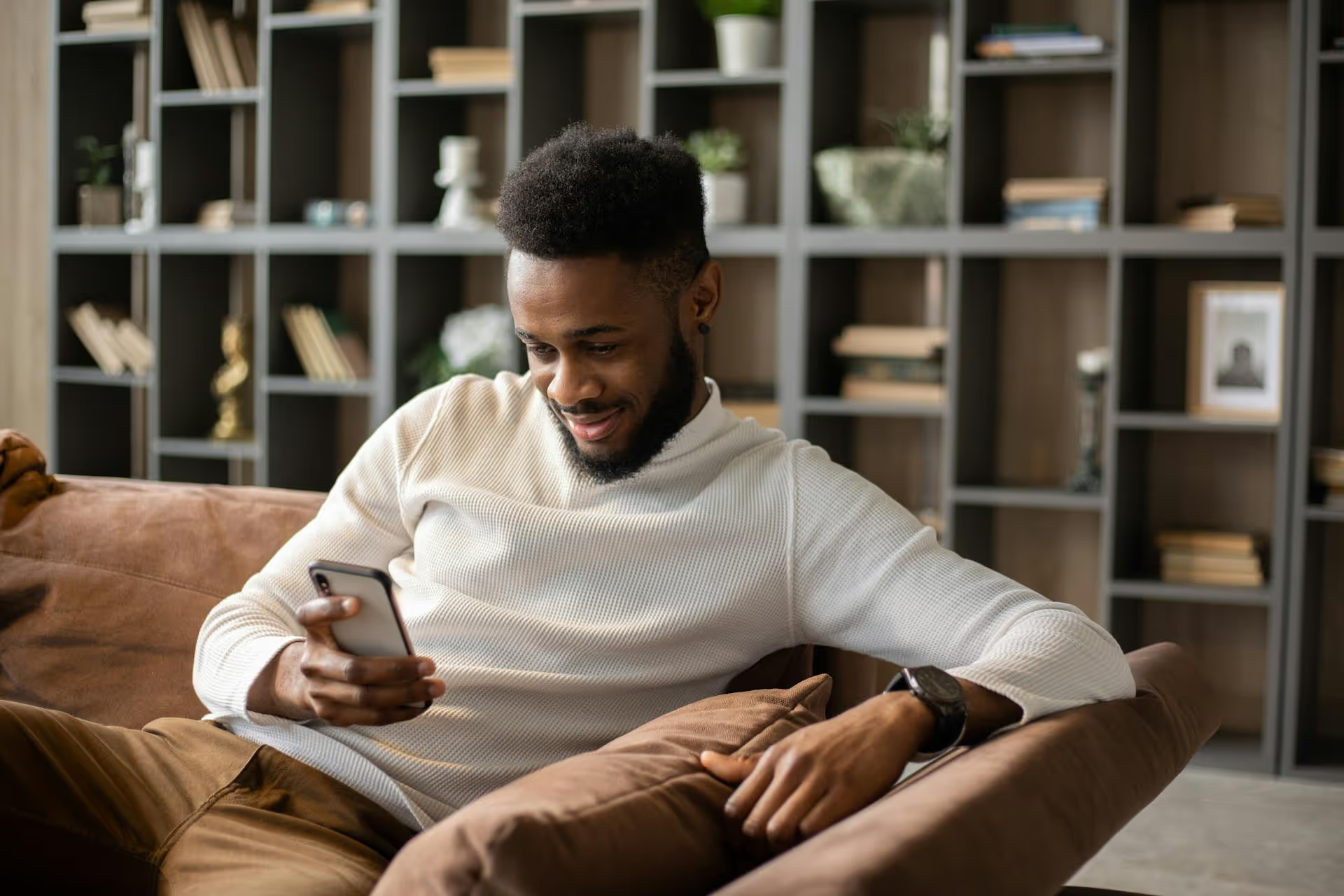
Checking your Twitter login history is one of the quickest ways to ensure your account's security. Whether you're a brand manager handling multiple client accounts or a creator building your personal brand, unauthorized access is the last thing you want. This guide will walk you through finding your account's login history, understanding what you're seeing, and taking immediate action if something looks out of place.
You might wonder if this is a step you can skip. However, regularly reviewing your account activity is a foundational habit for good digital security. Think of it as a quick security camera check for your digital home. It only takes a minute, but it can catch major problems before they escalate.
Here's why it matters:
Finding your login history - which Twitter (now X) calls "sessions" - is straightforward on both desktop and mobile. Just follow the steps below for your preferred device.
If you're managing your account from a laptop or desktop computer, here's the path to find your active sessions.
That's it! You're now looking at your account's complete login history.
The process is just as simple on the X mobile app.
You'll now see the same list of active sessions that you would on the desktop version, showing every device that can currently access your account.
Once you arrive at the Sessions page, you'll see a list that might look a bit technical at first, but it's easy to decode. Each entry represents a separate login or "session." Here's what you're seeing and what it means:
The very first entry on the list is typically labeled "Active now". This is the device you are currently using to view the sessions page. It's your reference point for everything else.
Each session entry tells you the device or application that was used to log in. You'll see familiar names like:
This is extremely useful. If you're a lifelong Android user and see a login from an iPhone, that's a red flag. Similarly, if you see a third-party app name you don't recognize, it's worth investigating.
Next to the device type, you will see a location (e.g., "New York, NY"). This location is an approximation based on the IP address used for the login. Important note: This can sometimes be inaccurate. Mobile carriers and internet service providers can route traffic through locations that aren't your actual physical location. If a location is slightly off (e.g., a neighboring town), it's probably not cause for alarm. However, if you're in Des Moines, Iowa and see a login from Jakarta, Indonesia, that's a serious problem.
Each session shows when it was last active. This helps you figure out if a login is old and might just be a device you forgot about (like an old tablet), or if it's recent activity you can't account for.
Finding an unrecognized login, device, or location can be unsettling, but the platform gives you all the tools you need to lock down your account immediately. Don't panic, just follow this action plan.
Your first step is to kick the intruder out. On the Sessions page, simply click or tap on the suspicious entry. This will expand to show you more details and a big, visible button to "Log out the device shown." Use it. This will immediately invalidate that session, forcing that device to log in again with a password (which you're about to change).
For extra assurance, at the bottom of the Sessions page, there's an option to "Log out of all other sessions." If you have any doubt, this is a great one-click option that logs out every device except the one you're currently using.
Once the suspicious session is closed, your very next click should be to change your password. An unknown device logged in means your password is out in the wild.
While an intruder might be a person, it could also be a malicious third-party application. Head back to "Apps and sessions" and this time, click on "Connected apps." You'll see a list of every third-party tool you've ever given permission to access your Twitter account. Review this list carefully. If you see anything you don't use, don't recognize, or no longer trust, click on it and select "Revoke app permissions." Be ruthless here - you can always reconnect an app later if you need it.
This is arguably the single most powerful step you can take to secure your account. Two-factor authentication adds a second layer of security beyond your password. Even if someone steals your password, they can't log in without access to your phone or a physical security key.
To set it up: Go to Settings and privacy -> Security and account access -> Security -> Two-factor authentication.
You'll have a few options:
Choose the option that works best for you and follow the on-screen instructions. Activating 2FA drastically reduces your chances of being hacked.
Taking a moment to check your Twitter login history is a simple, powerful habit for maintaining your account's security. By knowing how to find your sessions, read the information, and act quickly on anything suspicious, you can protect the brand and audience you've worked so hard to build.
Just as you secure your personal account access, the tools you use for social media management should also give you complete confidence. At Postbase, we prioritize rock-solid reliability, from maintaining stable connections to your social accounts to ensuring posts publish exactly when they're scheduled. This focus on fundamentals brings a sense of security, so you can stop wrestling with your tools and dedicate your energy to your creative work.
Enhance your email signature by adding social media icons. Discover step-by-step instructions to turn every email into a powerful marketing tool.
Record clear audio for Instagram Reels with this guide. Learn actionable steps to create professional-sounding audio, using just your phone or upgraded gear.
Check your Instagram profile interactions to see what your audience loves. Discover where to find these insights and use them to make smarter content decisions.
Requesting an Instagram username? Learn strategies from trademark claims to negotiation for securing your ideal handle. Get the steps to boost your brand today!
Attract your ideal audience on Instagram with our guide. Discover steps to define, find, and engage followers who buy and believe in your brand.
Activate Instagram Insights to boost your content strategy. Learn how to turn it on, what to analyze, and use data to grow your account effectively.
Wrestling with social media? It doesn’t have to be this hard. Plan your content, schedule posts, respond to comments, and analyze performance — all in one simple, easy-to-use tool.