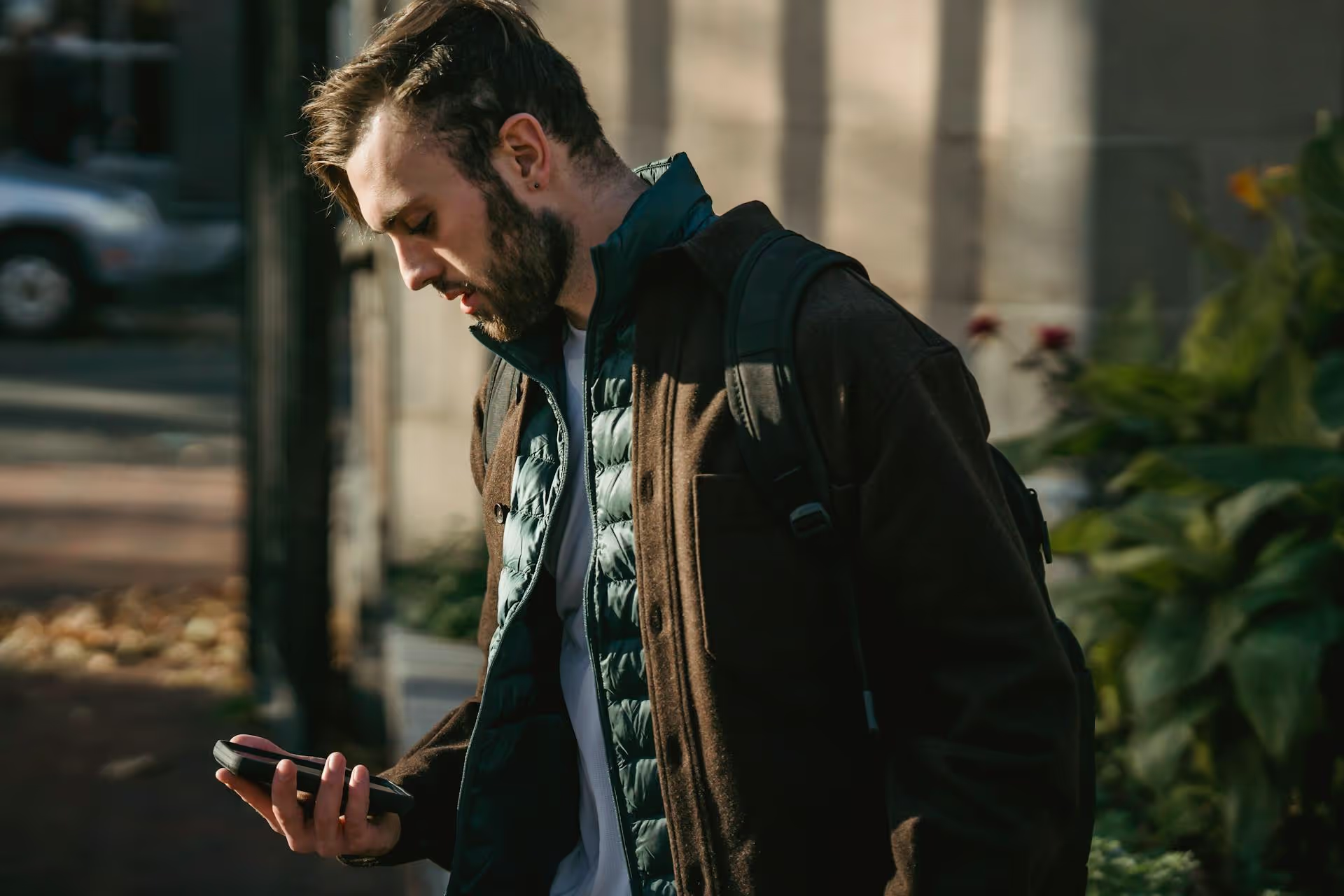Thinking about changing your Twitter tag? You've come to the right place. Whether you're rebranding, simplifying your online identity, or just fixing an old username you've outgrown, updating your profile is a smart move. This guide will walk you through exactly how to change your Twitter username and display name, and we'll clarify the differences so you know precisely what you’re updating.
First, Let's Clarify: Username vs. Display Name
Before you make any changes, it's important to understand the two key parts of your Twitter identity. People often use "Twitter tag," "username," and "handle" interchangeably, but knowing the distinction is essential to changing the right thing.
- Your Username (or @handle): This is your unique identifier on X (formerly Twitter). It starts with the "@" symbol (e.g., @Postbase) and appears in your profile URL (twitter.com/YourUsername). No two users can have the same username. It's what people use to mention you in posts or search for you directly. This is likely the "tag" you want to change.
- Your Display Name: This is the name shown in bold above your @handle on your profile and on your posts. It does not have to be unique, you can share a display name with thousands of other users. You can change your display name whenever you want, and it supports special characters and emojis.
Generally, when people want to change their "Twitter tag," they are referring to their username (@handle) because it's the more permanent and unique identifier with bigger implications for your brand identity.
How to Change Your Twitter Username (@handle)
Changing your username is a relatively simple process, but it has lasting effects. Your new handle will appear everywhere your old one used to be, but anyone trying to find you at your old @handle will hit a dead end unless someone else claims it. Don't worry, you won't lose any of your followers or past posts by making this change.
Here’s how to do it step-by-step.
On a Desktop Browser:
- Log in to your account on the X.com website.
- In the left-hand navigation menu, click on More (it looks like three dots in a circle).
- From the pop-up menu, select Settings and privacy.
- Under the Settings column, click on Your Account.
- Next, click on Account information. You may need to enter your password to confirm your identity.
- Click on Username. Here, you'll see your current @handle.
- Type your desired new username into the box. X will immediately check if it's available. If it is, you'll see a green checkmark. If not, you'll be prompted to try another name.
- Once you've found an available username you're happy with, click the Save button. Your username is now officially changed!
On the Mobile App (iOS &, Android):
- Open the X (Twitter) app and tap on your profile picture in the top-left corner to open the side navigation menu.
- Tap on Settings &, privacy at the bottom of the menu.
- Select Your account.
- Tap on Account information.
- Tap on Username.
- Type your new username in the field. The app will let you know if the name is taken.
- Once you've entered an available name, tap Done. Your username is updated.
Important Things to Consider Before Changing Your Username
Changing your @handle is easy, but it's not a decision to be made lightly. Here are a few things to think about before you hit "save":
- Your old username is up for grabs. As soon as you change it, your previous @handle is released and can be registered by anyone else. If your old handle had brand recognition, someone else could potentially scoop it up and cause confusion for your followers.
- Give your followers a heads-up. To avoid confusion, it's a good idea to post a tweet or two announcing your name change. Let people know what your new @handle is so they can find you and tag you correctly in the future.
- Update your links. Your profile URL is tied to your username (twitter.com/YourUsername). If you've linked to your Twitter profile from your website, email signature, other social media bios, or business cards, you'll need to update all of those links with your new handle.
- Check for consistency. Are you trying to create a cohesive brand across platforms? Before changing your Twitter handle, check if that same handle is available on Instagram, TikTok, YouTube, and other platforms you use. Keeping your username consistent makes it much easier for people to find and follow you everywhere.
How to Change Your Twitter Display Name
Changing your more visible display name is much simpler and has fewer consequences. You can change this as often as you like to reflect your current focus, campaign, or mood. Emojis and special characters are welcome here!
On a Desktop Browser:
- Go to your profile page by clicking Profile in the left-hand navigation menu.
- Click the Edit profile button located on the right side of the screen, just below your header image.
- A new window will pop up. Your Display Name is in the first field, labeled Name.
- Type in your new display name. It can be up to 50 characters long.
- Click Save.
On the Mobile App (iOS &, Android):
- Tap on your profile picture in the top-left corner.
- Tap Profile.
- Tap the Edit profile button below your header image.
- In the Name field, enter your new display name.
- Tap Save in the top-right corner.
Can You "Change" Mentions and Hashtags in a Tweet?
Sometimes when people talk about "changing a tag," they're referring to a mistake they've made within a post that's already gone live. Maybe you mistyped a hashtag or tagged the wrong person. Can you fix it?
The short answer is: not directly.
Once a tweet is published, its content is set. You cannot go back and edit the text to fix a typo in a hashtag (e.g., changing #MarktingStrategy to #MarketingStrategy) or change an @mention from the wrong account to the right one.
However, you do have options:
- For X Premium Subscribers: If you subscribe to X Premium (formerly Twitter Blue), you have an "Undo Tweet" feature. This gives you a brief window (up to 60 seconds, which you can set) after publishing to recall a tweet before it becomes widely visible. If you catch your mistake in time, you can undo it, make your fix, and post it again. Some tiers also now offer a true "Edit Tweet" feature for a limited time after posting.
- For Everyone Else (Delete and Repost): The classic solution is still the most reliable. If you notice a mistake in a hashtag or mention, the best course of action is to delete the original tweet and post a corrected version. While you'll lose any engagement the original tweet received (likes, replies, reposts), it ensures the information is accurate and that you're tagging the correct people or using the right hashtag. This is almost always the best move if the mistake is significant.
Why You Might Want to Change Your Twitter Tag
There are many strategic reasons why you might decide it's time for a new username or display name. It's often a key step in building a more professional or cohesive brand online.
- You're rebranding your company or personal brand. If your business has a new name, updating your social handles to match is non-negotiable for brand consistency.
- Your current username is unprofessional. A handle like `@CoolDude_72` might have seemed like a good idea in college, but if you're now using Twitter for professional networking, a name closer to your real or business name is a much better choice.
- You want cross-platform consistency. As mentioned earlier, having the same handle on X, Instagram, TikTok, and elsewhere makes you much easier to find and feels more professional.
- Your current handle is hard to remember or spell. A shorter, simpler, more memorable username makes it easier for people to tag you in conversations and recommend your account to others.
Final Thoughts
Updating your Twitter tag - whether it's your unique @username or your more flexible display name - is a simple process that can have a big impact on your online presence. While your display name can be changed on a whim, changing your username requires a little planning to ensure your links are updated and your audience knows how to find you.
Maintaining that brand consistency across platforms is one of a social media manager’s most important jobs. For my own workflow, keeping everything organized, from new handle rollouts to scheduling posts that reinforce the brand identity, saves me from so much chaos. I personally use Postbase, its visual calendar gives me a bird's-eye view of my entire content plan, which makes managing a big rebrand or even just keeping daily content aligned feel effortless.
```
Spencer's spent a decade building products at companies like Buffer, UserTesting, and Bump Health. He's spent years in the weeds of social media management—scheduling posts, analyzing performance, coordinating teams. At Postbase, he's building tools to automate the busywork so you can focus on creating great content.