How to Add Social Media Icons to an Email Signature
Enhance your email signature by adding social media icons. Discover step-by-step instructions to turn every email into a powerful marketing tool.
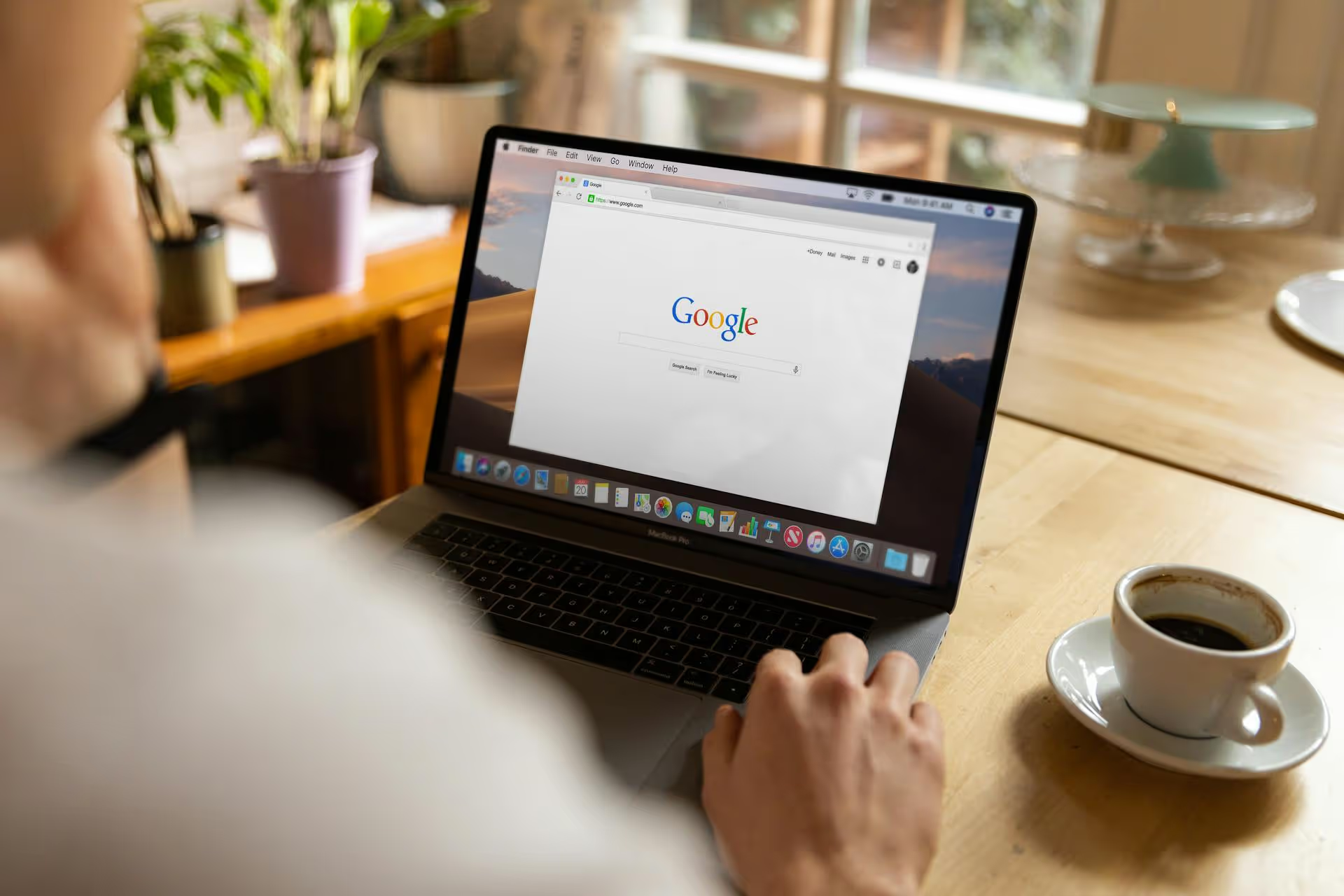
Your Google Business Profile's primary category is one of the most important factors in determining who finds your business through local search. Get it right, and Google connects you with relevant customers, get it wrong, and you're virtually invisible. This guide will walk you through exactly how to choose the best primary category for your business and provide a clear, step-by-step process to change it on Google My Business.
You might think of your business category as just a small detail in your profile, but it’s a powerful signal to Google about what your business actually does. It directly influences your visibility in local search results, affects how you appear on Google Maps, and even determines which special features are available for your profile. Here’s a closer look at why it’s worth your attention.
When a user searches for "Italian restaurant near me" or "bike repair shop," Google relies on the primary category to decide which businesses to show. If your primary category is "Restaurant," you're competing against every type of eatery. But if it's "Italian Restaurant," you’ve told Google exactly which customers you serve. The more specific and accurate your category, the more likely you are to appear in relevant, high-intent searches.
Your primary category isn't just a label, it’s a key that unlocks platform features designed for your specific business type. Here are a few examples:
If you have an incorrect category, you might miss out on valuable features that help customers choose you over a competitor.
Your primary category is often the first piece of information a potential customer sees. It instantly communicates what they can expect from you. If a user is looking for a hair salon and finds a business listed as a generic "Beauty Salon," they might not know if you offer the specific services they need. A clear, accurate category like "Hair Salon" or "Nail Salon" removes any guesswork and builds immediate trust.
Google allows you to set one primary category and up to nine additional categories. Understanding the distinction between them is essential for optimizing your profile correctly.
Your primary category is your main descriptor. It carries the most weight in Google's algorithm and is the most visible to customers. This should be the single best classification for your core business offering. What is the one thing you want to be known for? That’s your primary category.
Additional categories are there to add context and help you appear in broader searches. Think of them as supporting keywords. They describe other services you offer or aspects of your business that aren't covered by your primary category.
For example, a high-end coffee shop might set its primary category as "Coffee Shop." But if they also bake their own pastries and host live music, they could add additional categories like "Bakery" and "Live Music Venue" to capture customers searching for those terms, too.
Selecting the perfect category isn’t always obvious. Google has a predefined list of nearly 4,000 categories, and you have to pick from what’s available. Here’s how to find the best fit.
How would a customer describe your business? Don't use internal jargon or overly creative language. Think about the exact words someone would type into Google to find a business like yours.
Always choose the most specific category possible. Instead of "Professional Services," choose "Marketing Consultant." Instead of "Store," choose "Shoe Store" or "Book Store." Specificity reduces your competition and increases your chances of attracting highly qualified customers.
Look up your top-ranking local competitors on Google Maps. What is their primary category? You can usually find it listed right under their business name. If several successful competitors are using the same category and it accurately describes your business, that’s a very strong signal that it’s the right one for your industry.
Google doesn't let you create your own category. When updating your profile, start typing your service (e.g., "lawn care"). Google will auto-populate a dropdown list of available categories. See which official categories match what you do. Sometimes the best official term might be "Lawn Care Service" or "Landscaper," and seeing the options helps you choose the most accurate one.
Ready to make the switch? The process only takes a few minutes. You can do it from either a desktop or the Google Maps app on your phone. Changes may take some time to be reviewed and go live.
Google has moved most of the profile management features directly into the search results page. Here’s how to access them:
If you're managing your profile on the go, the Google Maps app is the easiest way to make changes.
Changing your category is simple, but a few missteps can negatively impact your visibility. Here’s what to look out for.
Optimizing your Google Business Profile is one of the fastest ways to impact your local search ranking, and choosing the right primary category is a foundational step. By being specific, accurate, and customer-focused, you're telling Google exactly who to send your way, making it easier for the right people to find and choose your business.
Just as dialing in your Google Business Profile brings clarity to your local search presence, streamlining your social media workflow can be a total game-changer for winning new customers. At Postbase, we built our platform to bring that same sense of clarity to social media management. We got tired of clunky, outdated tools that made simple tasks feel impossible, so we created a modern social media manager that helps you plan, schedule, and engage across all your platforms from one clean, intuitive calendar, frustration-free.
Enhance your email signature by adding social media icons. Discover step-by-step instructions to turn every email into a powerful marketing tool.
Record clear audio for Instagram Reels with this guide. Learn actionable steps to create professional-sounding audio, using just your phone or upgraded gear.
Check your Instagram profile interactions to see what your audience loves. Discover where to find these insights and use them to make smarter content decisions.
Requesting an Instagram username? Learn strategies from trademark claims to negotiation for securing your ideal handle. Get the steps to boost your brand today!
Attract your ideal audience on Instagram with our guide. Discover steps to define, find, and engage followers who buy and believe in your brand.
Activate Instagram Insights to boost your content strategy. Learn how to turn it on, what to analyze, and use data to grow your account effectively.
Wrestling with social media? It doesn’t have to be this hard. Plan your content, schedule posts, respond to comments, and analyze performance — all in one simple, easy-to-use tool.