How to Add Social Media Icons to an Email Signature
Enhance your email signature by adding social media icons. Discover step-by-step instructions to turn every email into a powerful marketing tool.
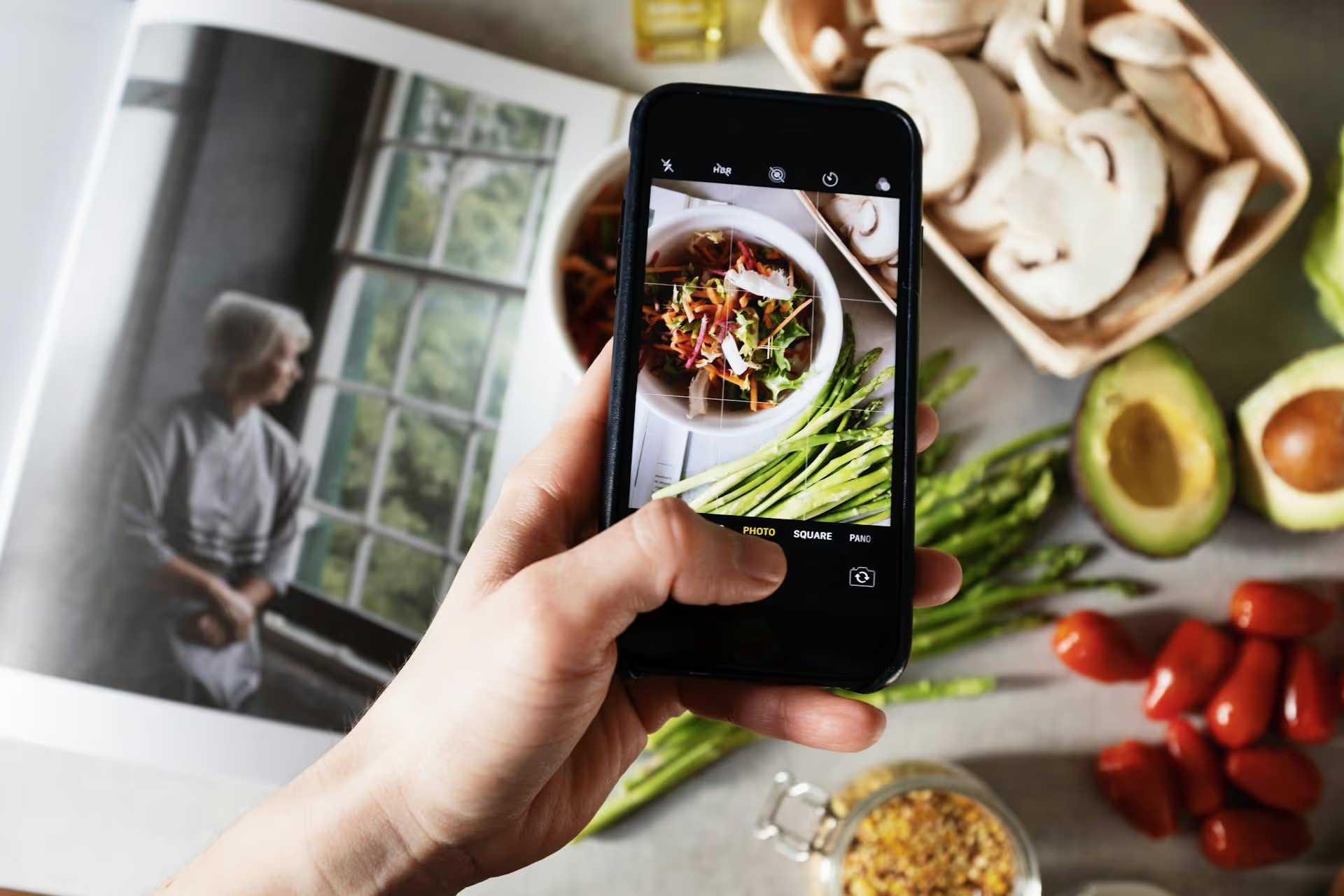
Uploading one image to Pinterest is simple. Uploading ten starts to feel repetitive. Trying to upload one hundred can turn your entire day into a tedious cycle of clicks and copy-pasting. This article walks you through the exact methods for bulk uploading images to Pinterest, so you can reclaim your time and get back to creating.
Before getting into the how-to, let's quickly touch on why this is worth your time. Manually pinning dozens of images one by one isn't just boring, it's a bottleneck that can seriously hinder your content strategy. Bulk uploading helps you solve several key problems at once.
In short, mastering bulk uploading is about shifting from being reactive to proactive with your Pinterest marketing. Now, let's get into the methods.
If you're just looking to schedule a handful of Pins (say, 10-20 at a time), Pinterest's own interface offers a simple batching feature that often gets overlooked. It isn't a true "bulk uploader" in the sense of a single spreadsheet, but it's much faster than creating Pins one by one.
This method lets you create up to 50 Pins in one session before scheduling them.
The takeaway: This method is great for quickly scheduling a week's worth of content. However, the manual data entry for each Pin can still become time-consuming if you're working with 50+ images.
Here's where the real magic happens. If you need to schedule hundreds - or even thousands - of Pins, this is the most efficient native method available. Pinterest has a "Bulk Create Pins" tool (originally designed for advertisers) that you can use to upload organic Pins using a simple spreadsheet, or CSV (Comma-Separated Values) file.
Don't let the word "spreadsheet" scare you off. Once you get the hang of it, this process is incredibly powerful. The biggest hurdle is making sure your images are hosted online and accessible via a public URL.
This is the most important prep work. For the CSV method to work, Pinterest needs a direct public link to each image you want to pin. It won't let you upload files from your computer. Your images need to be hosted somewhere on the internet.
You have a few options for this:
?raw=1 to the end of your share link to turn it into a direct link.You'll see a lot of columns related to ad campaigns. Don't worry, you only need to fill out a few of them for organic Pins.
Board: The exact name of the board you want to Pin to. For example, "Healthy Dinner Recipes."Title: Your Pin's title (max 100 characters).Description: Your Pin's description (max 500 characters).Image URL: The public URL to your image file that you prepared in Step 1.Link: The destination URL where you want the Pin to send traffic.Publish Date/Time: The date you want the Pin to go live. Use this format: 2024-10-26T14:00:00 (Year-Month-Day'T'Hour:Minute:Second). It uses UTC time, so be sure to convert for your timezone. Leaving it blank publishes the Pin immediately.You can ignore all other ad-related columns like `Campaign Name`, `Budget`, etc. by just leaving them blank.
Now, populate the spreadsheet with your content. This is where spreadsheet formulas can be a lifesaver.
For example, if you have a base description and want to add different keywords to each Pin, you can use a formula to combine them quickly. In Google Sheets or Excel, the `CONCATENATE` function is your best friend:
=CONCATENATE("Your base product description here. See more at YourShop. ", A2)
In this example, `A2` would be a cell containing your unique keyword for that specific Pin. You can drag this formula down the column to generate unique descriptions for hundreds of rows in seconds.
Once you've filled in all your Pin data, export the file as a CSV.
Pinterest will process the file. This can take a few minutes if you have a lot of Pins. If there are any errors (like a broken image URL or an invalid board name), it will give you a report so you can fix your spreadsheet and re-upload it. If everything is correct, your Pins will be scheduled and you've just batch-uploaded your content!
While the CSV method is powerful, it has a learning curve and can be a bit rigid. For many creators and marketers, a dedicated third-party social media scheduling tool offers the best balance of power and simplicity.
These tools are designed to streamline content workflows. Instead of messing with spreadsheets, you upload your images to a central media library. From there, you can create and schedule Pins using a user-friendly interface. The key benefits of this approach are:
The core process usually looks like this: upload all your images for the week or month, then go through and add your captions, links, and board details before adding them to your schedule. It combines the speed of bulk uploading with the ease of a visual interface.
Learning how to bulk upload images to Pinterest transforms your workflow, shifting it from a daily chore into a strategic planning session. Whether you use the native Pin creator for small batches, master the powerful CSV method for mass scheduling, or opt for a third-party tool for a smoother experience, the goal is the same: to post more consistently while spending less time on the mechanics.
While native tools and spreadsheets can work, we built Postbase because we believe content creators deserve a tool that feels easy, not technical. We saw firsthand how clunky a CSV upload could be and how unreliable old-school schedulers often felt. That's why our platform lets you drag-and-drop all your images into a beautiful visual calendar, customize each Pin, and schedule everything across all your social channels confidently, knowing it will all publish reliably, every single time.
Enhance your email signature by adding social media icons. Discover step-by-step instructions to turn every email into a powerful marketing tool.
Record clear audio for Instagram Reels with this guide. Learn actionable steps to create professional-sounding audio, using just your phone or upgraded gear.
Check your Instagram profile interactions to see what your audience loves. Discover where to find these insights and use them to make smarter content decisions.
Requesting an Instagram username? Learn strategies from trademark claims to negotiation for securing your ideal handle. Get the steps to boost your brand today!
Attract your ideal audience on Instagram with our guide. Discover steps to define, find, and engage followers who buy and believe in your brand.
Activate Instagram Insights to boost your content strategy. Learn how to turn it on, what to analyze, and use data to grow your account effectively.
Wrestling with social media? It doesn’t have to be this hard. Plan your content, schedule posts, respond to comments, and analyze performance — all in one simple, easy-to-use tool.