How to Add Social Media Icons to an Email Signature
Enhance your email signature by adding social media icons. Discover step-by-step instructions to turn every email into a powerful marketing tool.
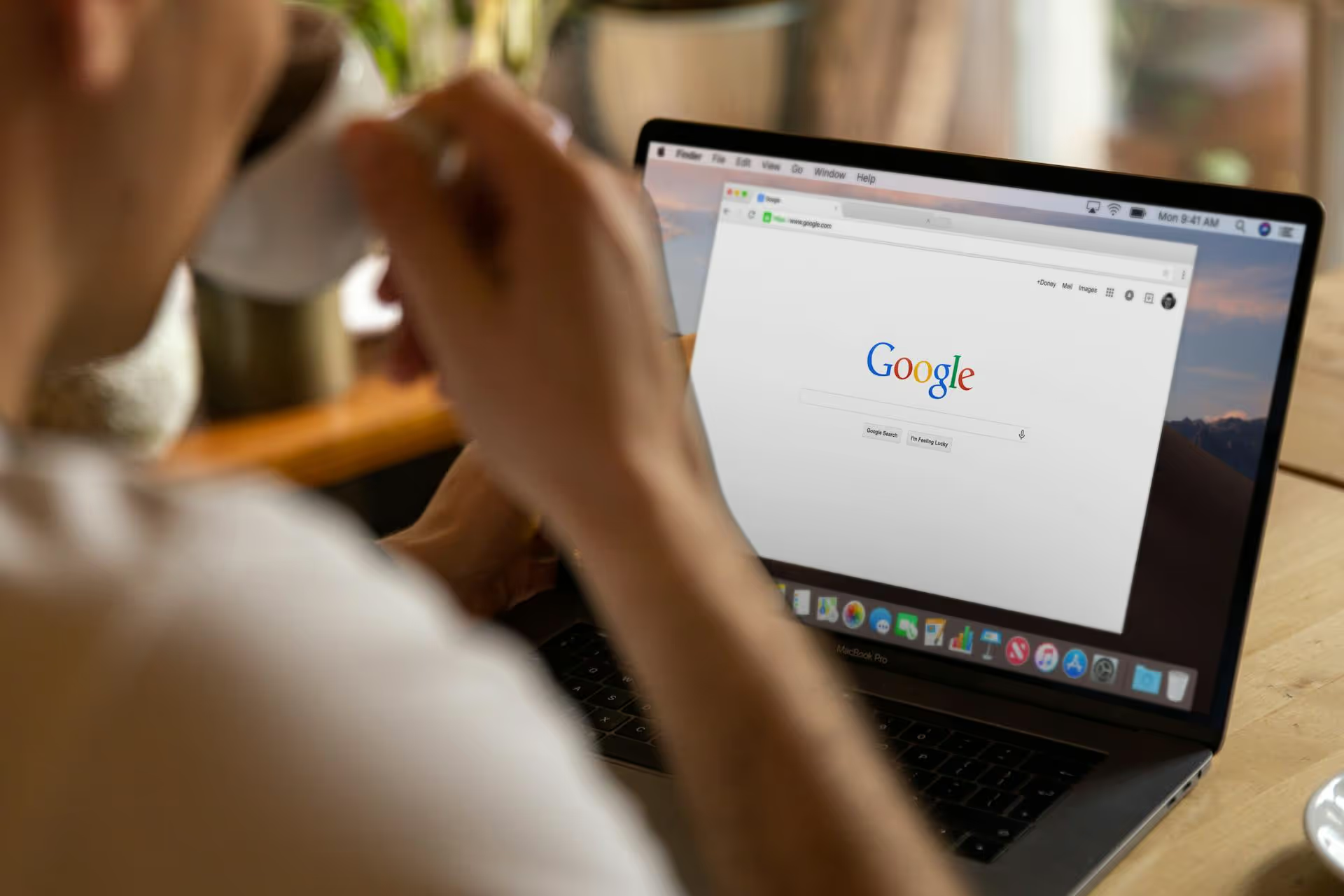
Adding a virtual tour to your Google Business Profile is one of the most effective ways to make your listing stand out and give customers a reason to choose you. This guide will walk you through exactly how to do it, whether you want to hire a professional or tackle it yourself. We'll cover the step-by-step process for both methods, along with best practices to make sure your virtual tour converts searchers into customers.
Before we get into the "how," let's quickly cover the "why." Your Google Business Profile (formerly Google My Business, or GMB) is often the very first interaction a potential customer has with your brand. While great photos and positive reviews are essential, a virtual tour takes things to a whole new level. It's an interactive experience that builds immediate trust and transparency.
Think about it from a customer's perspective. They can virtually "walk" through your restaurant to see the ambiance, check out the equipment at your gym before signing up, or tour a hotel room before booking. This immersive experience answers questions photos can't, removes uncertainty, and creates an emotional connection.
Here's what a great virtual tour does for your business:
There are two primary ways to get a 360° virtual tour onto your Google Business Profile. You can either hire a certified professional to handle everything for you or go the DIY route if you're feeling adventurous and have the right equipment. Let's break down each option so you can decide which is right for you.
For most business owners, this is the recommended path. A Google Street View Trusted Photographer is an independent professional certified by Google for their skill in creating high-quality 360° imagery. They know Google's specific technical requirements and can handle the entire process from shooting to uploading, making it completely hands-off for you.
Hiring a pro ensures your tour will look professional, load correctly, and be seamlessly integrated into your profile and Google Maps.
If you're on a tight budget or enjoy a good technical challenge, creating your own virtual tour is entirely possible. However, be prepared for a steeper learning curve and the need for specific equipment. Google's quality standards are high, and a poorly executed tour can do more harm than good.
Your smartphone camera isn't going to cut it here. To create a true 360° tour, you need a camera designed for shooting photo spheres.
Just like with a professional, preparation is everything. Start by tidying up your space. Then, map out the "path" you want a user to take. Where does the tour start (usually the entrance)? Where does it go next? Plan a logical flow through the key areas of your business.
Make sure every shot has a clear line of sight to the previous and next ones. This is what allows you to connect them later.
Set your tripod and camera up at the starting point, usually just outside your front door. Adjust the height to about 5 feet (1.5 meters) off the ground - this mimics a natural viewpoint. Set your camera's timer or use a remote app so you can step out of the frame before the picture is taken.
Remember to be mindful of lighting. Bright, natural light is your best friend. Avoid shooting toward bright windows, as this can throw off the exposure. Take a shot, move to your next planned point, and repeat until you've covered your entire space.
Once you have all your 360° photos, it's time to assemble your tour. Google's platform for this is called Street View Studio.
Whether you hire a pro or do your tour yourself, following these best practices will make your tour much more effective.
Adding a virtual tour is a powerful investment in your online presence that pays off in credibility, engagement, and ultimately, more customers. Following the steps for either the professional or DIY route will place you ahead of the competition and give searchers an unforgettable first impression of your business space.
Once your virtual tour is live, you'll want to get the word out. After all, what's the point of creating such a great piece of content if no one sees it? At our company, we built Postbase to make this part effortless. You can schedule announcement posts across all your social platforms - Instagram, Facebook, X, etc. - from one simple content calendar, ensuring your followers see your amazing new tour without you having to juggle multiple apps.
Enhance your email signature by adding social media icons. Discover step-by-step instructions to turn every email into a powerful marketing tool.
Record clear audio for Instagram Reels with this guide. Learn actionable steps to create professional-sounding audio, using just your phone or upgraded gear.
Check your Instagram profile interactions to see what your audience loves. Discover where to find these insights and use them to make smarter content decisions.
Requesting an Instagram username? Learn strategies from trademark claims to negotiation for securing your ideal handle. Get the steps to boost your brand today!
Attract your ideal audience on Instagram with our guide. Discover steps to define, find, and engage followers who buy and believe in your brand.
Activate Instagram Insights to boost your content strategy. Learn how to turn it on, what to analyze, and use data to grow your account effectively.
Wrestling with social media? It doesn’t have to be this hard. Plan your content, schedule posts, respond to comments, and analyze performance — all in one simple, easy-to-use tool.