How to Add Social Media Icons to an Email Signature
Enhance your email signature by adding social media icons. Discover step-by-step instructions to turn every email into a powerful marketing tool.
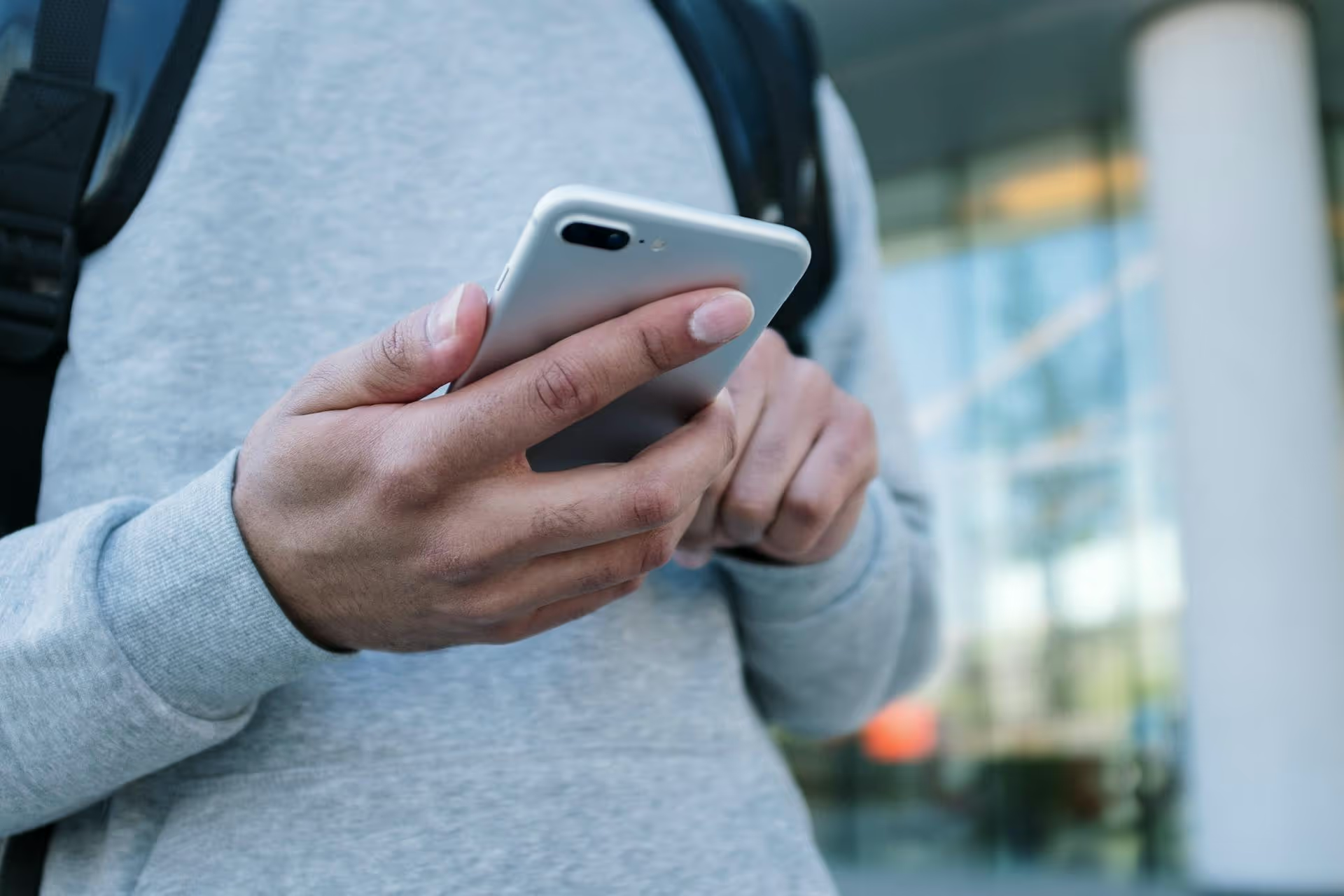
Adding a live Twitter feed to your Shopify store is one of the most effective ways to boost social proof, keep your site content fresh, and connect your eCommerce brand with your community. This guide will walk you through the best methods to get a feed up and running, from simple no-code app solutions to the free official embed tool from Twitter itself.
Before jumping into the "how," it helps to understand the "why." Integrating your Twitter activity directly into your online store isn't just about filling space on a page, it's a strategic move with real benefits for your brand. It turns your store from a static product catalog into a dynamic, living touchpoint for your community.
New visitors are often looking for signs that your brand is legitimate, active, and trusted by others. A live Twitter feed packed with positive customer mentions, user-generated content (UGC), and active conversations provides undeniable social proof. When shoppers see real people interacting happily with your brand, it builds confidence and reduces friction in the buying process.
Nobody likes a dusty website. A static homepage can quickly look outdated, but manually updating it with fresh content every day is a huge time commitment. A Twitter feed automates this process. Every time you post an update, a behind-the-scenes shot, or a fun meme, your website gets an instant refresh, signaling to both customers and search engines that your brand is active and relevant.
Your website traffic is valuable. Why not convert those visitors into long-term followers? By placing a Twitter feed on your site, you give visitors a direct, compelling reason to follow you. They can see the great content and conversations they're missing, driving them to click that "Follow" button. This builds your audience organically, creating a direct line of communication for future marketing and community building.
Running a flash sale? Launching a new product? Sharing important news? Tweeting about it makes that announcement instantly appear on your Shopify store. This creates a cohesive promotional message across your channels without requiring you to update your theme or build a new landing page for every minor announcement.
For most Shopify store owners, using an app from the Shopify App Store is the simplest, most powerful way to add a Twitter feed. These apps are built specifically for Shopify, require no coding knowledge, and often come with a wide range of customization options and features that go beyond a basic feed.
The first step is picking a suitable app. Don't just grab the first one you see, look for features that fit your brand's needs.
Once you've chosen an app, setting it up is usually straightforward. The process is similar for most social feed apps.
With your feed configured, the last step is to place it on your website. Shopify's modern themes make this incredibly easy.
If you don't need fancy layouts or moderation and just want a simple, clean timeline displayed on your site for free, Twitter's own embed tool is a fantastic option. It’s reliable, lightweight, and costs absolutely nothing. You just need to be comfortable pasting a small snippet of code.
All you need to start is the URL of the Twitter profile whose timeline you want to display. This could be your own profile or any other public account. For example: https://twitter.com/shopify
Twitter provides a simple, official tool for creating embeddable widgets.
<,a class="twitter-timeline" href="https://twitter.com/yourhandle?ref_src=...">,Tweets by yourhandle<,/a>, <,script async src="https://platform.twitter.com/widgets.js" charset="utf-8">,<,/script>,
Before you copy the code, click the "set customization options" link. Here you can tweak a few basic settings, such as:
After adjusting, click "Update," and the code will automatically reflect your changes. Now, click the "Copy Code" button.
Now that you have the code, you just need to place it in the right spot on your Shopify site. This can be done in a page's content area or as a new section on your homepage.
<,>,. Click it to switch to the HTML view.This is often the preferred location. Most modern themes have a way to add custom code blocks.
Embedding a Twitter feed is a smart, simple way to make your Shopify store more engaging, trustworthy, and current. Whether you opt for a feature-rich app for maximum control or the straightforward, free method from Twitter, you're building a valuable bridge between your social media presence and your point of sale.
Of course, a dynamic Twitter feed on your site works best when your social content strategy is strong and consistent. To help with that, we built Postbase to make managing platforms like Twitter, Instagram, and TikTok dead simple. With a visual calendar for planning, unified scheduling, and a single inbox for all your engagement, we give you the tools to create great content without wrestling with clunky software, so your on-site feed always has something fresh and exciting to show.
```
Enhance your email signature by adding social media icons. Discover step-by-step instructions to turn every email into a powerful marketing tool.
Record clear audio for Instagram Reels with this guide. Learn actionable steps to create professional-sounding audio, using just your phone or upgraded gear.
Check your Instagram profile interactions to see what your audience loves. Discover where to find these insights and use them to make smarter content decisions.
Requesting an Instagram username? Learn strategies from trademark claims to negotiation for securing your ideal handle. Get the steps to boost your brand today!
Attract your ideal audience on Instagram with our guide. Discover steps to define, find, and engage followers who buy and believe in your brand.
Activate Instagram Insights to boost your content strategy. Learn how to turn it on, what to analyze, and use data to grow your account effectively.
Wrestling with social media? It doesn’t have to be this hard. Plan your content, schedule posts, respond to comments, and analyze performance — all in one simple, easy-to-use tool.