How to Add Social Media Icons to an Email Signature
Enhance your email signature by adding social media icons. Discover step-by-step instructions to turn every email into a powerful marketing tool.
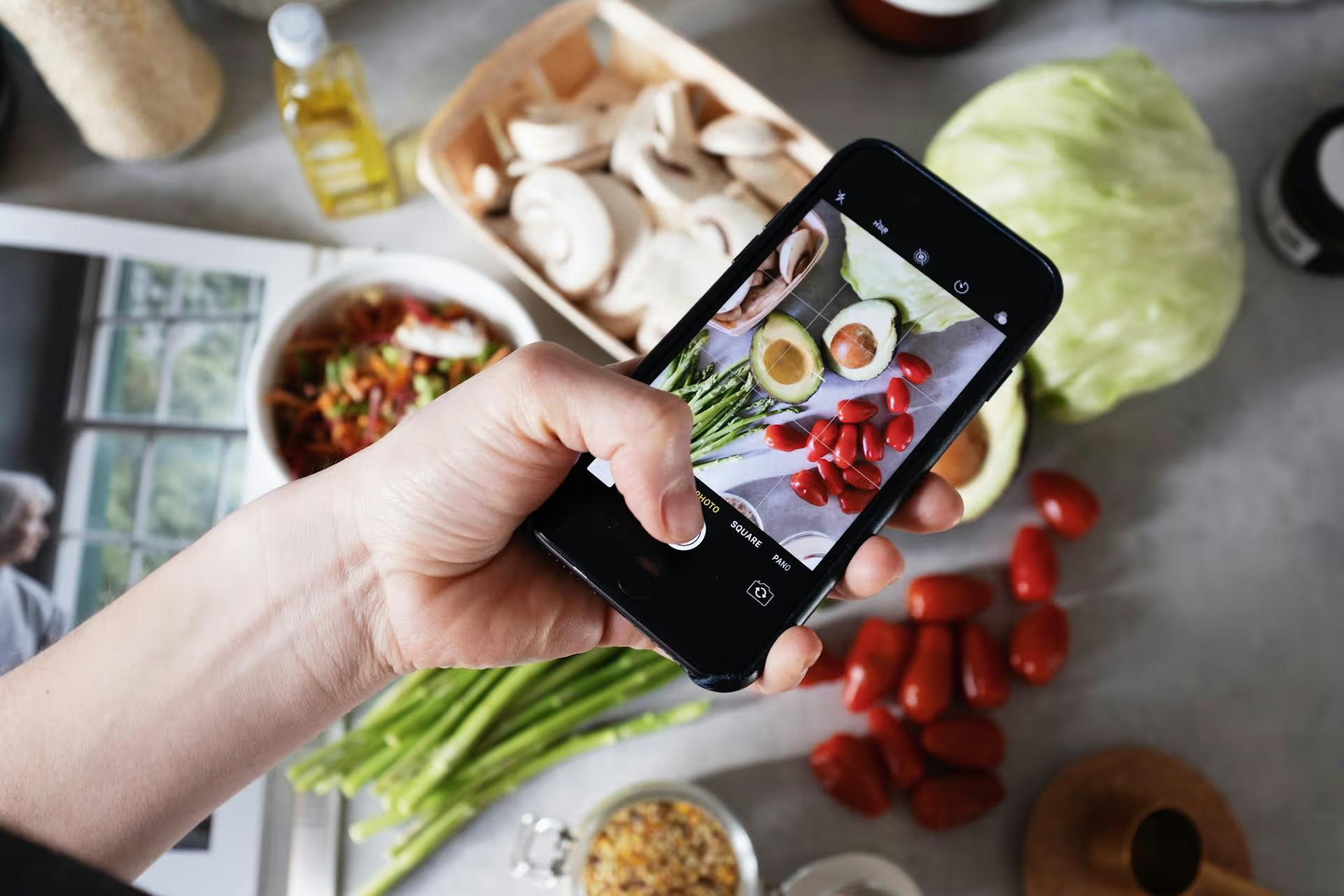
Getting your content discovered on Pinterest feels like a puzzle, but adding the right tags is the secret piece that makes everything click. When done correctly, tags tell the Pinterest algorithm exactly what your Pin is about, helping it surface in front of the right audience at the perfect moment. This guide will walk you through exactly how to add tags using Pinterest's modern features, moving beyond outdated hashtag strategies to a powerful keyword-based approach that actually gets results.
First, let's clear up some confusion. When you think of "tags" on social media, you probably picture Instagram-style hashtags like #homedecor or #DIYprojects. While hashtags still exist on Pinterest, their role has changed dramatically. They are no longer the primary way users discover content. Today, effective tagging on Pinterest is a smarter, more integrated process built around keywords and descriptive data.
Think of Pinterest as a visual search engine, not a social network. Like Google, it relies on keywords to understand and categorize content. So, when we talk about "adding tags," we’re really talking about a complete keyword optimization strategy. True tagging on Pinterest involves:
Focusing on these elements is what drives visibility and clicks, not just a list of hashtags at the bottom of your description.
So, should you ditch hashtags entirely? Not necessarily, but you need to adjust your mindset. On Pinterest, hashtags serve a much smaller, more specific purpose than they do elsewhere.
When you click on a hashtag on Pinterest, it organizes results in a chronological feed of Pins that have used that exact hashtag. This is different from a keyword search, where the algorithm delivers the most relevant Pins based on hundreds of factors, not just timeliness. Because of this, using hashtags is best for very niche, trending, or branded topics. For example, a campaign-specific tag like #SummerStyleChallenge or a brand tag like #YourBrandNameHere can be useful for grouping content.
If you choose to use hashtags, follow these simple rules:
Since keywords are the new tags, finding the right ones is a foundational skill for Pinterest success. This isn't about guesswork, it's about using Pinterest's own tools to see what people are actively searching for. Here’s how to find winning keywords.
This is the simplest and most effective starting point. Go to the Pinterest search bar and start typing a broad topic related to your content, like "living room." Don't hit enter. Instead, look at the suggestions that appear in the dropdown menu. These are actual searches that people are performing.
You might see things like:
These are your core keywords. Now, take it a step further. Select "living room decor" and look at the suggestions that appear for that term. You'll find longer, more specific phrases known as "long-tail keywords," such as "living room decor on a budget" or "living room decor modern farmhouse." These are goldmines because they represent users with high intent and face less competition.
After you perform a search, look right below the search bar. You'll see a series of colored bubbles with words in them. These are Pinterest's own topic suggestions related to your query. If you search for "healthy dinner," you might see bubbles like "Easy," "Quick," "Chicken," "Family," and "Weeknight." Incorporate these modifiers into your keywords to make them more specific and relevant. This is Pinterest telling you, "Hey, users who search for this are also interested in these subtopics."
The Pinterest Trends tool is a powerful, free resource that shows you how search volumes for different keywords change over time. You can use it to identify seasonal trends (e.g., searches for "fall recipes" spike in August) or discover breakout topics that are gaining popularity. Use this tool to plan your content calendar and get ahead of what users will be searching for in the coming weeks and months.
Now that you have your list of relevant keywords, let's put them into practice. Follow this process every time you create a new Pin to maximize its reach.
Your Pin's title is the single most important place to put your primary keyword. It's the first thing both users and the algorithm read. It should be clear, compelling, and include your most important search term naturally. A good title balances SEO with human readability.
The good title tells both a person and the algorithm exactly what to expect from the Pin.
Your description is where you can expand on your title and add secondary and long-tail keywords. In a few sentences, tell people what your Pin is about, what value it provides, and what they can expect if they click through. Write in natural sentences - don't just list keywords. Weave them into the text thoughtfully.
Example Description: "Get inspired with these modern farmhouse living room decor ideas that won't break the bank. Discover simple thrifting tips and DIY techniques to create a cozy and rustic living space on a budget. Perfect for anyone looking for affordable home styling inspiration."
Notice how keywords like "modern farmhouse living room decor ideas," "on a budget," "cozy and rustic living space," and "affordable home styling" are naturally included.
Alternative (alt) text is a short description of what your image shows. Its primary purpose is for screen readers to describe the image to visually impaired users, but search engines also use it to understand visual content. This is another perfect opportunity to use keywords. Be descriptive and accurate.
Example Alt Text: "A cozy living room with a neutral-colored sofa, rustic wooden coffee table, and a collage of black and white family photos on the wall, showing modern farmhouse decor."
The board you save your Pin to is a major contextual signal. A Pin about "vegan baking" should go on a "Vegan Recipes" board, not a generic "Food" board. Make sure your board titles and descriptions are also optimized with keywords. This helps Pinterest understand the entire ecosystem of your content.
For certain formats, especially Idea Pins and some Video Pins, Pinterest gives you an explicit option to "Tag related topics." When this feature appears, use it! Pinterest will provide a search bar where you can find and select from its predefined list of topics. You can usually add up to 10. Choose the most relevant tags that accurately reflect your content. This is one of the most direct ways to "tag" your Pin and classify it within Pinterest's system.
Don't forget about your old content! You can breathe new life into underperforming Pins by going back and optimizing them with your newfound keyword knowledge. The process is simple:
Doing a content audit every few months to optimize old Pins is a high-impact strategy that takes very little time.
Successfully adding tags to your Pinterest Pins is less about listing hashtags and more about building a thoughtful, holistic keyword strategy. By focusing your efforts on optimizing your Pin titles, descriptions, alt text, and board selections, you provide clear signals that help the Pinterest algorithm connect your amazing content with the millions of users searching for it every day.
Once you’ve mastered your Pinterest strategy, keeping your content on point across all your other channels is the next big step. We found that jumping between different platforms to schedule video for TikTok, carousels for Instagram, and text posts for LinkedIn was a huge time-drain. That’s exactly why we built Postbase - a single, clean visual calendar to plan and schedule everything. It handles video beautifully and keeps your accounts reliably connected, so you can focus on creating great content without the technical headaches.
```
Enhance your email signature by adding social media icons. Discover step-by-step instructions to turn every email into a powerful marketing tool.
Record clear audio for Instagram Reels with this guide. Learn actionable steps to create professional-sounding audio, using just your phone or upgraded gear.
Check your Instagram profile interactions to see what your audience loves. Discover where to find these insights and use them to make smarter content decisions.
Requesting an Instagram username? Learn strategies from trademark claims to negotiation for securing your ideal handle. Get the steps to boost your brand today!
Attract your ideal audience on Instagram with our guide. Discover steps to define, find, and engage followers who buy and believe in your brand.
Activate Instagram Insights to boost your content strategy. Learn how to turn it on, what to analyze, and use data to grow your account effectively.
Wrestling with social media? It doesn’t have to be this hard. Plan your content, schedule posts, respond to comments, and analyze performance — all in one simple, easy-to-use tool.