How to Add Social Media Icons to an Email Signature
Enhance your email signature by adding social media icons. Discover step-by-step instructions to turn every email into a powerful marketing tool.
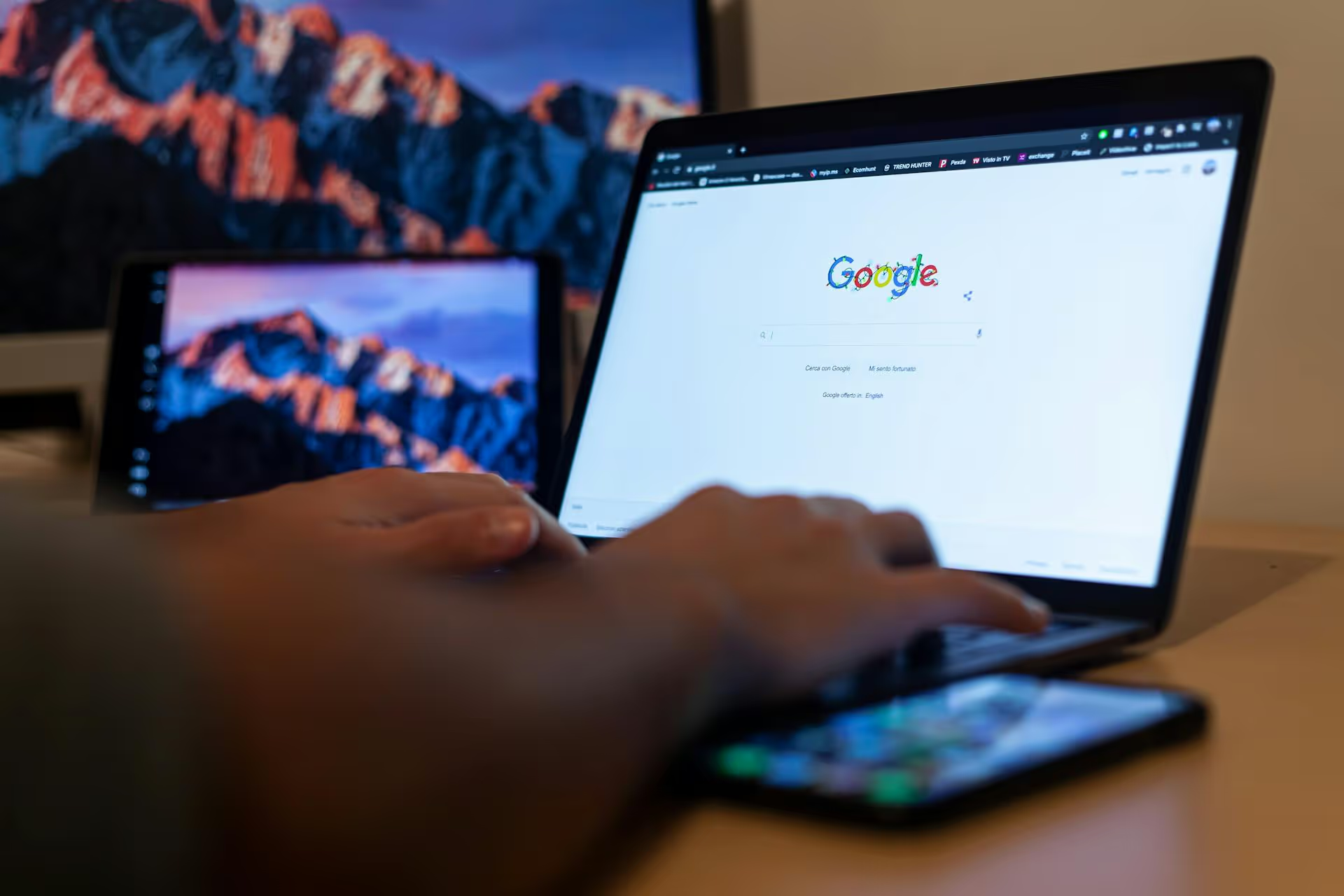
Adding your social media links to your Google Business Profile is one of the quickest and most effective ways to connect your local search presence with your brand's online community. It closes the loop between a potential customer finding your location and seeing the personality, products, and people behind your business. This guide provides a complete walkthrough, from the step-by-step process of adding the links to best practices for making them a powerful part of your marketing.
Dedicating a few minutes to connect your social accounts to your Google Business Profile (GBP) does more than just add a new hyperlink, it creates a more complete and trustworthy digital storefront. When potential customers see those recognizable social media icons, they unlock a deeper understanding of your brand.
A static business listing can feel impersonal. Social media links prove that there's a living, breathing brand behind the name - a business that is active, engaged, and available. A regularly updated Instagram feed or a Facebook page full of positive community interactions tells a story that a simple address and phone number can't. It shows you're open for business and interested in engaging with your audience, which is a massive signal of trust for new customers.
Think about the user journey. Someone searches for "coffee shop near me," finds your profile, and is intrigued enough to click. By giving them a direct link to your Instagram, you're funneling highly motivated, local traffic straight to your social community. These aren't just random clicks, they are people who are already at the bottom of the marketing funnel, actively looking for what you offer. This makes your GBP a powerful engine for growing your social following with engaged, relevant customers.
Modern customers gather information from multiple sources before making a decision. Social profiles offer a glimpse into your brand's vibe, customer experiences, and latest offers. Linking them to your GBP removes friction from this discovery process. A customer can jump from checking your hours on Google to watching a Reel about your new product, seeing user-generated photos of your space, or reading testimonials in your comments - all without having to open a new tab and stage a second search. This seamless experience keeps them engaged with your brand and moves them closer to a purchase.
While an individual social link is unlikely to send your search rankings skyrocketing, a fully optimized and interconnected digital presence sends strong signals to Google. A complete Google Business Profile - filled out with social links, regular Google Posts, customer photos, and fresh reviews - demonstrates that your business is legitimate, active, and relevant. This plays a significant role in how Google perceives your authority in local search results.
Ready to get it done? Adding your profiles only takes a few moments. Follow these simple steps to connect your pages directly to your business listing.
Managing your Google Business Profile happens directly in Google Search. Here’s how to find the right settings.
First, make sure you are signed into the Google account that manages your profile. Then, simply go to Google and search for your exact business name or just type "my business" into the search bar. This will bring up your Business Profile management panel directly in the search results.
In the management panel located above the search results, you'll see several options like "Edit profile," "Read reviews," and "Messages." Click the first one: Edit profile.
You're now in the profile editing screen. You’ll see several tabs at the top, such as "About," "Contact," "Location," and "Hours." Select the Contact tab to find the fields for your phone number, website, and other contact details.
Within the "Contact" tab, scroll down until you see the heading for Social profiles. This is where you’ll manage all your links.
Click the social profile dropdown menu to select the platform you want to add (e.g., Instagram). In the adjacent text box, paste the full URL of your profile. This is the most important part! Don't just type your handle.
https://www.instagram.com/yourusername@yourusername or instagram.com/yourusernameUsing the full URL ensures the link works correctly for anyone who clicks it from any device.
To add more links, click the + Add social profile button. A new row will appear, allowing you to select another platform and paste its URL. You can add one link for each of the supported platforms.
Once you’ve added all your desired social media profiles, click the blue Save button at the bottom. Google will review the changes, which might take a few minutes or longer to appear on your public listing. Don't worry if you don't see them instantly.
Adding the links is the technical part, but a little bit of strategy will make them much more effective for your business.
You don't need to link to every social media profile you've ever created. It's far better to link to two or three highly active and well-managed profiles than to five accounts that are mostly dormant. Prioritize the platforms where you are most engaged and that best represent your brand's image.
Remember, your GBP social links are an invitation. What will visitors find when they arrive? When someone clicks that Instagram icon, they should land on a page that is alive with recent posts, vibrant visuals, and community engagement. An outdated feed can give the impression that your business is inactive or out of touch. Keep your content calendar consistent so that new visitors discover a thriving community, not a digital ghost town.
It sounds simple, but the most common mistake is a typo. A broken link leads to a frustrating user experience and a missed opportunity to connect. Always copy and paste your URLs directly from your browser's address bar. After saving them, wait for them to go live on your GBP and then click each one to personally verify it goes to the right page.
Your social media links are one piece of a comprehensively managed Google Business Profile. Combine them with other powerful GBP features to build a truly robust listing. Regularly upload new photos, publish updates using Google Posts, proactively answer questions in the Q&A section, and encourage customers to leave reviews. A fully optimized profile is one of the most powerful free marketing tools available to any business.
If you followed the steps above and don't see the "Social profiles" section in your editor, don't worry. Here are a few reasons why this might happen:
Connecting your social media accounts to your Google Business Profile is a small task that delivers oversized returns. It bridges the gap between discovery and engagement, builds immediate trust with potential customers, and helps create a more unified and professional online brand presence.
Of course, once those links are up, keeping your social profiles active and engaging is what truly matters. At Postbase, we built our platform to make a top-tier social presence manageable for everyone. We help you plan, schedule, and analyze your content across all your channels - especially for video-heavy platforms like Instagram, TikTok, and YouTube Shorts. Our focus is on reliability and simplicity, allowing you to build and maintain a vibrant presence that makes every click from Google worth it.
Enhance your email signature by adding social media icons. Discover step-by-step instructions to turn every email into a powerful marketing tool.
Record clear audio for Instagram Reels with this guide. Learn actionable steps to create professional-sounding audio, using just your phone or upgraded gear.
Check your Instagram profile interactions to see what your audience loves. Discover where to find these insights and use them to make smarter content decisions.
Requesting an Instagram username? Learn strategies from trademark claims to negotiation for securing your ideal handle. Get the steps to boost your brand today!
Attract your ideal audience on Instagram with our guide. Discover steps to define, find, and engage followers who buy and believe in your brand.
Activate Instagram Insights to boost your content strategy. Learn how to turn it on, what to analyze, and use data to grow your account effectively.
Wrestling with social media? It doesn’t have to be this hard. Plan your content, schedule posts, respond to comments, and analyze performance — all in one simple, easy-to-use tool.