How to Add Social Media Icons to an Email Signature
Enhance your email signature by adding social media icons. Discover step-by-step instructions to turn every email into a powerful marketing tool.
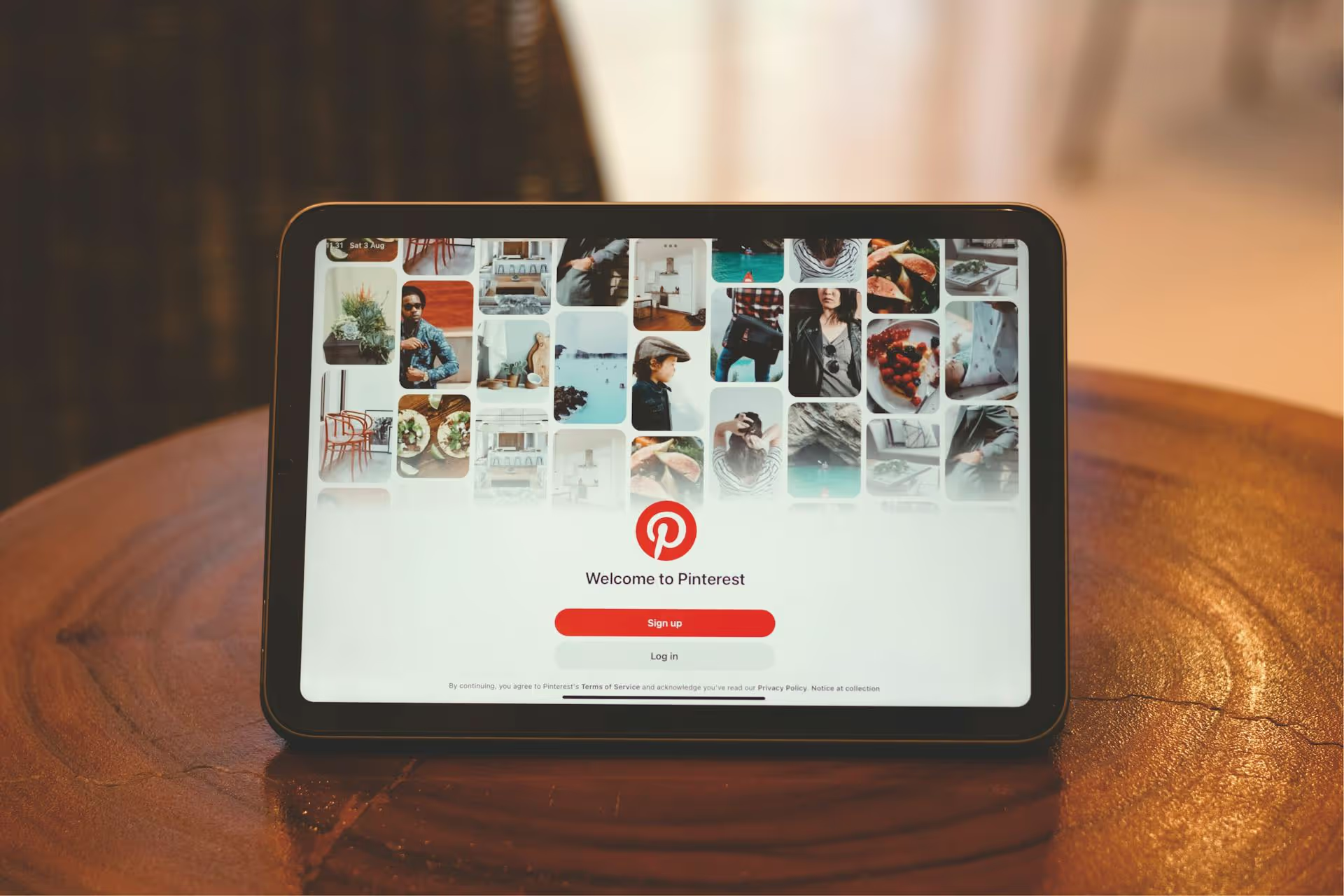
Pinterest isn't just an app for finding dinner recipes or home decor inspiration, it's a powerful visual search engine that can drive serious traffic to your website, blog, or online store. Unlocking that potential hinges on one simple action: adding links to your Pins. This guide will walk you through exactly how to add links to every type of Pin, plus strategies to make sure people actually click them.
Unlike other social platforms where users are casually scrolling to pass the time, Pinterest users are actively planning, discovering, and shopping. They want to click. They’re looking for the full step-by-step tutorial, the product page for that perfect sofa, or the complete article on container gardening. When you provide a link, you’re not interrupting their experience - you're completing it.
Think of every Pin as a visually appealing doorway. Without a link, it's just a nice picture on a locked door. With a link, that doorway leads directly to your business. This high-intent traffic is invaluable. People arriving on your website from Pinterest are already interested in what you have to offer, making them more likely to read your content, sign up for your newsletter, or make a purchase.
Pinterest has several content formats, and the way you add a link can vary slightly between them. Here’s a breakdown of how to handle each one, starting with the most common type of Pin.
This is the classic method and the most direct way to drive traffic from an individual Pin. It works the same for both static images and video Pins. Whether you’re posting a new recipe, a DIY tutorial, or a product shot, this is your go-to process.
Step-by-Step Guide:
That's it! When a user clicks on your published Pin, the link you added will be active, inviting them to click right through to your site.
Idea Pins (Pinterest's take on stories) have changed. In the past, only certain accounts could add direct "swipe-up" links. Now, that feature is largely gone, but Pinterest has replaced it with commerce-focused features that are just as powerful, if not more so.
Instead of one all-purpose link, you can now add links in a more contextual way through special "stickers."
If you have an e-commerce store with a product catalog connected to Pinterest, you can tag specific products within your Idea Pin. Viewers can tap these tags to shop directly.
Content creators and bloggers can monetize Idea Pins by adding affiliate links through a dedicated sticker.
While you can’t add a direct blog post link here, the message is clear: Idea Pins are designed for driving purchases and direct product interest. Your general website link is always available on your profile for users interested in learning more about your brand.
Your profile link is a foundational piece of your Pinterest marketing strategy. It's the destination for anyone who finds one of your Pins and wants to know more about who you are. This should typically lead to your website's homepage, a "start here" page, or your Linktree-style landing page. Make sure you've claimed your website with Pinterest first - this gives you access to analytics and a little checkmark on your profile, boosting credibility.
How to Add Your Profile Link:
Now, any time someone clicks on your profile name from one of your Pins (including Idea Pins), they can easily find their way to your site.
Just adding a link isn't enough. Follow these pro tips to make sure your linking strategy is effective, trustworthy, and aligned with what the Pinterest algorithm wants to see.
Always try to link to a website that you own and have claimed with Pinterest. Pinterest's algorithm favors creators who send traffic to credible, high-quality domains. Consistently linking back to your claimed website builds your account's authority and trust factor.
Steer clear of shorteners like bit.ly. In the past, these have been used to disguise spammy or inappropriate links, so Pinterest can be suspicious of them. Using the full, direct URL is more transparent and seen as more trustworthy by both users and the platform itself.
The cardinal rule of Pinterest linking: the destination must match the Pin. If your Pin shows a "10-Minute Lemon Pasta Recipe," the link should go directly to that specific recipe on your blog, not your homepage or an unrelated article. A mismatch creates a poor user experience, leads to high bounce rates, and can cause Pinterest to penalize your content's reach. Your followers will quickly lose trust if your links feel like a bait-and-switch.
Don't assume people know they should click! Explicitly tell them what to do and what they'll get. Add a direct CTA into your Pin's description.
If you've updated your website, changed URLs, or removed a product, you might accidentally create broken links. Periodically review your top-performing Pins to ensure the links still work. Leading a user to a 404 error page is a frustrating experience and a wasted traffic opportunity.
Pinterest is friendly to affiliate marketing, but transparency is mandatory. If you’re adding an affiliate link to a standard Pin (for example, linking to a product on Amazon), you must disclose it in the Pin description using hashtags like #ad, #affiliate, #sponsored, or #commissionlink. As mentioned, the affiliate link sticker on Idea Pins handles this disclosure for you automatically.
Effectively adding links to your Pinterest content turns your profile from a pretty collection of images into a dynamic engine for growing your business. By consistently linking every standard and video Pin and using the monetization features in Idea Pins, you create countless pathways for users to discover your brand, read your content, and buy your products.
To really maximize my Pinterest strategy and ensure I'm getting out fresh, clickable content on time, I depend on a great scheduling tool. At Postbase, we designed our platform with a visual-first mentality. Our content calendar gives you a bird's-eye view, making it easy to plan and schedule weeks of Pinterest content, and reliable publishing means my Pins go live exactly when they should, turning those plans into real traffic day after day.
Enhance your email signature by adding social media icons. Discover step-by-step instructions to turn every email into a powerful marketing tool.
Record clear audio for Instagram Reels with this guide. Learn actionable steps to create professional-sounding audio, using just your phone or upgraded gear.
Check your Instagram profile interactions to see what your audience loves. Discover where to find these insights and use them to make smarter content decisions.
Requesting an Instagram username? Learn strategies from trademark claims to negotiation for securing your ideal handle. Get the steps to boost your brand today!
Attract your ideal audience on Instagram with our guide. Discover steps to define, find, and engage followers who buy and believe in your brand.
Activate Instagram Insights to boost your content strategy. Learn how to turn it on, what to analyze, and use data to grow your account effectively.
Wrestling with social media? It doesn’t have to be this hard. Plan your content, schedule posts, respond to comments, and analyze performance — all in one simple, easy-to-use tool.