How to Add Social Media Icons to an Email Signature
Enhance your email signature by adding social media icons. Discover step-by-step instructions to turn every email into a powerful marketing tool.
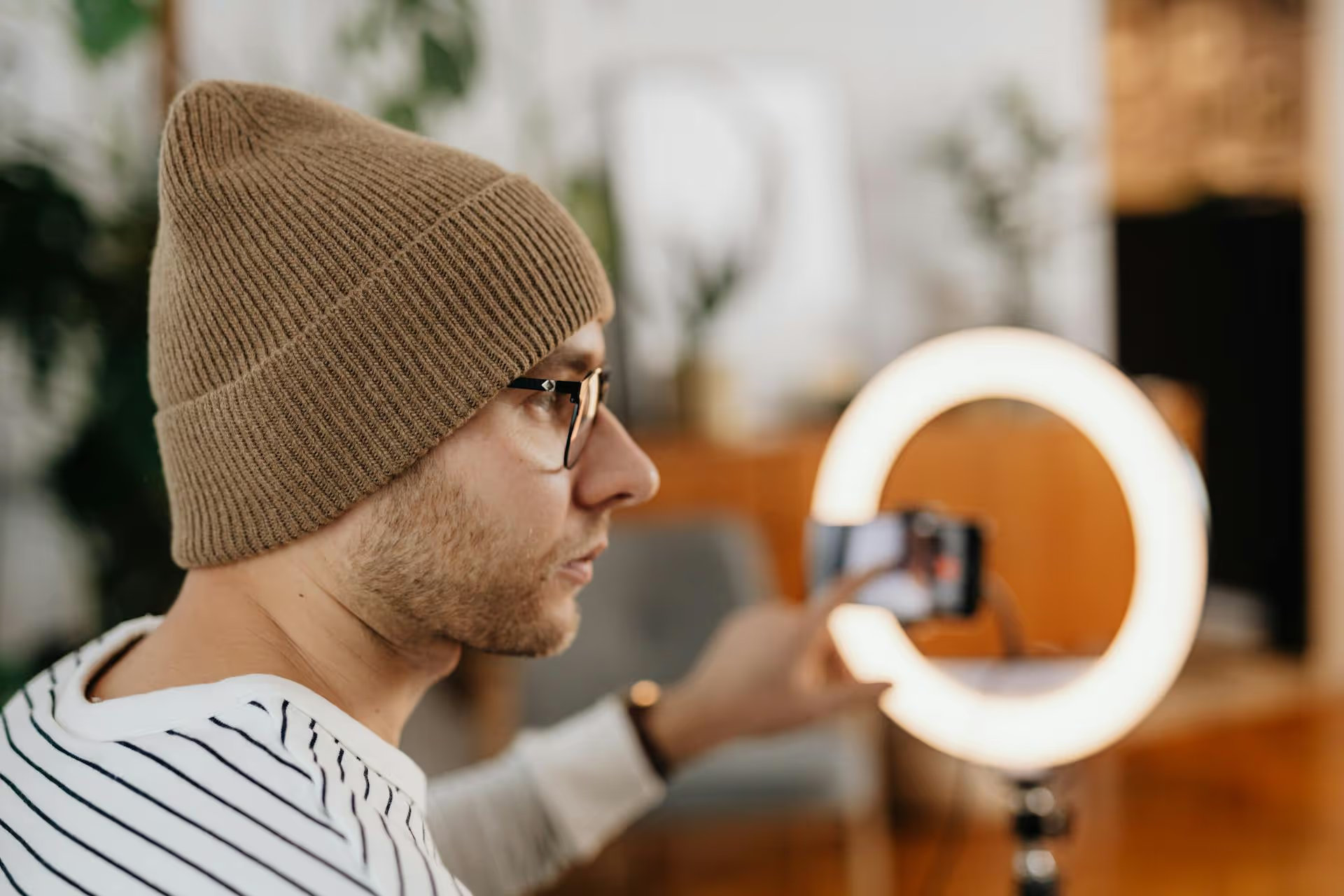
Your TikTok bio is one of the most valuable pieces of real estate you own on social media. Adding a clickable link there can transform your profile from a simple content feed into a powerful hub that drives traffic, sales, and audience growth. This guide will show you exactly how to add that link, what to do if the option isn't available, and how to make the most of that single, precious spot to grow your brand.
Unlike other platforms, TikTok doesn’t let you put clickable links in video captions or comments. That "link in bio" is your one shot to direct your followers to a destination outside of the app. For creators, entrepreneurs, and marketers, this isn't just a link - it's a lifeline. It’s the bridge between the audience you’ve captured on TikTok and the places where you can convert that attention into something more meaningful.
Think about where you can send people:
Without this link, your followers are stuck on the app. With it, you open up a world of possibilities for them to connect with you on a deeper level. It’s the single most important tool for turning casual viewers into dedicated fans, customers, and community members.
Before we get into the step-by-step instructions, there's a small but significant hurdle. Not every TikTok user has the ability to add a clickable website link to their bio. It used to be a little convoluted, but now it's thankfully become more straightforward.
Essentially, the ability to add a link is tied to having a TikTok Business Account. Let's break down what this means.
TikTok offers two main types of accounts for creators:
For most creators serious about growing their brand or business, the benefits of a Business Account far outweigh the sound library limitation. Plus, you can still use all the original audio on the platform.
Ready to add your link? The process is simple once you have the right account setup. If you already have a Business Account, you can skip to Step 2.
If you have a Personal Account, this is your first task. Don’t worry, it only takes a minute and you won't lose any of your existing content or followers.
Now that you have a Business Account, the field to add your website link should be available. It’s also important to note that many Business accounts need to have at least 1,000 followers for the "Website" field to appear.
If you meet that requirement, here's how to add your link:
That's it! A clickable link will now appear on your profile. Take a moment to go back to your profile page and test it out yourself to confirm it works perfectly.
This is probably the most common point of frustration for creators. Someone might follow all the steps to switch to a Business Account, only to find the "Website" field is still missing from their Edit Profile screen.
If this is you, the cause is almost always one thing: you haven't reached 1,000 followers yet.
For Business Accounts, TikTok generally requires that you have at least 1,000 followers before it unlocks the ability to add a bio link. It’s their way of keeping brand new, potentially spammy accounts from pushing external links right away.
While frustrating, the solution is straightforward: keep creating great content. Focus on finding your niche, engaging with your community, using trending sounds and topics, and posting consistently. Reaching your first 1,000 followers is a huge milestone, and unlocking your bio link is just one of the exciting rewards that comes with it.
Okay, so you have one link. That’s great, but what if you want to promote your new YouTube video, your favorite affiliate product, and your email newsletter all at the same time? You can’t.
Or can you? This is where "link in bio" tools come in.
These services (like Linktree, Beacons, or Linkpop) allow you to create a single, simple landing page that houses all of your important links. Instead of putting just your business website in your bio, you put your special link from one of these tools. When a follower taps it, they’re taken to a custom page you've designed that lists out everything you want to promote.
Using one of these tools turns your single bio link from a one-way street into a multi-lane highway, giving your audience the power to choose how they want to connect with you next.
Simply having the link there isn’t enough. You have to convince people to tap it. The rest of your bio needs to work together to funnel attention directly to that precious URL.
You need to explicitly tell people what to do. Use verbs and be direct.
Use an emoji like the down arrow (👇), pointing finger (👉), or something related to your niche to draw the eye downwards and create a clear visual cue.
A user should understand what your account is about in less than two seconds. Who are you and why should they follow you (and tap your link)?
Clarity wins. Don’t be vague. Be so specific that your ideal follower instantly thinks, "This is for me."
Emojis break up text, making your bio easier to read quickly. They also add a big splash of personality. Choose emojis that align with your brand's vibe. Are you playful and fun (🎉🤪) or calm and aesthetic (🌿🤍)? Treat them like an extension of your visual branding.
Here’s a great example pulled together:
Marketing with Melissa 📈
Founder of [Your Brand]
Daily tips to grow your TikTok presence
Ready to go full-time? Start here 👇
[your link in bio URL]
This bio is clear, states the value, gives the creator credibility, and ends with a powerful CTA that points directly to the solution the audience is looking for.
Adding a link to your TikTok bio is a fundamental step in taking your account from a casual hobby to a strategic asset. By using a Business Account and creating valuable content to reach a thousand followers, you unlock the ability to drive traffic anywhere you want. From there, leveraging a 'link in bio' tool and crafting a compelling call-to-action is what truly separates the pros from the crowd.
Putting together a great bio and a smart link strategy is just one piece of a bigger social media puzzle. Managing content for TikTok, Instagram, and other platforms can feel like a full-time job in itself, filled with manual uploads and forgotten posts. That’s why we built Postbase with a clean, visual calendar that lets you see your entire schedule at a glance, helping you plan ahead and stay consistent. Because when your tools just work, you can focus less on the scheduling grind and more on creating content that makes people want to tap that link in your bio.
Enhance your email signature by adding social media icons. Discover step-by-step instructions to turn every email into a powerful marketing tool.
Record clear audio for Instagram Reels with this guide. Learn actionable steps to create professional-sounding audio, using just your phone or upgraded gear.
Check your Instagram profile interactions to see what your audience loves. Discover where to find these insights and use them to make smarter content decisions.
Requesting an Instagram username? Learn strategies from trademark claims to negotiation for securing your ideal handle. Get the steps to boost your brand today!
Attract your ideal audience on Instagram with our guide. Discover steps to define, find, and engage followers who buy and believe in your brand.
Activate Instagram Insights to boost your content strategy. Learn how to turn it on, what to analyze, and use data to grow your account effectively.
Wrestling with social media? It doesn’t have to be this hard. Plan your content, schedule posts, respond to comments, and analyze performance — all in one simple, easy-to-use tool.