How to Add Social Media Icons to an Email Signature
Enhance your email signature by adding social media icons. Discover step-by-step instructions to turn every email into a powerful marketing tool.
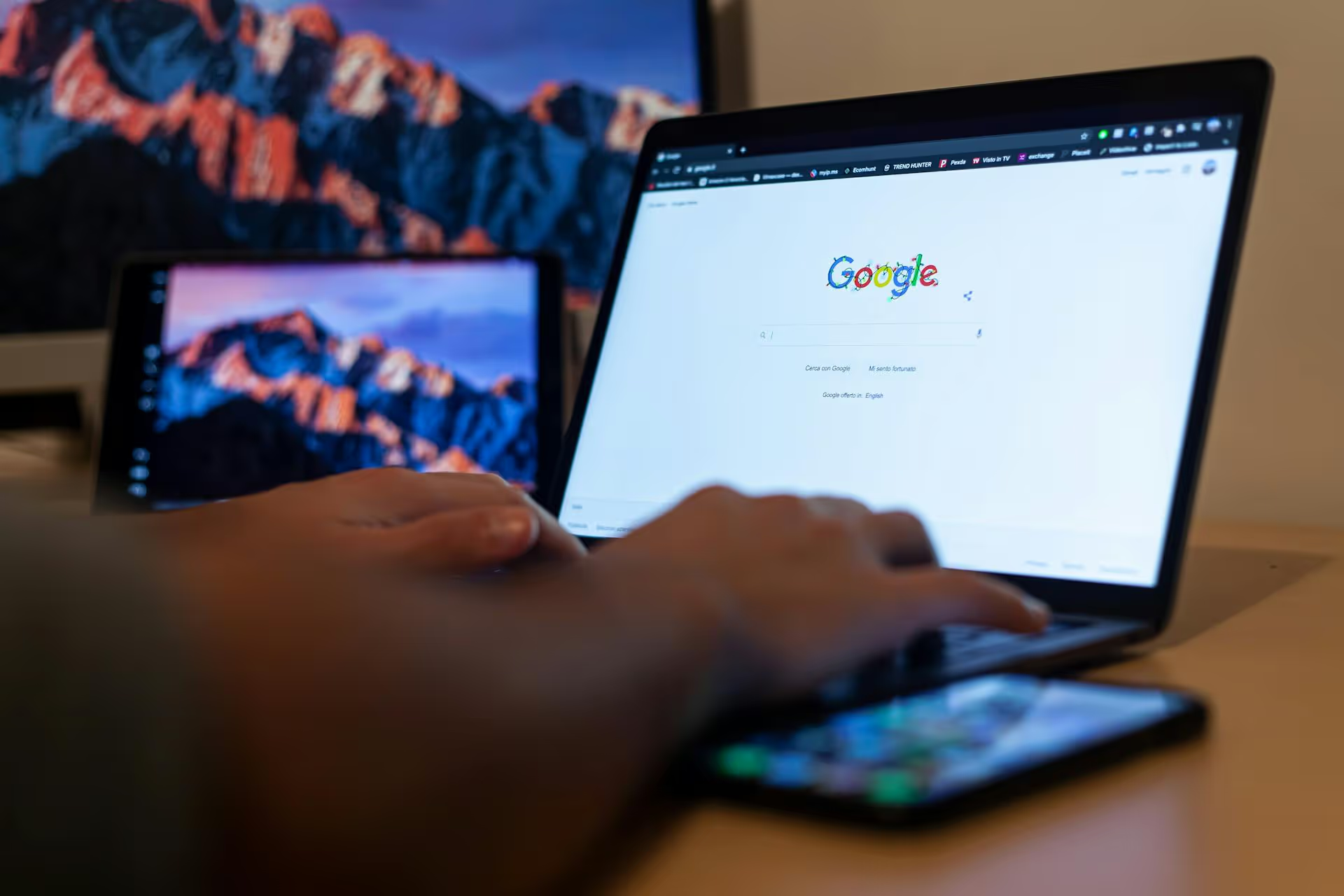
Expanding your business to a new location is a significant step, and getting it listed correctly on Google is a top priority. Adding another location to your Google Business Profile (formerly Google My Business) ensures new local customers can find your address, read reviews, and see that you're open for business. This guide provides a clear, step-by-step walkthrough for adding that second, third, or even tenth location without creating duplicates or hitting verification roadblocks.
Before jumping into the Google Business Profile manager, let's ensure you actually need a separate listing. Google’s rules are specific to prevent spam and confusion for customers. You qualify for a new location if:
A common point of confusion is for service-area businesses (SABs) like plumbers, electricians, or cleaning services that work from one main address but serve multiple towns. You should not create a new profile for every town you serve. Instead, you list the different service areas on your single, primary Google Business Profile.
Gathering this information beforehand makes the process much smoother. Here’s a quick checklist of what you'll need.
Once you’ve got all your information ready, follow these instructions to create your new profile. The good news is that if you already have a verified business, adding another is usually a lot simpler.
Navigate to business.google.com/locations. Sign in with the same Google Account you use for your original business listing. This ensures all your locations are housed under a single management account.
If you're already managing a single profile, you will land on your business dashboard. If you already have multiple locations, you will see your list of businesses.
Find and click the blue "Add Business" button. From the dropdown menu, select "Add single business." Even if you plan on adding many in the future, it's best to add and verify them one at a time to keep the process clean.
Google will now walk you through the setup process. This is where you’ll put the information you gathered earlier.
This is where you tell Google where your new location exists in the real world.
Click through the rest of the prompts to continue building your profile.
Verification is Google's way of confirming that your business is legitimate and physically located at the address you provided. Since you already have a verified profile, your new location might get instantly verified. However, don't be surprised if Google still requires you to complete a verification step.
Common verification methods include:
This is the most traditional method. Google will mail a physical postcard containing a 5-digit verification code to your new business address. It typically arrives in 5 to 7 business days. Once you get it, you’ll log back into your Business Profile dashboard and enter the code to complete the process. Important: Do not edit your business name, address, or category while waiting for the postcard, as this can cancel the request.
For some businesses, Google offers the option to receive the verification code via an automated phone call or text message to the business's public phone number.
This is typically only available if you use a business email with your business's domain (e.g., info@yourbrand.com). A code will be sent to the eligible email address.
This method is becoming much more common. You will need to join a live video call with a Google representative via your mobile device. They will ask you to show them:
To prepare, make sure your signage is up and you have business documents handy. This method is fast and often clears verification within a day.
After you submit for verification, your new location will appear in your Business Profile manager, but it won't be fully public until the process is complete.
Once you have more than one location, Google lets you create a "Business Group" (formerly called a location group). This is essential for efficient management.
A Business Group consolidates all your profiles into one dashboard. From there, you can:
To create a business group, go to your manage locations screen, select the businesses you want to group, and click the "Actions" dropdown to find the "Create group" option. Give it a name (e.g., "Company Cafe Locations"), and you're all set.
Adding a new business location to your Google Business Profile is a clear sign of growth, and doing it correctly sets that new branch up for a successful launch in local search. The process is simple when you provide accurate, unique information for your new storefront, navigate the verification prompts, and then bring all your properties together in a Business Group for smarter, scalable management.
And once those new local profiles are live, the real work of engaging with their communities on social channels begins. With Postbase, you can manage social accounts for all your locations from one clean dashboard, scheduling unique content for each spot or publishing a company-wide update everywhere at once. It keeps your local marketing organized without the chaos of juggling separate logins and workflows.
```
Enhance your email signature by adding social media icons. Discover step-by-step instructions to turn every email into a powerful marketing tool.
Record clear audio for Instagram Reels with this guide. Learn actionable steps to create professional-sounding audio, using just your phone or upgraded gear.
Check your Instagram profile interactions to see what your audience loves. Discover where to find these insights and use them to make smarter content decisions.
Requesting an Instagram username? Learn strategies from trademark claims to negotiation for securing your ideal handle. Get the steps to boost your brand today!
Attract your ideal audience on Instagram with our guide. Discover steps to define, find, and engage followers who buy and believe in your brand.
Activate Instagram Insights to boost your content strategy. Learn how to turn it on, what to analyze, and use data to grow your account effectively.
Wrestling with social media? It doesn’t have to be this hard. Plan your content, schedule posts, respond to comments, and analyze performance — all in one simple, easy-to-use tool.